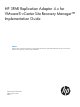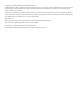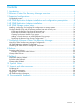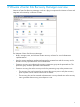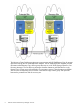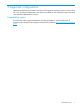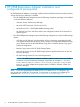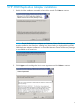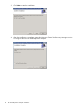HP 3PAR Replication Adapter 4.x for VMware® vCenter Site Recovery Manager™ Implementation Guide Abstract VMware vCenter Site Recovery Manager is a management and automation product that helps build, manage, test and execute disaster recovery plans for a VMware virtual infrastructure.
© Copyright 2012, 2014 Hewlett-Packard Development Company, L.P. Confidential computer software. Valid license from HP required for possession, use or copying. Consistent with FAR 12.211 and 12.212, Commercial Computer Software, Computer Software Documentation, and Technical Data for Commercial Items are licensed to the U.S. Government under vendor's standard commercial license. The information contained herein is subject to change without notice.
Contents 1 Introduction...............................................................................................4 2 VMware vCenter Site Recovery Manager overview.........................................5 3 Supported configurations.............................................................................7 Compatibility matrix..................................................................................................................
1 Introduction VMware vCenter Site Recovery Manager is a management and automation product that helps build, manage, test and execute disaster recovery plans for a VMware virtual infrastructure. The HP 3PAR Storage System, as the storage component in a VMware virtual infrastructure, holds virtual machine information for a protected site/location.
2 VMware vCenter Site Recovery Manager overview VMware vCenter Site Recovery Manager works as a plug-in component for VMware vCenter and integrates its functionality in VMware vCenter. The VMware vCenter Site Recovery Manager: • Builds, manages, tests, and executes disaster recovery solutions for virtual infrastructure implementations. • Uses the storage replication mechanism between the protected site and the recovery site for disaster recovery of protected site virtual infrastructure.
The VMware vCenter Site Recovery Manager communicates with HP 3PAR Remote Copy for storage replication through the HP 3PAR Replication Adapter. The HP 3PAR Replication Adapter provides information about Remote Copy volume groups that exist in an HP 3PAR Storage Systems to Site Recovery Manager. The Site Recovery Manager identifies datastores and RDM devices in the Remote Copy volume group (also referred to as consistency groups).
3 Supported configurations Supported configurations are listed in the InForm OS Configuration Matrix (minimum version InForm OS 2.3.1). Supported configurations must follow the installation and configuration steps described in the relevant Implementation Guide(s). Compatibility matrix For information about supported hardware and software platforms, see the Single Point of Connectivity Knowledge for HP Storage Products (SPOCK) website at, http://www.hp.
4 HP 3PAR Replication Adapter installation and configuration prerequisites HP 3PAR Replication Adapter is packaged in MSI format and installed onto the host where VMware vCenter Site Recovery Manager is installed. • • The HP 3PAR Replication Adapter requires the following companion packages to be installed on the host before installation: ◦ VMware vCenter Site Recovery Manager. ◦ Microsoft .NET Framework 2.
5 HP 3PAR Replication Adapter installation 1. Double click the installation executable to launch the wizard. Click Next to continue. NOTE: The HP 3PAR Replication Adapter and VMware vCenter Site Recovery Manager must be installed on the same host. A dialog box (shown below) is displayed during the HP 3PAR Replication Adapter installation if it is found that VMware vCenter Site Recovery Manager is not installed on the same host. 2.
3. Click Next to start the installation. 4. After the installation is complete, restart the VMware vCenter Site Recovery Manager service to recognize the new HP 3PAR Replication Adapter.
6 HP 3PAR Storage system setup Any HP 3PAR Storage System acting as an array manager (at the protected site or at the recovery site) in VMware vCenter Site Recovery Manager setup must be configured with HP 3PAR Remote Copy. NOTE: An HP 3PAR Remote Copy license is required on the HP 3PAR Storage System. A Virtual Copy license is required if the failover test performs on the Site Recovery Manager.
Installing, configuring, and verifying the configuration on storage system 1. Verify the correct version of InForm Operating System with the appropriate licensed features. root@snodec161:~# showversion Release version 2.3.1 Patches: None Component Name CLI Server CLI Client System Manager Kernel TPD Kernel Code Version 2.3.1 2.3.1 2.3.1 2.3.1 2.3.
4. Register the ESX Hosts on the storage system. Before a LUN from the HP 3PAR Storage System can be presented to the ESX host, register the ESX host WWNs on the storage system by creating a host entry. Example: Creating a host on the recovery site. root@enodec1ce:S159# createhost per805-02 10000000C9784DDB 10000000C9784DDA root@enodec1ce:S159# showhost Id Name -WWN/iSCSI_Name- Port 2 per805-02 10000000C9784DDB 1:3:1 10000000C9784DDA 0:3:1 6 per805-06 2101001B32A2A75E 1:3:1 2100001B3282A75E 0:3:1 5.
9. After exporting the VLUNs to the ESX Host, rescan the HBA to verify if the VLUN is now visible to the ESX Host. 10. Create a VMFS-3 Volume. NOTE: For the HP 3PAR Replication Adapter to successfully discover replicated LUNs for the VMware vCenter Site Recovery Manager, the LUN must contain a VMFS-3 file system. This can be done from VI client via the Configuration→Storage→Add Storage mechanism. 11. Deploy a VM.
Initial setup for Remote Copy from the recovery site 1. From the recovery site (s159 in the following examples) set up the Gigabit Ethernet link. controlport controlport controlport controlport controlport controlport controlport controlport 2. rcip rcip rcip rcip rcip rcip rcip rcip addr 10.100.33.159 255.255.255.0 0:2:1 addr 10.101.33.159 255.255.255.0 1:2:1 gw 10.100.33.1 0:2:1 gw 10.101.33.1 1:2:1 mtu 1500 0:2:1 mtu 1500 1:2:1 speed auto 0:2:1 speed auto 1:2:1 Verify connectivity (s159).
startrcopygroup srm_1 syncrcopy srm_1 NOTE: If applicable, create additional Remote Copy groups and add virtual volumes. Displaying the Remote Copy Groups configuration root@snodec161:S230# showrcopy Remote Copy System Information Status: Started, Normal Target Information Name ID Type Status Options Policy s159 1 IP ready mirror_config Link Information Target Node Address s159 0:6:1 10.100.33.159 s159 1:6:1 10.101.33.
Name Target srm_5 s159 LocalVV ID srm_vol_24 221 srm_vol_25 222 srm_vol_26 223 srm_vol_27 224 srm_vol_28 225 srm_vol_29 226 Name srm_rep LocalVV srm_vol_winsvr srm_vol_winxp1 srm_vol_linux1 srm_vol_linux2 Status Started RemoteVV srm_vol_24 srm_vol_25 srm_vol_26 srm_vol_27 srm_vol_28 srm_vol_29 Target s159 ID 258 259 261 262 Name Target srm_rev.
7 Configuring VMware vCenter Site Recovery Manager The VMware vCenter Site Recovery Manager plug-in is installed and enabled by the vCenter Plug-in Manager (Plug-ins→Manage Plug-ins...).
HP 3PAR Replication Adapter Configuration The following are the HP 3PAR Replication Adapter configuration items in vCenter Site Recovery View→Solutions and Applications→Site Recovery): • Add Array Manager ◦ Display Name ◦ Manager Type Select Array 3PAR Native Interface manager type for HP 3PAR Replication Adapter. ◦ IP Address IP address of the HP 3PAR Storage System (located at the protected site or recovery site) providing storage replication.
5. Enter yes to permanently add the certificate as an exception. 6. To test the connection, launch HP 3PAR CLI again. Enter the login credentials and connect to HP 3PAR StoreServ. If the certificate is correctly configured, then a connection is established with HP 3PAR StoreServ without prompting to accept the certificate. Repeat the same procedure for systems that have HP 3PAR SRA installed, and HP 3PAR OS/CLI upgraded to version 2.3.1 MU5 P35 or 3.1.1 MU3 P27.
8 Failover Failover is a process within the VMware vCenter Site Recovery Manager and occurs when a protected site virtual infrastructure is replicated to the recovery site. The HP 3PAR Storage System has Remote Copy Primary role at the protected site and Remote Copy Secondary role at the recovery site in an event of a failover.
After a failover, the recovery site can be viewed as the new protected site.
Procedure after Failover After failover completes from the VMware vCenter Site Recovery Manager and the newlyrecovered site (original protected site) of the storage system is still available, the Remote Copy link can be resumed with the following steps: 1. Connect to the newly-protected site of the HP 3PAR Storage System and issue the showrcopy groups groupname command to get the current role of the target Remote Copy volume group. 2.
srm_1.r230 LocalVV srm_vol_1 srm_vol_2 srm_vol_3 srm_vol_4 srm_vol_5 srm_vol_0 3.
Cleanup after Failover The following cleanup is required if a failback is planned between the new protected site (i.e. the original recovery site) and the new recovery site (i.e. the original protected site) after a failover: • At the new recovery site (i.e. the original protected site): ◦ Delete failover protection group. ◦ Remove failover virtual machines from the inventory.
9 Failback Failback is a reverse of a failover and a process in the VMware vCenter Site Recovery Manager when the recovery site virtual infrastructure is replicated back to the protected site. During failback, the original recovery site acts as the protected site and the original protected site acts as the recovery site. Preparation before Failback 1. At the new protected site: a. Delete the failover recovery plan. b. Optional.
10 Special Notes • If a single virtual machine sits on two datastores and two virtual volumes, it is recommended to include both virtual volumes in the same Remote Copy group. • In a disaster recovery scenario, when Remote Copy links are down, the Remote Copy group status could still be Started. A failover attempt will not be successful until the Remote Group status becomes Stopped. • HP 3PAR SRA configuration will not be deleted in the Windows registry when the HP 3PAR SRA package is uninstalled.
a snapshot of the devices on the protected site of the SRM (Remote Copy role Primary or Primary-Rev) for restore purposes since the user might activate the Remote Copy sync after failback (setrcopygroup restore) which would destroy the data content. The snapshot name will have the following prefix: SRM_RECOVER_RO_. • Devices on the protected storage system should be read-only after failover. This is the same with prepareFailover.
• If vvset is used to expose the LUNs to ESX(i) hosts, it is recommended to place all members of the vvset in the same Remote Copy group. • SRM only supports one-to-one replication. If one of the pair in a Synchronous Long Distance (SLD) setup is selected for SRM configuration, only the selected pair will be started after re-protect in failover workflow. • Before failback, all pairs in the SLD setup needs to be started as the requirement for setrcopygroup restore operation.
11 Support and other resources Contacting HP For worldwide technical support information, see the HP support website: http://www.hp.
Table 1 (continued) For information about: See: Identifying storage system components, troubleshooting information, and detailed alert information HP 3PAR F-Class, T-Class, and StoreServ 10000 Storage Troubleshooting Guide Installing, configuring, and maintaining the HP 3PAR Policy Server HP 3PAR Policy Server Installation and Setup GuideHP 3PAR Policy Server Administration Guide Planning for HP 3PAR storage system setup Hardware specifications, installation considerations, power requirements, network
Typographic conventions Table 2 Document conventions Convention Element Bold text • Keys that you press • Text you typed into a GUI element, such as a text box • GUI elements that you click or select, such as menu items, buttons, and so on Monospace text • File and directory names • System output • Code • Commands, their arguments, and argument values • Code variables • Command variables Bold monospace text • Commands you enter into a command line interface • System
12 Documentation feedback HP is committed to providing documentation that meets your needs. To help us improve the documentation, send any errors, suggestions, or comments to Documentation Feedback (docsfeedback@hp.com). Include the document title and part number, version number, or the URL when submitting your feedback.