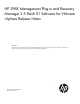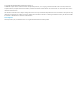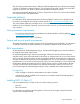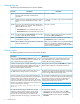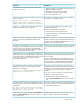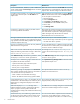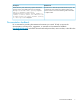HP 3PAR Mangement Plug-In and Recovery Manager 2.5.1 for VMware vSphere Release Notes (QL226-97318)
Resolved issues
The following issues are fixed in this version of RMV:
ResolutionDescriptionIssue ID
This issue is resolved.Users are able to create Recovery Sets using Web Client.
However, Web Client does not display those
information.
102291
A scroll bar is provided to scroll and view the data listed
in the table.
Unable to view the complete data displayed in the tables
for the mounted or attached Recovery Sets in Web
Client.
99973
This issue is resolved.If you click any of the following buttons multiple times
while an operation is in progress, Web Client opens a
different table for each click:
101280
• Attach/Detach for Local and Remote Recovery Sets
• Mount/Unmount for Local and Remote Recovery Sets
This issue is resolved. Users cannot select a past date
for scheduling One Time Only tasks.
For the Schedule Type One Time Only, users are able
to specify a past date for the schedule.
101120
A scroll bar is provided to scroll and view the data in
the Schedule List window in Web Client.
The Schedule List window in Web Client does not have
a scroll bar for navigation.
98820
The server.pem and server.key files are updated
when a new certificate is installed using HP Insight
After installing the CA-signed certificate, the RMV and
VASA services fail to start.
103892
Control for VMware vCenter Server. The RMV and VASA
services use these updated files.
Known issues
The following are the known issues in this version of RMV:
WorkaroundDescription
It is recommended that the VMware Datastore Browser’s
Copy and Paste functions must be used to preserve the
VMware Thin Provisioning disk feature.
When using the HP 3PAR Copy to Datastore option to copy
or clone a thinly-provisioned virtual disk to a Datastore, the
newly created virtual disk is fully populated.
Manage the Virtual Copy from the HP 3PAR tab, or define
Microsoft Internet Explorer as the default web browser.
Creating a Virtual Copy for a VM by right-clicking a virtual
machine from the left panel of the vSphere Client might not
function correctly if Microsoft Internet Explorer is not the
Microsoft Windows default web browser.
All WWNs (World Wide Names) of the Fibre Channel host
adapters from an ESX host must be defined as a single host
name on the HP 3PAR StoreServ Storage system.
A single ESX host that contains multiple host names on an
HP 3PAR StoreServ Storage system is not supported.
The vCenter has a default period of 15 minutes before timing
out any task(s). To prevent the vSphere Client from displaying
To create a Virtual Copy of a VM, HP 3PAR Management
Plug-in and Recovery Manager Software for VMware vSphere
unnecessary timeout error messages, see the followinginitiates a task to create a VMware snapshot for VM
VMware support website for recommendations and
instructions for editing the timeout value:
consistency. If the task runs beyond 15 minutes, the vCenter
will time out the task; however, the task still continues on the
http://kb.vmware.com/selfservice/microsites/search.do?
language=en_US&cmd=displayKC&externalid=1004790.
ESX host. Any subsequent attempt to rerun the VMware task
returns the following error message:
Operation failed since another task is in
progress.
To install the SSL certificate:HP 3PAR Management Plug-in and Recovery Manager
Software for VMware vSphere supports secure network
1. After logging on to the vSphere Client, click View
Certificate on the displaying Security Warning dialog.
communications between the vSphere client and itself.
However, HP also recommends you to install the SSL
2. When the certificate wizard appears, click Install
Certificate.
certificate associated with the plug-in in the desktop where
4 Resolved issues