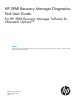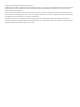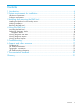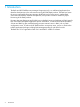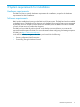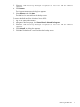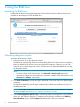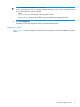HP 3PAR Recovery Manager Diagnostics Tool User Guide For HP 3PAR Recovery Manager Software for VMware® vSphere™ Abstract This document describes the diagnostic checks for the Recovery Manager Software for VMware® vSphere™ using the HP 3PAR Recovery Manager Diagnostics tool. HP Part Number: QL226-97311 Published: February 2014 Edition: 1.
© Copyright 2014 Hewlett-Packard Development Company, L.P. Confidential computer software. Valid license from HP required for possession, use or copying. Consistent with FAR 12.211 and 12.212, Commercial Computer Software, Computer Software Documentation, and Technical Data for Commercial Items are licensed to the U.S. Government under vendor's standard commercial license. The information contained herein is subject to change without notice.
Contents 1 Introduction...............................................................................................4 2 System requirements for installation...............................................................5 Hardware requirements.............................................................................................................5 Software requirements...............................................................................................................
1 Introduction The RMD tool (HP 3PAR Recovery Manager Diagnostics tool) is a web-based application that identifies discrepancies in the environment running HP 3PAR RMV products. The RMD tool scans the servers managed by Recovery Manager (both RMV and vCenter servers), gathers RMV environment information, identifies discrepancies, and provides corrective actions for proper functioning of the RMV products. Recovery Manager Diagnostic tool for RMV runs on the RMV server and performs only RMV specific tests.
2 System requirements for installation Hardware requirements The RMD tool has no specific hardware requirements for installation, except for the hardware requirements for RMV installation. Software requirements RMV must be installed and running on the RMV and vCenter servers. The RMD tool must be installed on the RMV server. The RMD tool can diagnose only the RMV Server and vCenter servers managed by the RMV server.
3 Installing and removing the RMD tool Installing the RMD tool on the backup server The RMD tool must be installed only on the backup server. To install the RMD tool: 1. Navigate to the folder containing the HP 3PAR Recovery Manager Diagnostics Tool installation executable. 2. Double-click the setup.exe file to start installation. The HP 3PAR Recovery Manager Diagnostics Tool—InstallShield Wizard window appears. 3. Click Next to continue. The End User License Agreement window appears. 4.
3. 4. Select HP 3PAR Recovery Manager Diagnostics Tool for RM for VMware vSphere. Click Remove. The Program Maintenance dialog box appears. 5. Select Remove and click Next. The RMD tool is removed from the backup server. To remove the RMD tool from Windows Server 2012: 1. Log on as system administrator. 2. Navigate to the Start page, click Control Panel→Uninstall a Program. 3. Select HP 3PAR Recovery Manager Diagnostics Tool for RM for VMware vSphere. 4. Click Uninstall. A dialog box appears. 5.
4 Using the RMD tool Launching the RMD tool Double-click the Recovery Manager Diagnostics Tool for RM for VMware vSphere shortcut icon available on the desktop to launch the RMD tool. Performing diagnostic checks To perform the diagnostic checks: 1. Select the servers to run the diagnostic checks. The RMD tool automatically discovers and lists all the RMV and vCenter servers managed by RMV. By default, all the vCenter servers are selected for diagnosis.
TIP: You can also navigate to C:\Program Files\3PAR\RMD\RMV\tomcat\webapps\RMDWeb\RMDReport\RMV\time_stamp\RMV_Server to view the application specific log files, where: time_stamp is the time stamp of the diagnostics check. RMV_Server is the name of the RMV server selected for the diagnostics check. 4. Click Start Diagnostics. The RMD tool runs the diagnostic checks on all the selected servers.
Table 1 Diagnostic checks Diagnostic checks Parameters RMV Settings • RMV installed on RMV server • Installed RMV path • RMV path set in system variable • RMV has enough access permission to database files • RMV component name • RMV component version • RMV component running status • RMV component configuration vCenter Information • vCenter server name • vCenter product name, version, OS type • vCenter connectivity check • ESX hosts associated with the vCenter • ESX host name • ESX host product name, ve
The RMD tool displays details of the checks executed on selected servers. A green check mark against a test indicates that the test execution is complete. A red cross indicates that the test execution is not complete. NOTE: The green check mark against each test indicates that the test execution is complete. However, this does not imply that the test result is always successful. You can stop the diagnosis by clicking STOP.
The Test Report window has the following summary sections: • Report by Product—Lists the servers with the corresponding test status. Click the required server link to view the test details. • Report by Server—Lists the tests with the corresponding test status. Click the required test link to view the test details. The test result status can be any of the following: • Success—Indicates that there are no failures or warnings in the test result.
5 Troubleshooting Q1. During installation of the RMD tool, the error message, RMD components were successfully installed, but unable to start service with given credential, is displayed. A1. Ensure that the Login Account service is set correctly. If the Login Account service is incorrect, then enter the correct details, and restart the service. To open the Services window in Windows Server 2008, click Start→Run. Enter services.msc and click OK. The Services window appears.
A6. Perform the following procedure to resolve the issue: Installation procedure 1. 2. 3. 14 When the error message appears, click OK to resume the installation and click Finish to complete the installation. After completing the installation, click Start→Run and enter the command, services.msc. Start the service HP 3PAR Recovery Manager Diagnostics Tool for Recovery Manager for VMware and the following error message appears.
4. Assign Log on as a service to the service account on your system and do the following: • If your system is a node in a cluster—Check if user rights are assigned to the cluster service account on all nodes in the cluster. • If user rights are already assigned—If you have already assigned the user right to the cluster service account, and if the user right is removed, then confirm with your domain administrator if a Group Policy object associated with this node can be removing the rights.
4. Click Add User or Group and then add the appropriate details to the list of accounts that possess the Log on as a service right. The account details appear as shown in the figure. 5. Click OK to close the window. Log on as a service right is added to the account.
6 Support and other resources Contacting HP For worldwide technical support information, see the HP support website: http://www.hp.
Table 2 Documentation list (continued) For information about: See: Identifying storage system components, troubleshooting information, and detailed alert information HP 3PAR F-Class, T-Class, and StoreServ 10000 Storage Troubleshooting Guide Installing, configuring, and maintaining the HP 3PAR Policy Server HP 3PAR Policy Server Installation and Setup Guide HP 3PAR Policy Server Administration Guide Planning for HP 3PAR storage system setup Hardware specifications, installation considerations, power r
Typographic conventions Table 3 Document conventions Convention Element Bold text • Keys that you press • Text you typed into a GUI element, such as a text box • GUI elements that you click or select, such as menu items, buttons, and so on Monospace text • File and directory names • System output • Code • Commands, their arguments, and argument values • Code variables • Command variables Bold monospace text • Commands you enter into a command line interface • System
7 Documentation feedback HP is committed to provide documentation that meets your needs. To help us improve the documentation, send any errors, suggestions, or comments to Documentation Feedback (docsfeedback@hp.com). Include the document title and part number, version number, or the URL when submitting your feedback.
Glossary MPIO Multipath I/O MSDN Microsoft Developer Network RM Recovery Manager RMD HP 3PAR Recovery Manager Diagnostics RMV HP 3PAR Management Plug-in and Recovery Manager Software for VMware® vSphere™ WMI Windows Management Interface 21