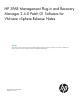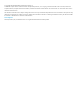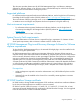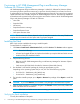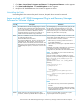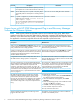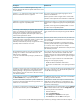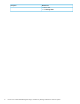HP 3PAR Management Plug-In and Recovery Manager 2.4 P01 for VMware vSphere Release Notes
WorkaroundDescription
“Application or service '3PAR Management Plug-in and
Recovery Manager for VMware vSphere Web Service' could
not be restarted.”
This version supports only English language for Virtual
Machines and Datastores.
RMVMware.exe Virtual Copy creation fails when a Virtual
Machine or Datastore name is in Japanese.
Rename Japanese names to English names. Use the UUID
method to create snapshot for Virtual Machines or Datastores.
Application Consistency is not supported on Virtual Machines
that have been configured using Physical Compatibility RDM
LUNs.
Application consistent Virtual Copy creation fails if the Virtual
Machine has physical compatibility RDM.
If possible, remove physical compatibility RDMs or convert
the VMs to Virtual compatibility RDMs.
Remove the expiry value from the base volume or remove the
expiry value from the Virtual Copies using the HP 3PAR OS
CLI.
Virtual Copy volumes display as expirable when the Expiry
option is not selected. This instance occurs when the base
volume has an expiration set by the HP 3PAR StoreServ
Storage system. By default, all Virtual Copies inherit expiry
values from the parent base volume.
Datastore/Virtual Volume promote must only be used as the
last available option if Virtual Machine level Virtual Copies
are not available.
When multiple VMs sit on a single Datastore/Virtual Volume,
a Datastore promote will roll back all VMs to a point-in-time.
In a scenario, when a single VM sits on multiple
Always use VM level application consistent Virtual Copy
whenever possible and restore only the affected virtual disk.
Datastore/Virtual Volumes, and only a single volume is being
promoted, data inconsistencies can occur.
In a scenario, when a single VM sits on multiple
Datastores/Virtual Volumes, all Datastores used by the same
VM should be promoted.
The reason for the error relates to a User Access Control
(UAC) feature in Microsoft Windows 2008. With UAC
Microsoft Windows domain users with local Administrator
privilege are not able to run the RMV Admin Tool. The
following error is displayed: enabled, a domain user with local administrator privilege is
“Only user with administrative privilege is permitted to use
this utility."
treated as a regular user unless the access right to a program
is elevated.
There are two ways for a domain user with administrator
privilege to run the program properly:
• Disable the Microsoft Windows UAC feature
• Choose "Run as administrator" when opening the Admin
Tool
This error is caused by the Guest OS when Daylight Savings
time change is about to occur. Reschedule the operation to
run after the time change occurs.
Scheduling a Virtual Copy tasks near Daylight Savings Time
change may result in the failure to create snapshot with the
following message: “The guest OS has reported an error
during quiescing. The error code was: 4 The error message
was: Quiesce aborted.”
Click No and refresh the screen. Wait a few seconds before
scrolling up and down the table.
When scrolling up and down in the Virtual Volumes table in
the Virtual Volumes tab, a script error may occur.
A refresh of the vCenter cache may be issued from the HP
3PAR tab seen from Datastores or Virtual Machines. The
If a new Virtual Machine, Datastore or path is added to the
vCenter, the refresh through the Remote Copy tab does not
refresh the new vCenter data. vSphere client can also be closed and reopened to reflect
the vCenter’s latest changes.
Path management can be performed from vCenter’s Manage
Paths for Virtual Volumes seen under the Configuration tab.
If a path for a Virtual Volume is dead, RMV will not display
any information about the path in the HP 3PAR tab.
To view the path of a Virtual Volume:
1. Select the ESX host.
2. Click the Configuration tab
3. Click Storage in the Hardware window pane.
4. Click Devices tab under the View window pane.
Known Issues with HP 3PAR Management Plug-in and Recovery Manager Software for VMware vSphere 7