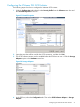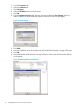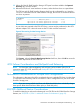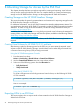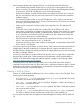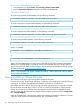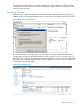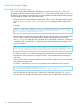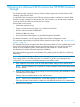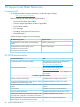HP 3PAR VMware ESX Implementation Guide
Using the HP 3PAR Management Console
1. From the Menu bar, select Actions→Provisioning→VLUN→Create VLUN.
2. Use the Export Virtual Volume dialog box to create a VLUN template.
Using the HP 3PAR OS CLI
To create a port presents VLUN template, use the following command:
# createvlun [options] <VV_name | VV_set> <LUN> <node:slot:port
To create a host sees or host set VLUN template, use the following command:
# createvlun [options] <VV_name | VV_set> <LUN> <host_name/set>
To create a matched set VLUN template, use the following command:
# createvlun [options] <VV_name | VV_set> <LUN> <node:slot:port>/<host_name>
To create a host set VLUN template, use the following command:
# createvlun [options] <VV_name | VV_set> <LUN> <host_set>
Here is an example:
# createvlun -cnt 5 TESTLUNs.0 0 hostname/hostdefinition
or:
# createvlun -cnt 5 TESTVLUN.0 0 set:hostsetdefinition
See the HP 3PAR Management Console Users Guide and the HP 3PAR Command Line Interface
Reference for complete details on exporting volumes and available options for the HP 3PAR OS
version used on the HP 3PAR StoreServ Storage. These documents are available on the HP Storage
Information Library at: www.hp.com/go/storage/docs
NOTE: The commands and options available for creating a virtual volume may vary for earlier
versions of the HP 3PAR OS.
Discovering LUNs on VMware ESX Hosts
This section provides tips for discovering LUNs used by the ESX host.
Once the host is built, the preferred method for configuring and managing the use of the ESX host
is through a VI/vSphere client Management Interface and VMware vCenter Server.
New VLUNs exported while the host is running will not be registered until a bus rescan is initiated,
this can be done automatically by ESX 4.x or ESXi 5.x ESX hosts managed by vSphere client or
vCenter Server from the VI/vSphere client Management Interface. If the recommended failover
support is used, view all LUNs and their respective paths using the menu from the ESX (Configuration
tab
→
Storage Adapter).
Disks can be added to a virtual machine with the virtual machine powered up. However, to remove
a disk, the virtual machine must be powered off. This is a limitation of ESX.
76 Allocating Storage for Access by the ESX Host