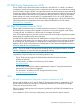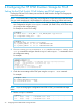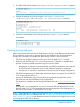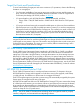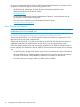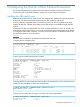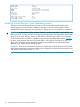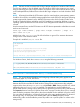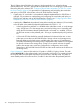HP 3PAR VMware ESX Implementation Guide
For both host persona 6 and persona 11, see the appropriate chapters in this guide for host FCoE
setup considerations.
1. To display all available host personas:
# showhost -listpersona
2. To create host definitions, use the createhost command with the -persona option to
specify the persona and the host name.
For HP 3PAR OS 3.1.1 or earlier:
# createhost -persona 6 ESXserver1 10000000C9724AB2 10000000C97244FE
For HP 3PAR OS 3.1.2 or later:
# createhost -persona 11 ESXserver1 10000000C9724AB2 10000000C97244FE
3. To verify that the host was created, use the showhost command.
For HP 3PAR OS 3.1.1 or earlier, using persona 6:
# showhost
Id Name Persona -WWN/iSCSI_Name- Port
0 ESXserver1 Generic-legacy 10000000C9724AB2 --- 10000000C97244FE ---
For HP 3PAR OS 3.1.2 or later, using persona 11:
# showhost
Id Name Persona -WWN/iSCSI_Name- Port
0 ESXserver2 VMware 100000051EC33E00 --- 100000051EC33E01 ---
Use the showhost -persona command to show the persona name and Id relationship.
# showhost -persona
Id Name Persona_Id Persona_Name Persona_Caps
0 ESXserver1 6 Generic-legacy --
1 Esxserver2 11 VMware SubLun, ALUA
NOTE: If the host persona is not correctly set, use the sethost -persona <host
number> <hostname> command to correct the issue, where host number is 6 (for HP 3PAR
OS 3.1.1 or earlier) or 11 (recommended for HP 3PAR OS 3.1.2 or later).
Reboot the ESX host if you change the host persona to 11. The host must be offline or not
connected in order to change the host persona from 6 to 11 or from 11 to 6.
NOTE: See the HP 3PAR Command Line Interface Reference or the HP 3PAR Management Console
User Guide for complete details on using the controlport, createhost, and showhost
commands.
These documents are available on the HP Storage Information Library: www.hp.com/go/storage/
docs
34 Configuring the HP 3PAR StoreServ Storage for FCoE