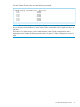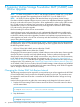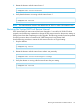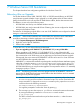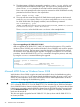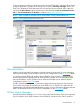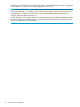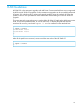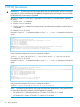HP 3PAR Upgrade Pre-Planning Guide
7 Windows Server OS Guidelines
This chapter describes host configuration guidelines for Windows Server OS.
Rebooting After an Upgrade
On the first Windows Server 2008, 2008 R2, 2012, or 2012 R2 restart following an HP 3PAR
array firmware upgrade (whether a major upgrade or an MU update within the same release
family) the Windows server will mark the HP 3PAR LUNs as offline, but the data remains intact.
This behavior is seen only in the following cases:
• HP 3PAR LUNs are seen by non-clustered Windows servers.
• HP 3PAR LUNs are used in Microsoft Failover Clustering, but are not configured as shared
storage in the Failover Cluster..
The behavior of LUNs being marked offline is not seen if HP 3PAR LUNs are configured as shared
storage in a Microsoft Failover Cluster.
WARNING! When the HP 3PAR LUNs are marked offline, the Windows server administrator
must follow these steps so that the applications can access the HP 3PAR LUNS:
1. Click Computer Management→Disk Management.
2. Right-click each of the HP 3PAR LUNs.
3. Set the LUNs as online.
To avoid this issue, use one of the following workarounds:
• If you are upgrading to HP 3PAR OS 3.1.1, HP 3PAR OS 3.1.2, or any of their MUs:
Before upgrading to HP 3PAR OS 3.1.1, HP 3PAR OS 3.1.2, or any of their MUs, HP
recommends the execution of Microsoft KB2849097 on every Windows Server 2008/2012
host connected to an HP 3PAR array prior to performing an initial array firmware upgrade.
Subsequently, the script contained in KB2849097 will have to be rerun on a host each time
new HP 3PAR LUNs are exported to that host.
KB2849097 is a Microsoft PowerShell script designed to modify the Partner Attributes registry
value that is located at HKLM\System\CurrentControlSet\Enum\SCSI\<device>\
<instance>\Device Parameters\Partmgr. The value is responsible for the state of
HP 3PAR LUNs following an array firmware upgrade. The script sets the value to "0" essentially
changing its policy to "online."
NOTE: The following procedure will ensure proper execution of KB2849097, which will
prevent the HP 3PAR LUNs from being marked offline when the Windows server is restarted
following an array firmware upgrade.
1. Windows Server 2008/2012 requires the PowerShell execution policy to be changed
to RemoteSigned to allow execution of external scripts. This must be done before the
script is executed. To change the PowerShell execution policy, open the PowerShell
console and issue the following command:
Set-ExecutionPolicy RemoteSigned
You might be prompted to confirm this action by pressing y.
2. The next step is to save the script as a .ps1 file to a convenient location and execute it
by issuing the following command in a PowerShell console window:
C:\ps_script.ps1
The above command assumes that the script has been saved to C: under the name
ps_script.ps1.
Rebooting After an Upgrade 25