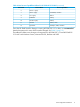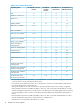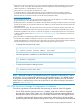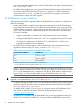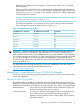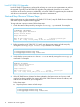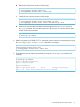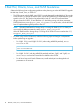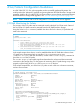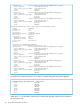HP 3PAR Upgrade Pre-Planning Guide
Local HP 3PAR OS Upgrades
Local HP 3PAR OS upgrades are achieved by utilizing an on-site service representative to perform
the upgrade. Typically, local HP 3PAR OS upgrades are performed when there is no remote
connection to the service processor. Additionally, a local HP 3PAR OS upgrade may be combined
with other on-site activities, such as hardware upgrades or maintenance.
Start-and-Stop Quorum Witness Steps
Before performing an online upgrade to HP 3PAR OS 3.1.3 MU1, stop HP 3PAR Quorum Witness,
and restart it upon completion of the upgrade.
To stop and start a quorum witness, follow these steps:
1. Check the status of the quorum by issuing the showrcopy -qw command. For example:
# showrcopy -qw targets
Remote Copy System Information
Status: Started, Normal
Target Information
Name ID Type Status Policy QW-IP Q-Status Q-Status-Qual
s210 3 IP ready mirror_config 10.112.135.205 Started
2. Before upgrading to HP 3PAR OS 3.1.3 MU1, stop the quorum witness on both arrays by
issuing the setrcopytarget witness stop command. For example:
# setrcopytarget witness stop s210
# setrcopytarget witness stop -remote s210
3. Verify that the quorum witness is in the Not-started state by issuing the showrcopy-qw
command. For example:
showrcopy -qw targets
Remote Copy System Information
Status: Started, Normal
Target Information
Name ID Type Status Policy QW-IP Q-Status Q-Status-Qual
s210 3 IP ready mirror_config 10.112.135.205 Not-started
4. If the HP 3PAR Quorum Witness has been updated to the latest version and a new virtual
machine has been installed, then remove the old HP 3PAR Quorum Witness IP address, and
add the new IP address to your configuration.
Follow these steps:
a. Stop the quorum witness on both arrays:
# setrcopytarget witness stop s210
# setrcopytarget witness stop -remote s210
16 Guidelines for Online Upgrades