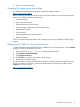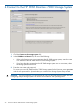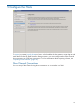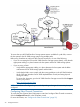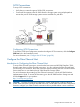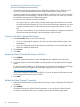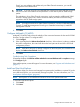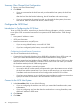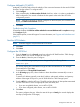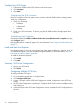HP 3PAR StoreServ 7000 SmartStart 1.2 User's Guide (QL226-96854, June 2013)
Table Of Contents
- HP 3PAR StoreServ 7000 Storage SmartStart 1.2 Software User's Guide
- Part I Using SmartStart to Configure Storage
- Welcome
- 1 Prepare to Configure
- 2 Setting Up the Service Processor
- 3 Setting Up the HP 3PAR StoreServ Storage System
- 4 Connect to the HP 3PAR StoreServ 7000 Storage System
- 5 Configure the Hosts
- 6 Configure Storage
- 7 Install the HP 3PAR Management Console
- Part II Understanding Storage
- Part III Additional Resources
- Glossary
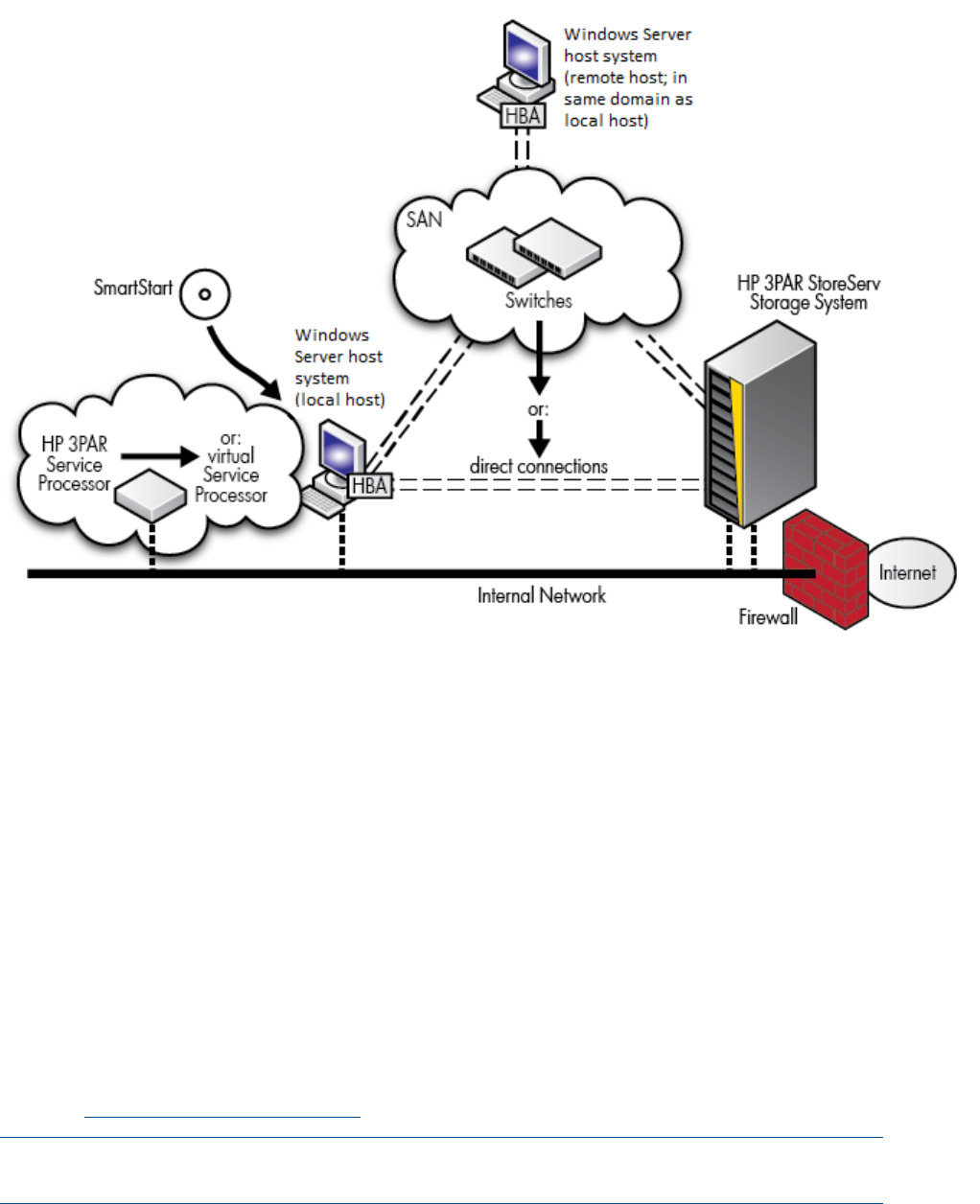
To ensure that your HP 3PAR StoreServ Storage system remains available if a path fails, connect
the host system to the HP 3PAR storage system using multiple paths.
Before using SmartStart to configure Fibre Channel connections, do one of the following:
• If you are connecting the host and HP 3PAR StoreServ Storage systems directly, verify that the
appropriate cabling is in place between the host system and the HP 3PAR storage system.
• If you are using a SAN:
Verify that the appropriate cabling is in place between the host system and the fabric
and between the HP 3PAR storage system and the fabric.
◦
◦ Verify that the fabric zones comply with the zoning guidelines in the HP 3PAR Windows
Server 2012 and Windows Server 2008 Implementation Guide (see Setting Up and
Zoning the Fabric).
To access this document, go to the HP 3PAR StoreServ Storage site and click the Support
link for your product:
http://www.hp.com/go/3par
NOTE: SmartStart will configure the port mode depending on the type of connectivity that you
configured.
Configuring Fibre Channel Connections
To access the Fibre Channel Host Configuration wizard and configure Fibre Channel connections,
click the Configure FC host link in the SmartStart wizard.
For more information, see “Configure the Fibre Channel Host” (page 25).
24 Configure the Hosts