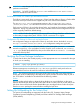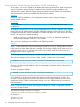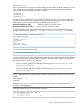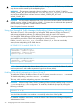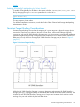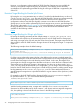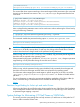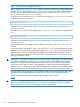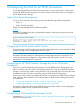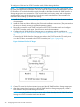HP 3PAR Solaris Implementation Guide
To configure a CNA and an FCoE Forwarder switch, follow these guidelines:
NOTE: For complete and detailed instructions for configuring a server with a given CNA, see
the CNA manufacturer documentation. The FCoE switch or FCoE forwarder must be able to convert
FCoE traffic to FC and also be able to trunk this traffic to the fabric that the HP 3PAR StoreServ a
Storage target ports are connected to. FCoE switch VLANs and routing setup and configuration
are beyond the scope of this document. Consult your switch manufacturer's documentation for
instructions about setting up VLANs and routing.
1. Install the CNA card in the server as you would any other PCIe card. See the server vendor
documentation.
2. Install the CNA card driver following the CNA card installation instructions. (They assume that
the server is already running a supported operating system.)
3. Physically connect the server CNA card ports to the FCoE Forwarder switch and configure
the FCoE Forwarder switch ports. See the server vendor documentation.
4. Configure the HP 3PAR StoreServ Storage ports in accordance with the guidelines in
“Configuring the HP 3PAR StoreServ Storage Running HP 3PAR OS 3.1.x or OS 2.3.x” (page
8).
Connect the HP 3PAR StoreServ Storage port either to the FCoE Forwarder FC switch ports
or to the FC fabric connected to the FCoE Forwarder (see Figure 3 (page 40)).
Figure 3 Initiator FCoE to FC Target
5. Create FC zones for the host initiator’s ports and the HP 3PAR StoreServ Storage target port.
6. After the initiators have logged in to the HP 3PAR StoreServ Storage target ports, create a
host definition and provision storage to the host.
NOTE: It is not possible to connect a server with a CNA directly to the HP 3PAR StoreServ
Storage. An FCoE Forwarder switch must be used.
40 Configuring the Host for an FCoE Connection