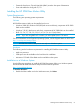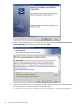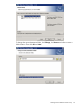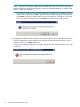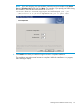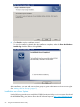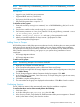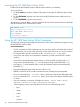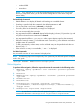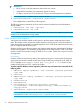HP 3PAR Peer Motion Guide
NOTE: Use the following: HP3PARPMUtility_x86.tar for 32 bit or HP3PARPMUtility_x64.tar for
64 bit systems.
Pre-requisites
• Logged in user should have root permissions
• Supported RHEL versions (5.X and 6.X)
• Disk space should be more than 100MB
• JRE should be greater than or equal to 1.7
To install on a Linux system:
1. Extract the tar file by running Linux command, “tar -xvf HP3PARPMUtility_x86/x64” on the
console.
2. See the Linux installer on the console using the ls command.
3. Set Execution permission to "Linux_local_install.sh" file by using following command: chmod
-R 777 Linux_local_install.sh.
4. Execute ./Linux_local_install.sh and enter y when prompted to install.
5. After the successful installation of client, execute ./hp3parpmu.sh under
“/opt/hewlett-packard/hp3parpmu”.
Adding Users to Groups
HP 3PAR Peer Motion Utility helps prevent unauthorized use by validating the user name provided
at the time of login against the user name added in the user groups created during installation.
The application can only be accessed by authorized users. By default, the HP 3PAR Peer Motion
Utility installer creates the following user groups on your system during installation of server
component:
• HP Storage Migration Admins
• HP Storage Migration Users
To add a user to groups:
NOTE: The following example is for Windows 2008/R2.
1. Right-click My Computer and select Manage.
2. In the Computer Management window, select Local Users and Groups.
3. Select Groups and right-click HP Storage Migration Admins/HP Storage Migration Users, then
click Add to Group.
4. The HP Storage Migration Admins Properties dialog box appears. Click Add.
5. In the Select Users, Computers, Service Accounts, or Groups dialog box, type the user name,
then click Check Names.
6. Click OK to complete adding the user.
7. The users added to the group are displayed under Members. Click OK to close the window.
Confirming Services
The HP 3PAR Peer Motion Utility automatically starts when the installation completes.
To confirm that these services have started perform the following:
1. Click Start > Run....
2. In the Run dialog box, type, services.msc, then click OK.
3. In the Services window, verify that the HP 3PAR Peer Motion Utility services appears in “Started”
mode (in the Status column), then close the window.
Installing the HP 3PAR Peer Motion Utility 67