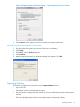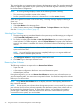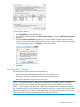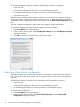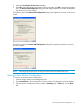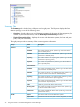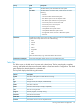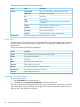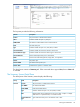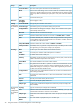HP 3PAR Peer Motion Guide
This wizard guides you in importing peer volumes to the destination system. The wizard automatically
selects a migration type based on your system setup and the data migration selections you made
for the Peer Motion configuration.
NOTE: A warning message displays if either of the following licenses is missing:
• Thin provisioning (needed to create a thin volume)
• Domain (needed to add the volumes to a domain that is not the <none> domain)
When the migration host exists on the source array, a warning message displays indicating to
clean it up.
To import a volume:
1. Select Peer Motion in the Manager Pane.
2. In the Common Actions panel, click Import Volume. The Import Volume wizard displays.
See also:“Creating Peer Volumes” (page 27)
Selecting Peer Volumes
1. The type of migration is preselected based on the system set up and the settings you configured
in the Create PM Configuration wizard.
2. For Online or MDM, select the Host or Host Set|Linked Hosts that you want to import peer
virtual volumes. For Offline migration, select the Virtual Volumes to migrate to the destination
system. If one volume is a member of a domain, all selected volumes must belong to the same
domain.
NOTE: Only one group of source volumes can be imported to peer volumes on the destination
system at the same time.
NOTE: You must finish the import process completely before you can migrate additional
volumes or remove admitted (peer) volumes.
3. Click Verify peer volumes to verify the peer volumes to be used.
4. Click Next to go to the Import Volumes screen.
Removing Peer Volumes
The following conditions are required to use Remove Peer Volumes:
• Super user role
• A Peer Motion configuration that has a source and destination system
• Admitted (peer) volumes
During data migration, you can use Remove Peer Volumes to remove peer volumes that are not
yet in the Importing state. You cannot remove exported volumes. You must first unexport the volumes
before you can remove them.
NOTE: Using Remove Peer Volumes does not display volumes in the Importing state because
they cannot be removed.
NOTE: Do not remove peer volumes unless the migration process is not successful. If you remove
peer volumes which have not yet been imported to the destination system, these volumes will not
be migrated to the destination server. To import these volumes, you must begin the migration
process again. Additionally, if the host cannot access the source volumes because you have
un-zoned the source system, you can lose data.
32 Using Peer Motion in HP 3PAR Management Console Manager