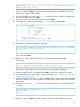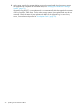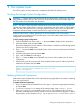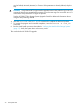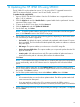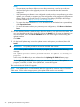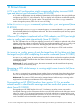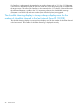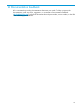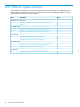HP 3PAR OS 3.1.3 Upgrade Instructions
NOTE:
• The persistent ports feature helps to ensure that connectivity is not lost as nodes are
rebooted during the online upgrade process. HP recommends that this feature be
configured.
• If the persistent ports feature is not configured correctly and you are performing an online
update, you will need to compare your host configuration to the supported configurations
that are listed on the Single Point of Connectivity Knowledge (SPOCK)for HP Storage
Products website at:http://www.hp.com/storage/spock.
• To export host data information in a CSV format that can be loaded into a spreadsheet,
click Export Host Data.
• For more information about your persistent ports configuration, click More on Persistent
Ports.
10. On the Validate StoreServ readiness step, allow the checks to run and review the results. You
can view detailed results of the checks by clicking the details links. If issues are detected, you
can resolve them, then click Re-run Validation to run the checks again without exiting this
update interface.
Click Next.
11. On the Install update step, review the update version and options you selected, then click
Install.
IMPORTANT: An update procedure cannot be canceled after it starts.
NOTE: If an update installation is currently in progress, you will receive the following
message:
The update process cannot proceed because an update is already in
progress
In this case, click OK and you are redirected to the Updating HP 3PAR OS status page.
On the Updating HP 3PAR OS status page, you can monitor the status of the update: in
progress, successful, or failed. If the update fails, contact HP Support.
This concludes the HP 3PAR OS upgrade.
NOTE: Post update task is run automatically after the upgrade for customer users on StoreServ
7000 series. For the other storage systems, post update tasks must be run manually.
26 Updating the HP 3PAR OS using SPOCC