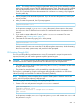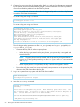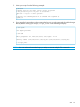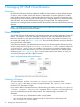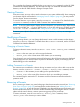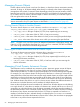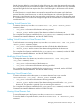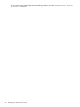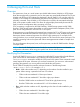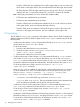HP 3PAR OS 3.1.3 CLI Administrator's Manual
NOTE: The validity of the key fingerprint presented at this point can be verified by using the
public keys provided as part of the HP 3PAR Administration Tools. These keys can be installed
with the administration tools or can be obtained directly from the HP 3PAR Administration
Tools CD. Consult the SSH client documentation for instructions on creating a key fingerprint
from the public key.
3. When prompted, enter the default password. If you do not have the password, contact your
service provider.
4. After you enter the password, the CLI prompt appears.
<System–host–name> cli %
In the previous example, System–host–name is the system’s cluster name or host name.
You are now in the CLI shell and can issue the CLI commands that are documented in this
manual.
5. If you need to create additional CLI users, use the createuser command. For more
information, see “Creating Users” (page 21).
6. Terminate the CLI session by typing exit at the prompt.
<System–host–name> cli % exit
Newly created CLI users can access the CLI by following these instructions, while substituting
their own user name, system name, and password when prompted.
CLI Scripting Through SSH
You can use SSH public key authentication to issue CLI commands in scripts. No password is
required; however, you will need to generate a public/private key pair.
CAUTION: For security purposes, the file containing the private key must be protected from
unauthorized access. Failure to protect the file can cause the key to be compromised.
• The public key must be stored on the system using the setsshkey command to enable users
to log in without a password.
• The private key must be kept in a file accessible by scripts that use CLI commands.
The key pair is generated by using the ssh–keygen utility (typically included in an SSH client
software package and available on UNIX and Windows platforms).
NOTE: The following screen examples show output for UNIX systems. Windows screens are
simlar, with DOS prompts replacing UNIX prompts.
The following steps describe setting up CLI scripting through SSH:
1. Create a CLI user and password using the createuser command.
$ssh user1@system1
3paradm’s password: ******
system1 cli% createuser –c testpw3 user3 all browse
User created
In the previous example, user user1 logs into system system1 and creates user user3 with
the password testpw3.
SSH 61