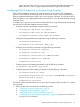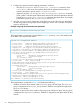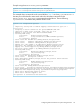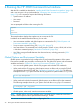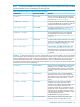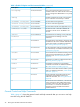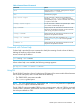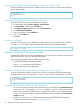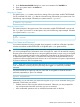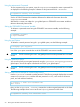HP 3PAR OS 3.1.3 CLI Administrator's Manual
Using the setpassword Command
To store a password on your system, issue the setpassword command to create a password file
as displayed in the following example. Substitute a valid password file for <filename>.
$ setpassword –saveonly –file <filename>
See the HP 3PAR Command Line Interface Reference for additional information about the
setpassword command.
After the file is written, use either the –pwf global option or TPDPWFILE environment variable to
reference the stored password file.
Setting the TPDPWFILE Environment Variable
To reference a password stored using the TPDPWFILE environment variable, see the following
example:
$ TPDPWFILE=~/my–pwfile
$ export TPDPWFILE
Using the -pwf Option
To reference a stored password using the –pwf global option, see the following example:
$ showsysmgr –pwf ~/my–pwfile
Use of the –pwf option overrides the use of the TPDPWFILE environment variable.
CAUTION: The file containing the user's encrypted password must be protected from unwanted
access.
Using the -password Option
You can also specify an encrypted password using the -password <encrypted_password>
global option. Use of this option overrides the use of the -pwf global option.
CAUTION: The file containing the user's encrypted password must be protected from unwanted
access.
Setting a Password for Multiple HP 3PAR Storage Arrays
Use the createuser command to set the password. The following example displays the successful
creation of a new user user1 with the clear-text password 123456, with access to all service
pools, and with edit level authority:
$ createuser –c 123456 user1 testdomain edit
User created
Next, use the setpassword -saveonly command to set the encrypted password on the client.
The following example shows how to set the user’s (user1) password on the client:
$ setpassword –saveonly –file <insertfile> user1
50 Running the HP 3PAR Command Line Interface