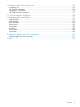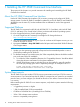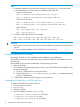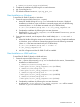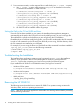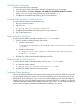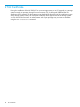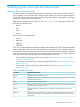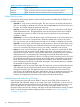HP 3PAR OS 3.1.3 CLI Administrator's Manual
GUI Uninstall on Windows
To remove HP 3PAR CLI from Windows:
1. Close all copies of the administration software currently running on your system.
2. From the taskbar, click Start→Programs→HP 3PAR CLI→Uninstall HP 3PAR CLI <version>
where <version> is the current release version, for example 3.1.3.
3. Complete the uninstallation by following the on-screen directions.
Command-Line Uninstall on UNIX and Linux
To remove the HP 3PAR CLI from UNIX and Linux:
1. Bring up a terminal window.
2. Log in as root.
# /opt/hp_3par_cli/uninstall/uninstall.
3. Complete the uninstallation by following the on-screen directions.
4. Log out and log back in.
Silent Uninstall on Windows
To remove the HP 3PAR CLI silently on Windows use -i silent option:
1. Open a Windows command prompt and execute:
a. Windows 32-bit system:
C:\Program Files\Hewlett-Packard\HP 3PAR CLI\uninstall\uninstall
-i silent
b. Windows 64-bit system:
C:\Program Files (x86)\Hewlett-Packard\HP 3PAR CLI\uninstall\
uninstall -i silent
2. HP 3PAR CLI will be removed without displaying any GUI.
Silent Uninstall on UNIX and Linux
To remove the HP 3PAR CLI silently on UNIX and Linux use -i silent option:
1. In a terminal window execute:
# /opt/hp_3par_cli/uninstall/uninstall -i silent
2. HP 3PAR CLI will be removed without any prompt.
Scripting Considerations
If you have scripts that depend on the location of the binaries for any of the HP 3PAR CLI commands,
you will need to update your scripts or environment variables to point to the latest version of the
HP 3PAR CLI. As an alternative, if you do not need to keep multiple versions of the HP 3PAR CLI
installed, you can change the default install location of the HP 3PAR CLI to a path of your choosing
so that the path stays consistent from release to release. If you do this, you must fully uninstall the
previous version using the provided uninstaller before installing a new version.
Scripting Considerations 17