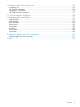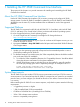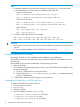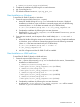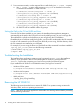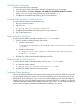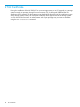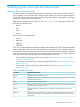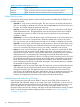HP 3PAR OS 3.1.3 CLI Administrator's Manual
NOTE:
1. The default installation location has been changed in HP 3PAR CLI 3.1.3. From this version
on, the default location can have only one installation of HP 3PAR CLI.
• Windows 32–bit system:
Old: C:\Program Files\3PAR\inform_cli_<version>
New: C:\Program Files\Hewlett-Packard\HP 3PAR CLI
• Windows 64–bit system:
Old: C:\Program Files (x86)\3PAR\inform_cli_<version>
New: C:\Program Files (x86)\Hewlett-Packard\HP 3PAR CLI
• UNIX and Linux:
Old: /opt/3PAR/inform_cli_<version>
New: /opt/hp_3par_cli
2. In Windows, the Programs Menu has changed:
Old: Start->Programs->HP 3PAR->HP 3PAR CLI <version>
New: Start->Programs->HP 3PAR CLI->HP 3PAR CLI <version>
CAUTION:
• If you install or remove one or more versions of the HP 3PAR CLI simultaneously, the procedure
may fail.
• Do not run multiple installations of the HP 3PAR CLI at the same time.
Graphical Installation on Windows
Installing HP 3PAR CLI can be completed with the InstallAnywhere™ application.
The installation should start automatically once you put the HP 3PAR CLI and SNMP CD into your
CD ROM drive.
If the installation does not start automatically, use the following procedure:
1. Insert the CD-ROM.
2. The installation should start automatically once you insert the CD-ROM. If the installation does
not start automatically
a. Open your CD-ROM drive in Windows Explorer.
b. Double-click the file <D>:\cli\windows\setup.exe, where <D> is the letter associated
with your CD-ROM drive.
3. Complete the installation by following the on-screen directions.
Command-Line Installation on UNIX and Linux
To install the HP 3PAR CLI on UNIX and Linux:
1. Bring up a terminal window.
2. Log in as root.
3. Insert the CD-ROM.
4. Start the installation using the setup.bin file:
# /cdrom/cli/solaris/setup.bin (on Solaris)
# /cdrom/cli/aix/setup.bin (on AIX)
# /cdrom/cli/hp-ux/setup.bin (on HP-UX)
14 Installing the HP 3PAR Command Line Interface