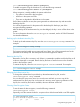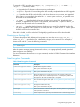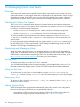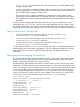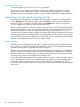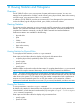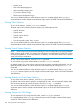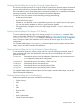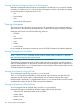HP 3PAR OS 3.1.3 CLI Administrator's Manual
cli% controlencryption enable backupfile
To enable encryption using the Windows CLI, issue the following command:
cli% controlencryption enable C:\\backupfile
When encryption is initally enabled, the system verifies that:
• The system is licensed for data encryption.
• All drives in the system are SEDs.
• There are no degraded or failed drives in the system.
If all of these conditions are met, the system generates an authentication key and returns the
backed-up key file.
You will be prompted twice for the password for the backup file. Backup is part of the
encryption-enabling operation.
After the backup of the authentication key is acknowledged, the key is set on all the drives in the
system.
For more information about the controlencryption command, see the HP 3PAR Command
Line Interface Reference.
Backing up the Authentication Key File
To back up the authentication key file, issue the controlencryption backup command. For
example:
cli% controlencryption backup backup1
The keystore must be backed up to prevent total loss of data. You will be prompted twice for the
password for the backup file. The same password must be supplied on restore.
Restoring the Key File
Restoration of a key file is necessary only if there is a catastrophic problem and the key-files on all
nodes are destroyed or corrupted. Restore the key file from an external source to the controller
nodes in the StoreServ system.
To restore the key file, issue the controlencryption restore command. For example:
cli% controlencryption restore backup1
Rekeying the Authentication Key
To change the authentication key and back up the authentication key file, issue the
controlencryption rekey command.
You can rekey the array at any time. You can also save and back up a new copy of the
authentication key file at any time. In the event of a recovery action requiring restoration of the
key file, the correct key file must be available; otherwise the data will be lost.
Showing Data Encryption Status
To see the status of data encryption, issue the following command:
controlencryption status
Optionally, issue the command with the -d option to show disks that are failed or not SED-capable.
#$ controlencryption status
Licensed Enabled BackupSaved State SeqNum
yes yes yes normal 2
Using Self-encrypting Disks 121