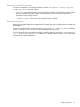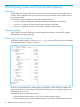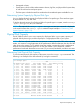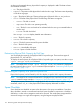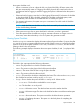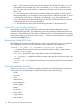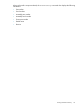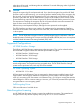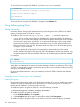HP 3PAR OS 3.1.3 CLI Administrator's Manual
To view the license using the HP 3PAR CLI, issue the showlicense command:
cli%showlicense
License key was generated on Thu May 23 16:29:37 2013
License features currently enabled:
...
Data Encryption
...
To view the license using the HP 3PAR MC, navigate to the Software tab.
Using Self-encrypting Disks
Taking Ownership
Ownership means changing the authentication key and locking state of an SED from its default
settings, so that the data on the drive is secure.
To enable the SED, issue the admitpd [option] [<WWN>...] command. Options are:
• -nold: Do not use the physical disk (as identifed by the WWN specifier) for LD allocation.
Specify the –nold option when adding a physical disk to replace a failed disk whose chunklets
were moved to spare space. Specifying -nold prevents the allocation of the newly added
physical disk and allows chunklets to be moved back to the new disk. After chunklets have
been moved back to the new disk, the administrator can allow LDs to be allocated again by
issuing the setpd command.
• -f: Do not prompt for confirmation when attempting to admit disks from other systems.
• WWN: Indicates the WWN of the physical disk to be admitted. If WWNs are specified, only
the specified physical disks are admitted. Otherwise, all available physical disks are admitted.
For example:
ci% admitpd
20 disks admitted
When disks are admitted to the system, the System Manager checks to see if they are SEDs. If they
are SEDs, a cryptographic erasure is executed on the new drive, and ownership is taken (providing
encryption was already enabled).
For more information about the admitpd command, see the HP 3PAR Command Line Interface
Reference.
Using the controlencryption command
Enabling Encryption
Because the key-file must be saved on the local disk (a customer PC or server), enabling encryption
using the CLI must be performed from an HP 3PAR OS CLI Client running on a PC or server, or
through the HP 3PAR MC, not from an SSH connection.
To enable encryption using the HP 3PAR CLI, issue the following command:
# controlencryption enable <backup filename>
To enable encryption using the HP 3PAR MC:
1. Under Command Actions, select Systems.
2. In the Encryption drop-down menu on the toolbar, select Enable Encryption....
To enable encryption using the Solaris, Linux, HP-UX, or AIX CLI, issue the following command:
120 Data Encryption