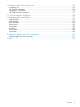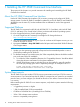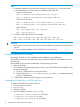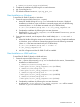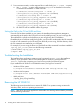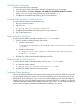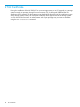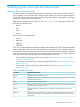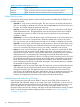HP 3PAR OS 3.1.3 CLI Administrator's Manual
1 Installing the HP 3PAR Command Line Interface
The purpose of this chapter is to provide instructions for installing and uninstalling the HP 3PAR
Command Line Interface.
About the HP 3PAR Command Line Interface
Use the HP 3PAR Command Line Interface (CLI) to monitor, manage, and configure HP 3PAR
storage systems. See the HP 3PAR CLI installation readme file on the HP 3PAR CLI and SNMP CD.
All platforms use the same CD, but the installation files are different for each of the supported
platforms.
Supported Platforms
The HP 3PAR CLI is supported on HP-UX (with HP 3PAR OS 3.1.2 and later), AIX (with HP 3PAR
OS 3.1.3 and later), Linux, Oracle Solaris (Solaris), and Microsoft Windows operating systems.
For a list of supported versions of each operating system:
1. Go to the Single Point of Connectivity Knowledge for HP Storage Products at
http://www.hp.com/storage/spock
2. Use your HP Passport account to log on. If you do not have an HP Passport account, you can
create an account on SPOCK.
3. Navigate to Software > Array SW: 3PAR from the left pane and locate the HP 3PAR CLI Remote
Client support matrix.
NOTE:
1. Update your host operating system with all required and recommended patches or service
packs before installing the HP 3PAR CLI.
2. For Redhat Enterprise Linux 64-bit system, the 32-bit compatibility libraries should be installed
prior to the start of the CLI installation.
a. To include the 32-bit compatibility libraries, the "Compatibility Libraries" should be added
during the software customization in the system installation.
b. If those 32-bit libraries were not included, they can be installed by manually installing
the 32-bit rpm package glibc and its' dependent packages. An example to do so is:
# rpm -Uvh glibc-<version>.el6.i686.rpm
nss-softokn-freebl-<version>.el6.i686.rpm
System Requirements
The HP 3PAR CLI uses port number 5783 for secure communications and port 5782 for unsecure
communications. If you intend to keep the HP 3PAR CLI connected to your system for an extended
period of time, you must configure your firewall to allow the CLI to remain connected when there
is no activity.
Before installing the HP 3PAR CLI on a remote computer, verify that the system meets the following
requirements:
• 1.0 gigahertz processor or higher.
• 1 GB of installed RAM (2 GB recommended).
• CD-ROM or DVD-ROM drive (if installing from a CD-ROM).
• 1024 x 768 or better screen resolution.
• Mouse or compatible pointing device.
12 Installing the HP 3PAR Command Line Interface