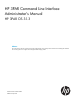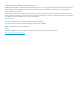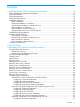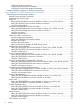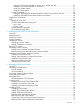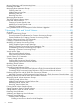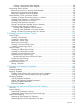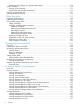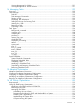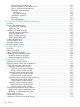HP 3PAR Command Line Interface Administrator’s Manual HP 3PAR OS 3.1.3 Abstract This manual is for all levels of system and storage administrators. This guide provides instructions for installing the HP 3PAR CLI and using the CLI to configure and manage HP 3PAR storage systems.
© Copyright 2007, 2014 Hewlett-Packard Development Company, L.P. Confidential computer software. Valid license from HP required for possession, use or copying. Consistent with FAR 12.211 and 12.212, Commercial Computer Software, Computer Software Documentation, and Technical Data for Commercial Items are licensed to the U.S. Government under vendor's standard commercial license. The information contained herein is subject to change without notice.
Contents 1 Installing the HP 3PAR Command Line Interface............................................12 About the HP 3PAR Command Line Interface..............................................................................12 Supported Platforms................................................................................................................12 System Requirements...............................................................................................................
Configuring Binding Parameters......................................................................................37 Configuring Group Location Parameters...........................................................................38 Configuring Group-To-Role Mapping Parameters...............................................................38 Configuring LDAP Connections on Systems Using Domains...........................................................41 4 Running the HP 3PAR Command Line Interface........
Setting the Environment Variable on Solaris, Linux, HP-UX, and AIX......................................57 Setting the Environment Variable on Windows..................................................................57 Using the -nohdtot Option..............................................................................................57 Using the -hafter Option.................................................................................................57 Forcing Commands...............................
Moving, Removing, and Disconnecting Hosts..............................................................................75 Removing Host Paths...............................................................................................................76 Managing Host Autonomic Groups...........................................................................................77 Creating Host Sets.............................................................................................................
Creating a Port Presents VLUN Template...........................................................................98 Creating a Matched Set VLUN Template..........................................................................98 Unexporting Virtual Volumes....................................................................................................98 Removing a Host Sees or Host Set VLUN Template.................................................................98 Removing a Port Presents VLUN Template.
Determining the Capacity of a Specific Physical Disk............................................................114 Spare Chunklets...................................................................................................................114 Viewing Spare Chunklets..................................................................................................115 Logical Disks and Chunklet Initialization..............................................................................
Viewing Histograms for VLUNs..........................................................................................131 Viewing Histograms for Virtual Volumes..............................................................................131 14 Managing Tasks...................................................................................132 Overview............................................................................................................................132 Task Manager.................
QoS Influence on the Host Side.....................................................................................157 Maximum Number of QoS Rules per VV........................................................................157 QoS on a Subset of VVset Volumes................................................................................157 Application Interoperability..........................................................................................157 Databases....................................
20 Support and Other Resources.................................................................174 Contacting HP......................................................................................................................174 HP 3PAR documentation........................................................................................................174 Typographic conventions.......................................................................................................
1 Installing the HP 3PAR Command Line Interface The purpose of this chapter is to provide instructions for installing and uninstalling the HP 3PAR Command Line Interface. About the HP 3PAR Command Line Interface Use the HP 3PAR Command Line Interface (CLI) to monitor, manage, and configure HP 3PAR storage systems. See the HP 3PAR CLI installation readme file on the HP 3PAR CLI and SNMP CD. All platforms use the same CD, but the installation files are different for each of the supported platforms.
Disk Space Requirements The table below lists the disk space requirements for the HP 3PAR CLI installation. NOTE: The installer creates temporary files during installation so the actual hard disk space required at that time is greater than the values listed.
NOTE: 1. The default installation location has been changed in HP 3PAR CLI 3.1.3. From this version on, the default location can have only one installation of HP 3PAR CLI.
# /cdrom/cli/linux/setup.bin (on Linux) 5. 6. 7. Complete the installation by following the on-screen directions. Log out and log back in. The default installation location is /opt/hp_3par_cli. Silent Installation on Windows To install the HP 3PAR CLI silently on Windows: 1. Create the response file first time (use -r option). a. Instead of double-clicking the setup.
2. From next time onwards, use the response file to install silently (use -i silent -f option). a. Use -i silent -f option while executing setup.bin as described in the section, Command-Line Installation on UNIX and Linux. # /cdrom/cli/solaris/setup.bin -i silent -f (on Solaris) # /cdrom/cli/aix/setup.bin -i silent -f (on AIX) # /cdrom/cli/hp-ux/setup.bin -i silent -f
GUI Uninstall on Windows To remove HP 3PAR CLI from Windows: 1. Close all copies of the administration software currently running on your system. 2. From the taskbar, click Start→Programs→HP 3PAR CLI→Uninstall HP 3PAR CLI where is the current release version, for example 3.1.3. 3. Complete the uninstallation by following the on-screen directions. Command-Line Uninstall on UNIX and Linux To remove the HP 3PAR CLI from UNIX and Linux: 1. Bring up a terminal window. 2. Log in as root.
2 SSL Certificate During the installation of the HP 3PAR OS on a new storage system or an OS upgrade on a storage system currently in operation through Service Processor (SP), a self-signed 2048-bit RSA SSL certificate will be created. SP administrator must distribute the fingerprint of the certificate to users of the storage system so they can accept the certificate when they connect to the storage system via CLI client for the first time.
3 Managing User Accounts and Connections Learning About User Accounts In order to access an HP 3PAR storage system you must have a user account. Each HP 3PAR CLI user is assigned a role, and each role is assigned a set of rights. The roles and rights assigned to the CLI user determine which tasks the user can perform with a system. Assign roles to users based on the tasks you intend the users to perform. Eight roles are defined in the HP 3PAR CLI. See Table 2 (page 19) for a description of each role.
Table 2 HP 3PAR CLI User Roles (continued) User Roles Rights Assigned to Roles 3PAR AO Rights are limited to internal use by HP for Adaptive Optimization operations. 3PAR RM Rights are limited to internal use by HP for Recovery Manager operations. Default User Accounts During the HP 3PAR storage system’s moment of birth operation, the following HP 3PAR CLI user accounts are created: • 3paradm is a user account with Super rights.
Viewing User Roles and Rights The showrole command displays information about the roles and rights defined on a system. For more information about the showrole command, see the HP 3PAR Command Line Interface Reference. For more information about user roles and rights, see “Learning About User Accounts” (page 19). • To view a list of the available roles on a system, issue the showrole command. • To view a list of the available rights on a system, issue the showrole -lstrights command.
NOTE: • The first HP 3PAR storage system user account created must have a role with the right to create additional users. If the first user created has limited rights, the ability to configure the system will be restricted. • The _set rights include the right to remove the object. For example, the vvset_set right includes the right to remove virtual volume sets.
To view a list of users, the user roles, and user domain associations, issue the showuser command. For more information about the showuser command, see the HP 3PAR Command Line Interface Reference. • To display all the users of a system, issue the showuser command. • To display information for a specific user, issue the showuser command, where is the name of the user. Removing Users Removing a user permanently deletes the user account from the system.
Setting a User’s Current Domain The current domain refers to the domain in which a user is working during a particular, single CLI session. To set a user’s current domain, issue the setclienv currentdomain command, where is the domain you wish to set as the working domain for the current CLI session. Removing a User’s Current Domain NOTE: When issuing the setclienv currentdomain -unset command, you are not returned to your default domain.
Authentication is the process of using data from the LDAP server to verify a user’s name and the supplied password. Authorization is the process of using data from the LDAP server to determine the user’s group membership and rights in the system. By default, LDAP users cannot store an SSH public key using the HP 3PAR CLI setsshkey command. Instead, LDAP users can use the setsshkey command by using the allow-ssh-key parameter with the setauthparam command.
1. If not already known, obtain the LDAP server’s host name and Kerberos server information by running the ldapsearch command or using ldp.exe (available as part of the downloadable Windows Support Tools from Microsoft). You must know the LDAP server’s IP address. NOTE: If you do not have access to the ldapsearch command, use the ldp.exe command shown below.
4. Set the Kerberos realm by issuing the setauthparam kerberos-realm command, where is the value displayed by either using the ldapsearch command or ldp.exe in Step 1. NOTE: The value displayed for the default naming context is used later in “Configuring Account Location Parameters” (page 27). Example: % ldapsearch -LLL -x -H ldap://192.168.10.13 -b "" -s base dnsHostName ldapServiceName defaultNamingContext dn: dnsHostName: domaincontroller.3par.
4. 5. Issue the setauthparam account-name-attr sAMAccountName command. Issue the setauthparam memberof-attr memberOf command. NOTE: You must know the user’s password in order to successfully use the checkpassword command. 6. Issue the checkpassword command to obtain information about the user’s group memberships from the LDAP server. Example: % ldapsearch -LLL -x -H ldaps://192.168.10.
+ search result DN: cn=hardware,ou=groups,dc=ldaptest,dc=3par,dc=com + search result: cn: hardware + mapping rule: super mapped to by software + rule match: super mapped to by software + mapping rule: edit mapped to by engineering + rule match: edit mapped to by engineering + mapping rule: browse mapped to by hardware + rule match: browse mapped to by hardware user 3paruser is authenticated and authorized • • The example above corresponds to Step 6, and shows that 3PARuser is a member of the following hi
3. Issue the checkpassword command to verify that the users have the roles you assigned for the desired groups. Use a member of a specific group to verify the role. Example: system1 cli% setauthparam -f edit-map CN=Software,CN=Users,DC=3par,DC=com system1 cli% setauthparam -f browse-map CN=Eng,CN=Users,DC=3par,DC=com In the example above: • Users belonging to the Software group are configured to have Edit rights within the system.
• Set the CA certificate using the following command: ◦ • • setauthparam ldap-ssl-cacert Configure account location parameters using the following commands: ◦ setauthparam accounts-dn ◦ setauthparam account-obj user ◦ setauthparam account-name-attr sAMAccountName ◦ setauthparam memberof-attr memberOf ◦ checkpassword Configure group-to-role mapping parameters using the following commands: ◦ setauthparam ◦ checkpassword
3. Set the LDAP server’s host name by issuing the setauthparam ldap-server-hn command, where is the value displayed by either using the ldapsearch command or ldp.exe in Step 1. NOTE: The value displayed for the defaultNamingContext is used later in “Configuring Account Location Parameters” (page 27). Example: % ldapsearch -LLL -x -H ldap://192.168.10.13 -b "" -s base dnsHostName ldapServiceName defaultNamingContext dn: dnsHostName: domaincontroller.3par.
b. c. d. e. f. g. h. Select the Details tab. Click Copy to File.... Click Next. Select Base-64 encoded x.5098 format. Click Next. Click Browse... and select a filename for the certificate (ending in the .cer file extension) and a folder in which the certificate will be stored. Click Next and then Finish. Or, use the openssl x509 program. 3.
The example above corresponds to Step 1, and displays the following: • joadmin is the user name of the NT Windows domain (NTDOM1) administrator searching for group information for user 3PARuser (cn=3PARuser). • dn: CN=3PAR User,OU=Engineering,OU=Users,DC=3par,DC=com displays user locations in the LDAP server directory information tree.
• ◦ Eng ◦ Golfers In this example, 3PARuser is not yet authenticated or authorized because 3PARuser’s group-to-role mapping has not been configured. Configuring Group-To-Role Mapping Parameters Once you have configured the group location parameters, you must now decide what role you wish to assign the users for a given group. To configure group-to-role mapping: 1.
3. Issue the checkpassword command to verify that the users have the roles you assigned for the desired groups. Use a member of a specific group to verify the role. Example: system1 cli% setauthparam -f edit-map CN=Software,CN=Users,DC=3par,DC=com system1 cli% setauthparam -f browse-map CN=Eng,CN=Users,DC=3par,DC=com In the example above: • Users belonging to the Software group are configured to have Edit rights within the system.
• ◦ setauthparam group-name-attr ◦ setauthparam member-attr Configure group-to-role mapping parameters using the following commands: ◦ setauthparam ◦ checkpassword Different schemas can be used for user and group information with OpenLDAP. The instructions and example that follow describe configuration of the system using Posix users and groups. Configuring Connection Parameters 1. 2.
3. Issue the setauthparam user-attr command, where is the name of the attribute holding the user’s . Example: system1 cli% setauthparam -f binding simple In the example above, simple binding is specified as the binding mechanism. system1 cli% setauthparam -f user-dn-base ou=people,dc=ldaptest,dc=3par,dc=com In the example above, the base of the user entries in the OpenLDAP server directory information tree is ou=people,dc=ldaptest,dc=3par,dc=com.
1. Issue the setauthparam command, where: • • 2. is one of the following: ◦ super-map—provides Super user rights within the specified group. ◦ service-map—provides Service user rights within the specified group. ◦ edit-map—provides Edit user rights within the specified group. ◦ browse-map—provides Browse user rights within the specified group. ◦ create-map—provides Create user rights within the specified group.
3. Issue the checkpassword command to verify that the users have the roles you assigned for the desired groups. Use a member of a specific group to verify the role. Example: system1 cli% setauthparam -f super-map software system1 cli% setauthparam -f edit-map engineering system1 cli% setauthparam -f browse-map hardware In the example above: • Users belonging to the software group are configured to have Super rights within the system.
rights within the system, all engineering group members have Edit rights within the system, and all hardware group members have Browse rights within the system. Configuring LDAP Connections on Systems Using Domains LDAP is also available for systems using virtual domains for access control. The configuration process is nearly identical to configuring LDAP on non-Domain systems, with the only difference being an additional authorization step to map a user’s group to a domain.
2. 3. Configure the group-to-domain mapping parameters, as follows: • Issue the setauthparam domain-name-attr command, where is the name of an attribute that holds the potential domain name. A common parameter to specify as the is name. • (Optional.) Issue the setauthparam domain-name-prefix command, where is the start point of the domain name search within the information returned from the domain-name-attr parameter described above.
Example using the domain-name-prefix parameter: system cli% setauthparam domain-name-attr description system cli% setauthparam domain-name-prefix SystemDomain= The example above corresponds to the second bullet in Step 2. As shown, SystemDomain= is the start point of the domain name search within the information returned from the domain-name-attr description parameter described above. The text following SystemDomain= is treated as the potential domain name. system1 cli% checkpassword 3paruser ...
4 Running the HP 3PAR Command Line Interface After the CLI is installed (as described in “Installing the HP 3PAR Command Line Interface” (page 12)) and a user account is set up (as described in “Managing User Accounts and Connections” (page 19)), a CLI connection requires the following information: • System name or IP address • User name • Password You are prompted as follows when running the CLI: system: user: password: The example above displays the simplest way to connect to the CLI.
NOTE: Environment variables can only be used if the CLI is set up remotely. Environment variables cannot be used if you are accessing the CLI through SSH. Table 3 Global CLI Options and Environment Variables Global Option Environment Variable Specifies... –sockssl TPDSOCKSSL that the connection between the client and server is secure. This is the default setting. For additional information, see “Using SSL” (page 47).
Table 3 Global CLI Options and Environment Variables (continued) Global Option Environment Variable Specifies... -nocertprompt TPDNOCERTPROMPT that it will not prompt the user for a CLI server certificate which is not verified. The CLI will exit with an error message. The default behavior is to prompt the user. -cmdloop -- that after commands are issued on the command line, an interactive command loop is entered. -clientname TPDCLIENTNAME the name of the client application.
Table 4 General Control Commands Command Action cmore Pages the output of commands. Valid syntax for using this command is cmore . exit Terminates the program. help –search Lists all commands or details for the specified topic. Specifying –search allows you to search command help by topic. Use this command when running in a system’s native shell. clihelp –search Lists all commands or details for the specified topic. Allows you to search command help by topic.
Setting the TPDSOCKSSL Environment Variable on Solaris, Linux, HP-UX, and AIX To set the TPDSOCKSSL environment variable in Solaris, Linux, HP-UX, and AIX see the following system output example: $ TPDSOCKSSL=1 $ export TPDSOCKSSL $ cli Setting the TPDSOCKSSL Environment Variable on Windows To set the TPDSOCKSSL environment variable in Windows: 1. On the taskbar, click the Start→Settings→Control Panel. 2. In Control Panel, double-click the System icon. 3.
2. 3. 4. In the Environment Variable dialog box, enter TPDSYSNAME in the Variable box. Enter your system name in the Value box. Click OK. Using the -sys Option The global option –sys (system) overrides any setting of the environment variable TPDSYSNAME. On the command line, enter –sys after the command name, followed by your system name. See the following output example. Substitute your system name for .
Using the setpassword Command To store a password on your system, issue the setpassword command to create a password file as displayed in the following example. Substitute a valid password file for . $ setpassword –saveonly –file See the HP 3PAR Command Line Interface Reference for additional information about the setpassword command. After the file is written, use either the –pwf global option or TPDPWFILE environment variable to reference the stored password file.
Finally, use the createuser -e command to enter the encrypted password. $ createuser –e user1 testdomain edit User created Validating CLI Server Certificate When connecting with SSL, the CLI client attempts to validate the CLI server certificate using the certificate file. If the CLI client is not validated with the certificate file, then it will attempt the validation with the exception file. The certificate file contains the certificate that validates the CLI server certificate.
Using the -certfile Option To specify the certificate file use the -certfile global option followed by the name of the certificate file, see the following example. Substitute your certificate file name for . The -certfile option will override the -certdir option. $ cli -certfile Saving a Certificate File to a Directory To save a certificate exception file to a directory where the CLI server will look for certificate information.
Setting the TPDCERTHOSTCHECK Environment Variable on Solaris, Linux, HP-UX, and AIX To set the TPDCERTHOSTCHECK environment variable on Solaris, Linux, HP-UX, or AIX, see the following system output example. $ TPDCERTHOSTCHECK=1 $ export TPDCERTHOSTCHECK $ cli Setting the TPDCERTHOSTCHECK Environment on Windows To set the TPDCERTHOSTCHECK environment variable in Windows: 1.
Using the -nocertprompt Option To specify the certificate file use the -nocertprompt global option followed by the name of the certificate file common name, see the following example. $ cli -nocertprompt Caching Client Bytecode Client bytecode contains the majority of functionality of the HP 3PAR CLI and is version specific. The CLI caches the code required for communication for each different version of the HP 3PAR OS running on the system.
1. 2. 3. 4. Perform Step 1 through Step 4 of the procedure for setting the TPDSOCKSSL environment variable in Windows as described in “Using SSL” (page 47). In the Environment Variable dialog box, enter TPDSTARTFILE in the Variable box. Enter the startup file name in the Value box. Click OK. Comma Separated Values HP 3PAR CLI output can be configured to display comma separated values so that data can be easily input into spreadsheets. To set the output display, use: • The -csvtable global option.
Listing Domains If you are using HP 3PAR Virtual Domains, you can configure data output to display a domain column. You can configure the output by using the following: • The -listdom global option. • The TPDLISTDOM environment variable. • The setclienv-listdom command (if changing within the Tcl shell; for details about this command, see the HP 3PAR Command Line Interface Reference).
Table Headers and Totals HP 3PAR CLI output can be configured to either display or not display column headings and totals. If you are using scripts, you may want to set the CLI output to omit the display of headings and totals to facilitate parsing by your scripts. Options and environment variables including “no” indicate that headings and totals are not displayed. To set the output display, use: • The -nohdtot or -hafter global options. • The TPDNOHDTOT or TPDHAFTER environment variables.
Forcing Commands A number of CLI commands return confirmation prompts before executing the command operations. For these commands, an –f option is provided allowing you to bypass the confirmation and force the execution of the command. The TPDFORCE environment variable automatically provides the functionality of the -f option and alleviates the need of having to specify the –f option when issuing commands that would otherwise require a confirmation.
NOTE: Help is available to display information about CLI commands. If you started the CLI with the cli command, you can obtain help by typing either help or clihelp. When you run individual CLI commands from a system's native shell, use clihelp. For details about HP 3PAR CLI commands, see also the HP 3PAR Command Line Interface Reference.
• proxy • list New Users When creating a new user, specify a new user name that is not on the reserved name list. Existing Users To delete a user, issue the removeuser command. cli% removeuser pw1 User removed In the previous example, a user with the reserved user name of pw1 is removed. To create a new user, issue the createuser command. cli% createuser ROOT1 all edit In the previous example, new user ROOT1 is created.
NOTE: The validity of the key fingerprint presented at this point can be verified by using the public keys provided as part of the HP 3PAR Administration Tools. These keys can be installed with the administration tools or can be obtained directly from the HP 3PAR Administration Tools CD. Consult the SSH client documentation for instructions on creating a key fingerprint from the public key. 3. 4. When prompted, enter the default password. If you do not have the password, contact your service provider.
2. Create a key pair using the ssh–keygen utility. Both rsa and dsa key formats are supported by the system, and the recommended key length is at least 2048 bits. The RSA key format is more secure therefore preferred over the DSA key format. NOTE: For additional information about the ssh–keygen utility and rsa and dsa key formats, consult the SSH client documentation.
5. Write your script. See the following example: #!/bin/sh # Assume that the user name “user3” exists on system1 # The private key file “id_rsa” is accessible. SSH="ssh –i id_rsa –l user3 system1 " # # Execute the command passed in as command line argument $1 ${SSH} $1 6. If you specified a pass phrase when creating the key pair, run ssh-agent and ssh-add to decrypt the key before running your script ( in the following example).
5 Managing HP 3PAR Virtual Domains Overview HP 3PAR Virtual Domains Software (domains) enables an administrator to create multiple domains, or spaces, within a system, where each domain is dedicated to a specific application. In effect, using domains restricts users to a subset of the volumes and hosts in a system, and prevents users from exporting virtual volumes to hosts outside of the users’ assigned domains. For more information about domains, see the HP 3PAR StoreServ Storage Concepts Guide.
For a complete list of options available for the createdomainset command, see the HP 3PAR Command Line Interface Reference and HP 3PAR CLI Help. For additional information about domains, see the HP 3PAR StoreServ Storage Concepts Guide. Viewing Domains From time to time, you may wish to view the domains in your system. Additionally, when managing your domain objects as described in “Managing Domain Objects” (page 66), you may need to view the objects’ domain associations.
Managing Domain Objects Domain objects can be moved in and out of a domain, or have their domain associations entirely removed. In doing so, all objects related either directly or indirectly to the domain object being managed are also moved or removed. These relationships include, but are not limited to, VLUNs between hosts and VVs, VVs which are drawing from CPGs and multiple VVs sharing the same LD.
Virtual domains added to a set inherit the rights of that set. Any action that requires Browse rights for a host requires the user to have Browse rights in any domain in the domain set. Any action that requires Edit rights for the host requires the user to have Edit rights in all domains in the domain group. A virtual domain in a virtual domain set cannot be removed from the system until it has been removed from the virtual domain set, or until the virtual domain set is removed from the system.
To view domain sets containing domains matching a pattern, issue the showdomainset -domain * command.
6 Managing Ports and Hosts Overview The system sees a host as a set of initiator port World Wide Names (WWNs) or iSCSI Names. Hosts that are physically connected to ports on the system are automatically detected. The FC port WWNs and iSCSI port iSCSI Names are displayed in the HP 3PAR CLI. You can also add new WWNs or iSCSI Names for unestablished host paths and assign them to a host before they are physically connected.
• ◦ StoreServ 10000 slots are numbered 0-9 from left to right, bottom to top in a node in the lower chassis. In the upper chassis, slots are numbered 0-9 from left to right, top to bottom. ◦ HP 3PAR StoreServ 7000 Storage systems have one slot per node. Slot 0 is reserved for onboard SAS, slot 1 is reserved for onboard FC, and slot 2 is reserved for the HBA. Port : Valid node port numbers are 1-4 for all Host Bus Adapters (HBA). ◦ F-Class ports are numbered from top to bottom.
NOTE: Other options are available for the controlport command, including options for resetting the port’s mode, modifying Remote Copy settings, and issuing an FC Loop Initialization Primitive (LIP) procedure. These options are described in detail in the HP 3PAR Command Line Interface Reference and the HP 3PAR CLI Help. iSCSI Port Settings The HP 3PAR CLI controliscsiport command is described in detail in the HP 3PAR Command Line Interface Reference and the HP 3PAR CLI Help.
iSCSI ports use the following firmware mode setting: • Target mode for ports that connect to hosts and receive commands from those hosts. Gigabit Ethernet ports use the following firmware mode setting: • Peer mode for Ethernet ports, used for Remote Copy over IP (RCIP). FCoE ports use the following firmware mode setting: • Target mode for ports that connect to hosts and receive commands from those hosts. Use the HP 3PAR CLI showport command to display the current mode for all ports.
• sethostset—change the name of a host set. • removehost—remove a system host or paths to a host. • removehostset—remove a host set from the system, or remove hosts from a set. • servicehost—execute removal and replacement actions for a host. Creating Hosts When you create a new host, you are defining the characteristics of a new host path from the system to the host. Defining host characteristics includes the assignment of a name to a host, and the assignment of a path to that host.
on the host, the createhost command creates a host without any path information. If the Host Explorer agent is running on the host, the createhost command automatically creates a host with the path information received from the Host Explorer agent. The host path information is required to display the device name. If the path information is not reported from the host to the system, then the device name appears as Unknown.
Removing iSCSI Path iSCSI Names To remove an iSCSI Name from an existing host, issue the removehost -iscsi command, where: • is the name of the host being modified. • is the iSCSI path being removed. Configuring iSCSI CHAP Authentication Information A host with an iSCSI path can be modified as an initiator or target with iSCSI CHAP authentication information.
1. Use the HP 3PAR CLI command servicehost copy to create an inactive host on the system port to which you wish to move the host. The inactive host created with this command is identical to the active host that is to be relocated to this port. The servicehost copy command automatically exports all volumes that are currently exported to the active host to the new, inactive host once it is created. For more information about active and inactive hosts, see “Active and Inactive Hosts” (page 72).
Managing Host Autonomic Groups Hosts can be combined into autonomic groups. Autonomic groups are sets of objects that can be managed as one object. If you have a group of hosts in a cluster and all the hosts require the same administrative procedures, it is easier to group those hosts into a set and manage them together. Individual hosts can be members of multiple host sets. Hosts added to a set inherit the rights of that set.
To remove a host set from the system, or to remove hosts from a set, issue the removehostset command, where: • is the name of the host set being removed or modified. • are the names of the hosts being removed from the host set. This specifier is optional and it is not required if you are removing the entire set.
Table 5 Host Personas (continued) Persona Number Persona Name Host Operating System Additional Capabilities 7 HPUX-Legacy HP-UX VolSetAddr 8 AIX-Legacy AIX NACA 9 Egenera Egenera, NetApp SoftInq 10 NetApp ONTAP Data ONTAP SoftInq 11 VMware Linux and Windows SubLun, ALUA 12 OpenVMS OpenVMS UARepLun, RTPG, SESLun, LunoSCC 13 HPUX HP-UX UARepLun, VolSetAddr, SESLun, ALUA, LunoSCC 15 WindowsServer Windows UARepLun, SESLun, ALUA, WSC NOTE: Only the Generic, Generic-ALUA, and G
Hosts and Virtual Domains NOTE: Virtual domains requires the use of the HP 3PAR Virtual Domain Software license. Contact your local HP representative for details. If you are using virtual domains, you can create and modify domain-specific FC or iSCSI hosts. In many instances, you follow the same process for creating and modifying hosts as you would for hosts that do not use domains.
Using Persistent Ports for Nondisruptive Online Software Upgrades The HP 3PAR OS 3.1.3 online software upgrade process does not require shutting down host-facing ports for an extended period of time. HP 3PAR OS 3.1.3 supports using persistent ports, or virtual ports, during the online software upgrade process in order to provide a transparent mechanism for maintaining host I/O with no disruptions.
values represent the failover state of the two ports listed in the N:S:P and Partner columns. The FailoverState value can be one of the following: • none—No failover in operation. • failover_pending—In the process of failing over to partner. • failed_over—Failed over to partner. • active—The partner port is failed over to this port. • active_down—The partner port is failed over to this port, but this port is down. • failback_pending—In the process of failing back from partner.
1:0:1 target ready 2FF70002AC0000AA none 21010002AC0000AA host FC - 0:0:1 In this example, the failover from port 0:0:1 to port 1:0:1 has completed.
21510002AC0000AA 0x10301 0x01 0x00 2FF70002AC0000AA 20510002AC0000AA 0x8800 0x0012 n/a 0x0800 20510002AC0000AA 0x10b00 0x06 n/a 200000E08B041B50 210000E08B041B50 0x0000 0x03a2 0x0000 n/a 20510002AC0000AA NOTE: When issuing the statport and histport commands, the statistics for a physical port reflect the aggregate for all persistent ports on the physical port.
7 Managing CPGs and Virtual Volumes Overview A CPG creates a virtual pool of LDs that allows up to 4,095 virtual volumes to share the CPG's resources and to allocate space on demand. Virtual volumes draw their resources from CPGs, and virtual volumes are exported as Logical Unit Numbers (LUNs) to hosts. Virtual volumes are the only data layer visible to hosts. You can create physical copies or virtual copy snapshots of virtual volumes for use if the original base volume becomes unavailable.
There are several courses of action you can take such as adding physical disks to the system, or limiting the future growth of volumes that draw from the CPG. Your response can vary, depending on several factors: • Total available space on your system. • Nature of the data running on the system. • Number of CPGs in the system. • Number of volumes associated with those CPGs. • Anticipated growth rate of the volumes associated with the CPGs. CAUTION: Use caution in planning CPGs.
Creating a Common Provisioning Group • To create a CPG, issue the createcpg -aw -sdgs -sdgl -sdgw -t command, where: ◦ -aw is the percentage of used snapshot space and administration space that will generate a warning alert. If 0 (default) is specified, alert generation is disabled. ◦ -sdgs is the amount of LD storage created during each autogrow operation.
To set or modify a CPG’s autogrow size, issue the setcpg -sdgs command, where: • -sdgs is the amount of LD storage created during each autogrow operation. For the minimum default growth sizes per number of nodes, see Table 6 (page 85). • is the name of the CPG being created. Consolidating Common Provisioning Group Space Compacting a CPG allows you to reclaim space from a CPG that has become less efficient in space usage from creating, deleting, and relocating volumes.
3PAR OS automatically reclaims unused snapshot space from TPVVs and fully provisioned virtual volumes and returns the space to the LDs. For greater administrative flexibility, you can provision the virtual volume’s user space and snapshot space from the same or different CPGs. If the virtual volume’s user space and snapshot space are on different CPGs, the user space remains available to the host if the CPG containing the snapshot space becomes full.
Creating Virtual Volumes After you create CPGs, you can create FPVVs and TPVVs that draw space from the CPGs. For greater administrative flexibility, you can provision the virtual volume’s user space and snapshot space from the same or different CPGs. If the virtual volume’s user space and snapshot space are on different CPGs, the user space remains available to the host if the CPG containing the snapshot space becomes full. You can create many identical virtual volumes at one time.
• -usr_al is the allocation limit of the user space specified as a percentage. This prevents the user space from exceeding a specified percentage of the volume’s size. • is the name of the CPG from which the created virtual volume will draw its user space. • is the name of the volume being created. The name can be up to 31 characters. • is the size of the volume in MB, GB, or TB. If g|G|t|T is not specified, VV_size is the number of MBs.
a new virtual volume with a new WWN that contains the original LDs and snapshots, in order to retain those snapshots. Snapshots cannot be exported in order for the -keepvv option to work. If the snapshots are exported, an error is returned. Converting volumes from thin to full requires the HP 3PAR Dynamic Optimization license. Converting volumes from full to thin requires the HP 3PAR Dynamic Optimization Software license and HP 3PAR Thin Provisioning Software license.
2. 3. 4. Prepare the volumes for conversion to the new TPVV by removing unnecessary data. Perform clean-up tasks on the source volume by: • Emptying trash cans. • Archiving unused files. • Shrinking databases. • Deleting temporary files. Use a host application to write zeros to the allocated but unused volume space. F-Class, T-Class, StoreServ 10000, and StoreServ 7000 Storage systems detect and discard the zeros during the volume copy operation.
true. If a virtual volume is removed from a set, all the rights of that virtual volume set are revoked for the removed virtual volume. A virtual volume in a virtual volume set cannot be removed from the system until it has been removed from the virtual volume set, or until the virtual volume set is removed from the system. Removing a virtual volume set does not remove the virtual volumes in that set.
Freeing Virtual Volume Snapshot Space To free unused snapshot administration and snapshot data space from a virtual volume that is not in use by the system, issue the freespace or freespace command, where: • represents the names of the virtual volumes from which snapshot space is to be made available. • represents the name of the pattern from which snapshot space is to be made available from all volumes matching that pattern name.
• The retention time can be set in hours or days. The minimum retention time is 1 hour and the maximum retention time is 43800 hours (1,825 days or 5 years). The default is 336 hours (14 days). The vvMaxRetentionTime system parameter determines the maximum retention. This parameter can be set with the setsys command. • The maximum retention time for a volume in a domain can be set during domain creation with the createdomain command, or applied to an existing domain with the setdomain command.
For a complete list of options available for the checkvv command, see the HP 3PAR Command Line Interface Reference and the HP 3PAR CLI Help. Exporting Virtual Volumes Virtual volumes are the only logical storage component visible to hosts. A virtual volume can be exported, or made accessible, to one or more hosts. The host sees the exported volume as a LUN connected to one or more ports. Once the virtual volume is exported to a host, the host can send requests to the LUN.
Creating a Port Presents VLUN Template To create a port presents VLUN template, issue the createvlun |set: command, where: • is the name of the virtual volume being exported to the host. • is the name of the virtual volume set being exported to the host. • is the LUN where the virtual volume is to be exported, expressed as an integer ranging from 0 through 16383. • is the location of the target port used to export the virtual volume.
Removing a Port Presents VLUN Template To remove a port presents VLUN template and all active VLUNs associated with it, issue the removevlun |set: command, where: • is the name of the virtual volume to halt exporting to the host. • is the name of the virtual volume to halt exporting to the host. • is the LUN that was exported, expressed as an integer ranging from 0 through 16383.
• -sdgw is the space limit for LD space before a warning alert is generated. If 0 (the default value) is specified, no warning limit it enforced. • -t is the RAID type, specified as r0 (RAID 0), r1 (RAID 1), r5 (RAID 5), or r6 (RAID MP). • is the name of the CPG being created. All arguments are identical to those specified in “Creating a Common Provisioning Group” (page 87).
Freeing Virtual Volume Snapshot Space in Domains The snapshot space in virtual volumes belonging to domains can be made available in the same way that virtual volumes in systems without domains are made available. For instructions on freeing virtual volume snapshot space, see “Freeing Virtual Volume Snapshot Space” (page 95). Exporting Virtual Volumes in Domains Creating VLUN templates in domains is procedurally no different from creating VLUN templates in systems that do not use virtual domains.
8 Managing Virtual Volume Copies There are two types of copies that can be created from virtual volumes: virtual copies and physical copies. • A virtual copy is a snapshot of an original or base volume. A virtual copy only records the changes to the original virtual volume. • A physical copy is a complete duplicate of all the data from a base volume to a destination volume. For more information about virtual copies, see the HP 3PAR StoreServ Storage Concepts Guide.
• is the name of the virtual volume being copied. • is the name of the virtual volume set being copied. For a complete list of options available for the createsv command, see the HP 3PAR Command Line Interface Reference and the HP 3PAR CLI Help. Promoting a Virtual Copy If you have created multiple copies of a base volume, the data on a virtual copy can be rolled back to the base volume or to any of the virtual copy’s RW parents in the same tree by promoting a virtual copy.
Removing a Virtual Copy To remove a virtual copy, issue the removevv command, where is the snapshot you are removing. See the HP 3PAR Command Line Interface Reference for detailed information about the removevv command. Creating a Group of Virtual Copies The HP 3PAR CLI also allows for the creation of consistent group snapshots of a list of virtual volumes. A maximum group size of 100 virtual volumes can be specified when making a group of virtual copies.
NOTE: If the parent and destination volume are both TPVVs, only the space actually used is copied. The createvvcopy command can be issued multiple times. However, the system allows only two physical copy tasks to run concurrently. Any additional physical copy tasks are queued, pending the completion of the active physical copy tasks.
• specifies the destination CPG to use for the destination volume. • specifies the destination volume name for the copy operation NOTE: The —online option cannot be used with the -r, -halt, -s, -b, or -pri options. Creating a Group of Physical Copies The HP 3PAR CLI also allows for the creation of consistent group physical copies of a list of virtual volumes. A maximum group size of 100 virtual volumes is recommended for making a group of physical copies.
To resynchronize a physical copy, issue the createvvcopy -r command, where -r is the volume to be resynchronized with its parent volume. The snapshot is retained for quick resynchronization, and the parent-copy relationship is also retained. Resynchronizing a Group of Physical Copies Just as groups of physical copies can be created for a list of virtual volumes, those physical copies can also be resynchronized.
Snapshots and Domains NOTE: Virtual domains require the Virtual Domains Software license. Contact your local HP representative for further details. As with standard systems, virtual copies and physical copies can also be created in systems using virtual domains. Domain snapshot creation and modification does not differ from snapshot creation and modification in systems not using domains.
9 Creating and Applying Templates Overview You can use the HP 3PAR CLI to create templates that enable you to apply a set of parameters that automatically create LDs, virtual volumes, or CPGs with the same or similar characteristics. The following general rules apply to templates: • A property can either be included in a template or not included. Properties are virtual volume, LD, or CPG attributes such as set size.
Creating Virtual Volumes and Logical Disks Using a Template To create a virtual volume and its underlying LDs using a template, issue the createvv -templ command, where: • is the name of the template being applied to the creation of the volume and LDs. • is the user-designated name of the virtual volume being created. • is the size of the user volume.
Removing Template Parameters To remove parameters in an existing template, issue the settemplate -remove
10 Monitoring System and Physical Disk Capacity Overview The HP 3PAR CLI provides commands to show the amount of used space and available space in a system. These commands allow you to review space usage information at the system level and for each physical disk. Use the following CLI commands to review space usage information: • showpd—displays configuration information about the physical disks in the system. • showspare—displays information about spare chunklets in the system.
• Unmapped volumes. • System space, which includes administration volumes, log files, and physical disk system data, as well as used and unused spare space. • The free space includes the total free initialized and uninitialized spaces available for use. Determining System Capacity by Physical Disk Type You can display the total capacity for all physical disks of a specific type. There are three types of physical disks: FC, NL, and SSDs.
As shown in the example above, physical disk capacity is displayed in MBs. The data columns are identified as follows: • ID—The physical disk ID. • CagePos—The position of the physical disk within the drive cage. The format varies depending on the drive cage type. • Type—The physical disk type. There are three types of physical disks: FC, NL), and SSD. • State—The state of the physical disk. The following disk states can appear: ◦ normal—The disk is normal.
How spare chunklets work: • When a connection is lost to a physical disk or a physical disk fails, all future writes to the disk are automatically written to a logging LD until the physical disk comes back online or until the time limit for logging is reached. Logging disk space is allocated when the system is set up.
• Media—The current status of the physical disk media for the chunklet. The value is failed if the media has encountered errors and is unavailable, or valid if it is available for use. • Sp—The spare status of the chunklet. Y indicates the chunklet is used for spare, N indicates that it is not. • Cl—The cleaning status of the chunklet. Indicates whether the chunklet is in the process of being reinitialized for use, as happens when a physical disk is added to the system, or an LD is removed.
Along with specific component details, the showinventory command also displays the following information: • Part number • Serial number • Assembly part number • Assembly serial number • Spare part number • Model name • Revision Viewing Hardware Inventory 117
11 Data Encryption HP 3PAR encrypted storage systems provide data encryption by using self-encrypting drives (SEDs) with a local key manager (LKM). Data encryption prevents data exposure that might result from the loss of physical control of disk drives when disk drives are: • Decommissioned at their end of life. • Returned for warranty or repair. • Lost or stolen.
takes about 30 seconds, and booting takes an additional 5 seconds. Rekeying under a light load takes about 15 seconds. CAUTION: Keep the encryption key file and password safe. If you lose the encryption key and the HP 3PAR StoreServ system is still functioning, you can always perform another backup of the encryption key file.
To view the license using the HP 3PAR CLI, issue the showlicense command: cli%showlicense License key was generated on Thu May 23 16:29:37 2013 License features currently enabled: ... Data Encryption ... To view the license using the HP 3PAR MC, navigate to the Software tab. Using Self-encrypting Disks Taking Ownership Ownership means changing the authentication key and locking state of an SED from its default settings, so that the data on the drive is secure.
cli% controlencryption enable backupfile To enable encryption using the Windows CLI, issue the following command: cli% controlencryption enable C:\\backupfile When encryption is initally enabled, the system verifies that: • The system is licensed for data encryption. • All drives in the system are SEDs. • There are no degraded or failed drives in the system. If all of these conditions are met, the system generates an authentication key and returns the backed-up key file.
#$ controlencryption status -d Licensed Enabled BackupSaved State SeqNum Non-SEDs FailedDisks yes yes yes normal 2 0 0 Data encryption states (as seen under the State column in the foregoing example) are shown in Table 7 (page 122). Table 7 Data Encryption States System Encryption State Description initializing The data-encryption service is in the process of starting up. normal Data encryption is in a normal state.
To upgrade a SED, issue the upgradepd [-f] [-skiptest] {-a | -w ... | ...} command, where: • -f: Upgrades the PD firmware without requiring confirmation. • -skiptest: Skips the 10 second diagnostic test normally completed after each PD upgrade. • -a:: Specifies that all PDs with valid IDs, and whose firmware is not current, are upgraded. If this option is not specified, then either the -w option or the PD_ID specifier must be issued on the command line. • -w ...
12 Managing Events and Alerts Overview The system tracks system events internally. Some of these events require action on the part of the system administrator, so they trigger alerts that are displayed for the administrator. Events are logs created by the system which allow you to view the day-to-day health of your system. Alerts are generated by the system when a system event requires immediate operator action or attention.
Groups” (page 85). For details about CPG creation precautions, see the HP 3PAR StoreServ Storage Concepts Guide. • Limits for virtual volumes capable of allocating space on demand are also user-configurable and can trigger alerts. For information about on-demand virtual volume space allocation, see the HP 3PAR StoreServ Storage Concepts Guide.
Viewing the Event Log To view the events log, issue the showeventlog command. The showeventlog display can be refined to include only events occurring before or after a specified time, within a specified time period, or that match a specified pattern. For complete information on the events log display options, see the HP 3PAR Command Line Interface Reference.
13 Viewing Statistics and Histograms Overview The HP 3PAR CLI allows you to view aspects of system performance over time. You can view statistics for the performance of VLUNs, virtual volumes, ports, physical disks, data cache memory, and CPU usage, using variations of the stat command. In addition, the HP 3PAR CLI provides service time and I/O size histograms for system resources such as chunklets, logical and physical disks, ports, VLUNs, and virtual volumes.
• specific ports. • host-connected (target) ports. • disk-connected (initiator) ports. • FC ports (for Remote Copy). • Ethernet ports (for Remote Copy). You can use additional filters to refine the data output. For complete details about statport command options and for sample command data output, see the HP 3PAR Command Line Reference. Viewing VLUN Statistics To view VLUN statistics, issue the statvlun command.
Viewing Statistical Reports Using the On-node System Reporter This section provides instructions on using HP 3PAR CLI commands to generate reports of historical capacity and performance information that has been collected by the on-node System Reporter. The commands here are a subset of the statisics commands available. For a complete list of statistical reporting commands, see the HP 3PAR Command Line Interface Reference.
Viewing Statistical Histogram Reports for Performance Performance histogram statistical reports are available for the following. You can specify whether to display I/O time and/or I/O size, the number of histogram columns, and whether to separate read and write data or display the total I/O for: • LDs • Physical disks • Ports • Virtual volume LUN exports Viewing Histograms This section provides instructions on using common CLI commands to access histogram data on system resources.
You can use additional filters to customize the way the histogram data is displayed. For complete details about histpd command options and for sample command data output, see the HP 3PAR Command Line Reference. NOTE: The device speed number does not represent a rotational speed for SSDs without spinning media. It is meant as a rough estimation of the performance difference between the drive and the other drives in the system.
14 Managing Tasks Overview Some system operations with long running times can be managed as system tasks and initiated at scheduled times. The larger your system, the longer some CLI command operations take to complete. With the task manager you can pause, cancel, or remove tasks running on the system. The System Scheduler allows you to create, modify, and remove schedules for initiating tasks.
Table 10 Task Manager Commands (continued) Command Description settask Set the priority of a running task. showtask Display information about tasks on the system. starttask Start a CLI command that runs as a background task. waittask Ask the CLI to wait for a task to complete before proceeding. For a complete list of options available for the CLI task manager commands, see the HP 3PAR Command Line Interface Reference and the HP 3PAR CLI Help.
Detailed status: (...) The columns in the example above are identified as follows: • Id—The task ID for the displayed task. • Type—The task type. Task types are explained in “Task Types” (page 136). • Name—The name of the system object that is being operated on. When there are multiple objects, those objects are not identified individually but as a group (for example, multiple lds or multiple cpgs). • Status—The task state. Task states are as follows: ◦ done—The task has completed successfully.
For a complete list of options available for the settask command, see the HP 3PAR Command Line Interface Reference and the HP 3PAR CLI Help. Waiting for a Task You can use the task ID and the waittask command to ask the system to wait for a task to complete before returning a command prompt. This prevents you from running too many tasks at once. If you use the waittask -v option, the command displays detailed task status and progress messages as the task executes.
Removing a Task The removetask command only works on completed, failed, and cancelled tasks. Information about a task remains on the system unless it is manually removed using the removetask command and the task ID. For example: cli% removetask 454 Remove the following tasks? 454 select q=quit y=yes n=no: y The specified task ID and any information associated with it are removed from the system.
Table 11 Task Types by Operation and Command (continued) Task Type Operation Commands Description Synchronizes remote copy volume groups. (Feature or Product) remote_copy_sync Remote copy volume synchronization (Remote Copy). syncrcopy scheduled_task System scheduler. checkhealth Schedules when to initiate compactcpg compactld specified CLI commands.
background_command The background_command task type tracks commands initiated by the starttask CLI command. The background_command task type has only one phase and one step. See the background_command task type in Table 11 (page 136) for a list of the commands that can be run by the starttask command. See “Starting a Task” (page 133) for more information about the starttask command. compact_cpg The compact_cpg task type tracks the operations of the compactcpg command.
For remote_copy_sync tasks, there are three phases: • Phase 1 (startup): sync request has been received and synchronization is scheduled to start. • Phase 2: performing the resynchronization. • Phase 3: copying has completed and cleanup (such as deleting snapshots and setting state values) is taking place. In the showtask output, the Step column indicates the completed and total volume size, in MBs, using the format /.
system_task The system_task task type tracks the housekeeping tasks periodically run by the system. You can display any active housekeeping tasks with the showtask-all command. Only the 3parsvc user can run, change, or remove these tasks. CLI housekeeping tasks and commands: • The move_back_chunklet runs the moverelocpd command. • The remove_expired_vvs runs the removevv command. The system_task task type has only one phase and one step.
cli% canceltask 1 Are you sure you want to cancel task 1? select q=quit y=yes n=no: y cli% tunevv -restart testvol Task 2 started. Note that the tune_vv_restart task is a new task and receives a new task ID number.
Command failed error: No restart state for VV testvol2. For tune_vv_rollback tasks, there are two phases: CAUTION: Rollback operations should not be performed on TPVVs. • Phase 1—Performing the actual region moves. • Phase 2—Deleting the information stored in Phase 1 of the corresponding tune_vv task. The number of steps in the phase is equal to the number of regions being moved.
The number of steps in the phase is equal to the number of regions being moved. vv_copy The vv_copy task type is used to track physical copy operations. This includes creating physical copies and resynchronizing a physical copy with its parent base volume. You can create physical copies using the createvvcopy command. See the HP 3PAR Command Line Interface Reference for details. You can also resynchronize a physical copy using the createvvcopy command with the -r resyncronization option.
Table 14 Commands Initiated by the System Scheduler (continued) Command Description createvvcopy Creates a physical copy of a virtual volume. moverelocpd Relocates chunklets to specified physical disks. removevv Removes virtual volumes from the system. setvv Modifies existing volumes. startao Executes a specified Adaptive Optimization operation on the HP 3PAR OS. syncrcopy Synchronizes Remote Copy volume groups.
For a complete list of options available for the createsched command, see the HP 3PAR Command Line Interface Reference and the HP 3PAR CLI Help. Modifying a Scheduled Task To change the name of a scheduled task or change when the task is initiated, issue the setsched -s -name command, where: • is a crontab-style argument that changes when the schedule is initiated.
15 Adaptive Optimization Adaptive Optimization (AO) uses System Reporter statistics gathered from LDs and physical disks to relocate customer data on physical volumes in an optimal way. AO relocation accomplishes two primary goals: • Increase performance of frequently accessed regions of data by moving those regions to higher-tier storage (for example, moving to SSDs from normal spinning media).
Adaptive Optimization Conversion NOTE: This section applies only to HP 3PAR OS 3.1.2. To modify an Adaptive Optimization (AO) configuration in HP 3PAR OS 3.1.1 or earlier, see the “Changing an Adaptive Optimization Configuration” section in the System Reporter Software User’s Guide. Beginning with HP 3PAR OS 3.1.2, AO is implemented on the nodes together with an on-node version of System Reporter (SR). For HP 3PAR OS 3.1.1 or 2.3.1, AO is implemented by SR.
Table 15 Adaptive Optimization Conversion Options (continued) External SR createaocfg option startao option Comment option, use the -btsecs option. For example, if the measure hours value is 2, use -btsecs -2h. The startao is even more flexible, allowing you to specify not only the beginning of the measurement interval relative to the startao command start time, but also the end of the measurement interval relative to the startao command start time by using the -etsecs options.
1. Create an AO configuration using the createaocfg command. Example: cli% createaocfg -t0cpg tier0_R1_SSD -t1cpg tier1_R6_FC -t2cpg tier2_R6_NL -mode Performance AOCFG_name where: • -t0cpg is the tier 0 CPG. • tier0_R1_SSD is the tier 0 CPG name. • -t1cpg is the tier 1 CPG. • tier1_R6_FC is the tier 1 CPG name. • -t2cpg is the tier 2 CPG. • tier2_R6_NL is the tier 2 CPG name.
Table 16 Additional Options Not Available in an External System Reporter (continued) Option Description For the command in Step 3, this would ensure that the command would complete by 11:15 pm. CAUTION: When executed, this command attempts to complete the action within maxrunh hours, but success is not guaranteed. -etsecs -4h Sets the end of the measurement interval 4 hours before the command starts. (With an external System Reporter, the measurement interval ends at the command start time.
NOTE: Two or more tier CPGs must be present in an AO configuration at all times. If domains are used, all CPGs must be either in the same domain or not in any domain. A CPG can only belong to one AO configuration. A CPG can be removed from a tier by specifying a null string "". At least two tiers must remain. A CPG can be moved and swapped between tiers within the same AO configuration. A CPG cannot be moved between AO configurations; it must first be removed from one and then added to the second.
In the following example, a CPG is removed from a tier, assuming that three tiers were initially created. If there are two tiers, this command is not permitted, because AO configurations require a minimum of two storage tiers.
16 HP Priority Optimization Consolidation of storage systems reduces the complexity of data storage, delivering efficiency in management, occupied floor space, and energy consumption. However, the consolidation of many disjointed workloads into a single storage system also results in contention for shared system resources on the system.
Modifying a QoS Rule with the HP 3PAR CLI Three CLI commands are available to create and manage QoS rules. The commands and their syntax details are: • setqos [options] [{vvset|domain:{|}|sys:all_others}]... The setqos command creates and updates QoS rules in a system. • showqos [options] [{vvset|domain:{|}|sys:all_others}]... The showqos command lists the QoS rules configured in a system. • statqos [options] [{vvset|domain:{|}|sys:all_others}]...
Executing the QoS CLI commands requires a logon to an account with Super or Edit rights. Any role granted the qos_set right can set QoS configurations. QoS rules can be scheduled using the createsched command for automated QoS policy changes for example to adapt to day/night or weekday/weekend workload conditions. The HP 3PAR CLI command, srstatqos, displays historical performance data reports for the QoS rules. This command is integrated in HP 3PAR System Reporter (SR) on the 3PAR nodes. SR 3.
• When upgrading the host hardware to a newer generation that offers more CPU power and/or memory (for example, from G6 to Gen8 Proliant blades), generating more IOPS and bandwidth, or when hardware details change in a virtualized server environment. • When deploying a new generation of an operating system on the host like moving from Windows Server 2003 to the Windows Server 2008 or Windows Server 2012 version, or when moving from a 32-bit to 64-bit environment.
For another example, a system capable of 50 k IOPS could have 10 customers, each limited to 10 k IOPS. The system is over-provisioned for IOPS, but no single customer can monopolize the system. Continuous monitoring of system performance by HP 3PAR System Reporter is mandatory to ensure that every application and customer performs well without reaching their I/O limits.
bandwidth. Databases at many customers are considered mission-critical and placing a QoS rule on them should never inhibit their normal operation. Microsoft Exchange Microsoft Exchange Server is a scalable, commercial mail server that supports thousands of users per instance. As a general practice, it is recommended that the mailbox database files and the log files be separated onto different volumes. The databases can be spread over multiple volumes as well.
contains one or more VVs that make up a datastore, controls the I/O across all VMs using that datastore. This could be suboptimal, however, as some VMs need more I/O resources than others. Combining QoS with SIOC offers I/O control up to the level of an individual VM—an I/O share and an optional IOPS limit defined per VM distribute the available I/O capacity in a fair way across VMs, ensuring that no single VM consumes all the I/O provided to the VVset through QoS settings.
Kbytes_per_second Avg Average IOPS over all iterations of the statqos command so far Max Maximum IOPS over all iterations of the statqos command so far Qt IOPS cap, set by the user Cur Current IOPS Avg Average IOPS over all iterations of the statqos command so far Max Maximum IOPS over all iterations of the statqos command so far Svt_ms Total service time of I/Os processed by QoS (including wait time and the real service time) Wtt_ms Wait time of I/Os delayed by QoS IOSz_KB I/O block size
17 Using the HP 3PAR SNMP Infrastructure Overview In addition to managing the system with the HP 3PAR CLI, the HP 3PAR OS includes an SNMP agent that allows you to perform some basic management functions via network management software running on a management station. These SNMP management functions require that you have SNMP management software not provided by HP. For information about SNMP, see the HP 3PAR StoreServ Storage Concepts Guide.
Viewing Registered Managers Use the HP 3PAR CLI command showsnmpmgr to see which managers are already registered with the SNMP agent. NOTE: If the manager that monitors the system has changed, remove the old manager and register the new one. Removing a Manager To remove a manager from the agent’s list of registered managers, thus preventing that manager from receiving traps, use the removesnmpmgr command.
To create an SNMPv3 user, issue the createsnmpuser -p command, where: • represents the password of the HP 3PAR OS local user. The password is converted to an SNPMv3 secret key. If a password is not specified with the -p option, the system prompts you to enter the password of the local user. • represents the HP 3PAR OS local user name. This user name is used as the SNMPv3 user name. You can verify the creation of a new user by using the showsnmpuser command.
18 Using mySnapshot Overview This chapter describes how to use the mySnapshot utility. The mySnapshot utility enables safe and easy copy and provisioning access to non-storage professionals such as DBAs, software developers, and test engineers working with systems. Users can safely and easily restore their own copies of test data in seconds, without relying on the storage administrator.
NOTE: The updatevv command can also update sets of virtual volumes. For a complete list of options available for the updatevv command, see the HP 3PAR Command Line Interface Reference and the HP 3PAR CLI Help. Update a Read-Only Snapshot The following example shows how to update a read-only snapshot volume with a new read-only snapshot volume. In this example: • test is a base volume (or a read-write snapshot). This volume holds the database. • test.ro is a read-only snapshot of test.
NOTE: In this example, test.rw1 can have VLUNs associated with it. The command will remember the VLUN, remove the old snapshot, create a new snapshot, and recreate the VLUN with the new snapshot. After the snapshot is replaced, testuser1 must remount the filesystem on the host. In the above example, the replaced copy (test.rw1) is a new copy of the database made from the reference copy (test.ro1), and not from the database itself (test).
19 Performance Tuning Analyzing and Tuning a System The tunesys command analyzes your entire system and automatically corrects space usage imbalances in the system. Virtual volume and physical disk capacity are analyzed and rebalanced for optimal performance. Access to the virtual volumes is not interrupted during the system tuning operations.
NOTE: Running the tunesys command does not eliminate the need to run the tunepd command. The tunesys command performs space based balancing. The tunepd command performs service time and I/O based balancing. The tunesys command verifies that LDs associated with a CPG have the same characteristics as the CPG. If the LD characteristics do not match the CPG, the LD is modifed to match the CPG characteristics.
Thinly-Provisioned Virtual Volumes By default, TPVVs and their underlying CPGs dedicate space from all available resources as they grow, both from preexisting and new drive capacity resources. This natural expansion capability of TPVVs reduces the need for changing the layout of TPVVs after adding disks. To change the layout of TPVVs following a hardware upgrade, perform the following: 1. Create a new CPG. See “Creating a Common Provisioning Group” (page 87) for instructions. 2.
2. 3. Tune the user space of the volume by issuing the tunevv usr_cpg command, where: • usr_cpg is the name of the CPG created previously in Step 1, indicating the user space of the new CPG will be used. • is the fully-provisioned virtual volume you are modifying. Tune the snapshot space of the volume by issuing the tunevv snp_cpg command: • snp_cpg indicates the CPG to where the snapshot space is moved.
1. 2. 3. Create a new CPG with the parameters you wish to apply to the volume. See “Creating a Common Provisioning Group” (page 87) for instructions. Issue the tunevv usr_cpg command, where: • usr_cpg is the name of the CPG created previously in Step 1. • is the fully-provisioned virtual volume you are modifying.
If the performance of one or more physical disks degrades, the throughput of the LDs is reduced and the entire system performance may decline. There are two general reasons why a physical disk may have degraded performance: • The physical disk has reached its maximum throughput due to an unbalanced load. A disk in this state typically has unusually high average service times when compared to other disks. • The physical disk is a bad disk.
See the HP 3PAR Command Line Interface Reference and the HP 3PAR CLI Help for detailed information about this command. Compacting Common Provisioning Groups Reclaim unused CPG space with the compactld command. CPGs provide a shared pool of LD capacity for use by all virtual volumes that draw space from that pool. If volumes that draw from a CPG are deleted, or if copy space for these volumes grows and then shrinks, the underlying LDs in the CPG pool can become less efficient in space usage.
20 Support and Other Resources Contacting HP For worldwide technical support information, see the HP support website: http://www.hp.
For information about: See: Migrating data from one HP 3PAR storage system to another HP 3PAR-to-3PAR Storage Peer Motion Guide Configuring the Secure Service Custodian server in order to monitor and control HP 3PAR storage systems HP 3PAR Secure Service Custodian Configuration Utility Reference Using the CLI to configure and manage HP 3PAR Remote Copy HP 3PAR Remote Copy Software User’s Guide Updating HP 3PAR operating systems HP 3PAR Upgrade Pre-Planning Guide Identifying storage system components
For information about: See: Planning for HP 3PAR storage system setup Hardware specifications, installation considerations, power requirements, networking options, and cabling information for HP 3PAR storage systems HP 3PAR 7200, 7400, and 7450 storage systems HP 3PAR StoreServ 7000 Storage Site Planning Manual HP 3PAR StoreServ 7450 Storage Site Planning Manual HP 3PAR 10000 storage systems HP 3PAR StoreServ 10000 Storage Physical Planning Manual HP 3PAR StoreServ 10000 Storage Third-Party Rack Physic
Typographic conventions Table 18 Document conventions Convention Element Bold text • Keys that you press • Text you typed into a GUI element, such as a text box • GUI elements that you click or select, such as menu items, buttons, and so on Monospace text • File and directory names • System output • Code • Commands, their arguments, and argument values • Code variables • Command variables Bold monospace text • Commands you enter into a command line interface • Syste
21 Documentation feedback HP is committed to providing documentation that meets your needs. To help us improve the documentation, send any errors, suggestions, or comments to Documentation Feedback (docsfeedback@hp.com). Include the document title and part number, version number, or the URL when submitting your feedback.
A Mapping Roles and Rights In this appendix • “3PAR AO Role” (page 179) • “3PAR RM Role” (page 179) • “Basic Edit Role” (page 180) • “Browse Role” (page 182) • “Create Role” (page 182) • “Edit Role” (page 183) • “Service Role” (page 185) • “Super Role” (page 186) 3PAR AO Role Table 19 3PAR AO Rights Right Description of Right cpg_compact Consolidate space in a CPG. password_checkown Check a user's own password. password_setown Set a user's own password.
Table 20 3PAR RM Role (continued) Right Description of Right sshkey_remove Remove users public SSH keys. sshkey_set Set the public SSH key for a user. sv_create Create a virtual copy volume. sv_promote Promote a virtual copy volume. sv_remove Remove virtual copy of a volume. sv_set Set properties of a virtual copy of a volume. task_start Run commands in the background. user_setown Set a user's own properties. vlun_create Export a virtual volume as a SCSI LUN. vlun_remove Remove a VLUN.
Table 21 Edit Rights (continued) Right Description of Right password_setown Set a user's own password. rcopy_start Start the remote copy service. rcopy_stop Stop the remote copy service. rcopy_sync Synchronize remote copy groups. rcopygroup_create Create a remote copy group. rcopygroup_remove Remove a remote copy group. rcopygroup_set Set remote copy group properties. rcopygroup_start Start remote copy group. rcopygroup_stop Stop a remote copy group.
Table 21 Edit Rights (continued) Right Description of Right vvset_create Create a virtual volume set. vvset_set Set virtual volume set properties. Browse Role Table 22 Browse Rights Right Description of Right password_checkown Check a user's own password. password_setown Set a user's own password. sshkey_remove Remove users public SSH keys. sshkey_set Set the public SSH key for a user. user_setown Set a user's own properties.
Edit Role Table 24 Edit Rights Right Description of Right aocfg_start Start execution of an Adaptive Optimization configuration. ch_move Move chunklets from one physical disk to another. ch_movetospare Move chunklets from a physical disk to spare space. cpg_compact Consolidate space in a CPG. cpg_create Create CPG. cpg_set Set CPG properties. domain_moveto Move objects in or out of a domain. domainset_annotate Annotate the comment of a domain set. domainset_create Create a domain set.
Table 24 Edit Rights (continued) Right Description of Right rcopylink_dismiss Dismiss remote copy links. rcopytarget_admit Add a target to a remote copy volume. rcopytarget_create Create a remote copy target. rcopytarget_dismiss Dismiss a remote copy target from a group. rcopytarget_remove Remove a remote copy target. rcopytarget_set Set remote copy target properties. rcopyvv_admit Add a volume to a remote copy volume group. rcopyvv_dismiss Dismiss a virtual volume from a remote copy group.
Table 24 Edit Rights (continued) Right Description of Right vvset_create Create a virtual volume set. vvset_set Set virtual volume set properties. Service Role Table 25 Service Rights Right Description of Right alert_remove Remove alerts. alert_set Set alert properties. battery_set Set battery properties. cage_locate Locate a drive cage. cage_set Set cage properties. cage_upgrade Upgrade cage firmware. ch_move Move chunklets from one physical disk to another.
Table 25 Service Rights (continued) Right Description of Right pd_set Set physical disk properties. pd_upgrade Update physical disk firmware. port_check Perform diagnostic tests on ports. port_control Control and configure ports. sched_create Create a schedule for tasks. sched_setany Set any user scheduled task properties. sched_setown Set a user's own scheduled task properties. spare_create Create spare chunklet. sshkey_remove Remove users public SSH keys.
Table 26 Super Rights (continued) Right Description of Right cpg_set Set CPG properties. date_set Set system date and time properties. domain_create Create a domain. domain_moveto Move objects in or out of a domain. domain_remove Remove a domain. domain_set Set domain properties. domainset_annotate Annotate the comment of a domain set. domainset_create Create a domain set. domainset_set Set domain set properties.
Table 26 Super Rights (continued) Right Description of Right pd_control Spin up or spin down a physical disk. pd_dismiss Dismiss a physical disk from the system. pd_movereloc Move relocated chunklets from one physical disk to another. pd_movetospare Move used chunklets from a physical disk to spare space. pd_set Set physical disk properties. pd_upgrade Update physical disk firmware. port_check Perform diagnostic tests on ports. port_control Control and configure ports.
Table 26 Super Rights (continued) Right Description of Right snmppw_set Set SNMP community strings. spare_create Create spare chunklet. sshkey_remove Remove users public SSH keys. sshkey_set Set the public SSH key for a user. sv_create Create a virtual copy volume. sv_promote Promote a virtual copy volume. sv_remove Remove virtual copy of a volume. sv_set Set properties of a virtual copy of a volume. sys_locate Locate a system by blinking its LEDs. sys_set Set System Properties.
Table 26 Super Rights (continued) Right Description of Right vvcopy_create Create physical copy volume. vvcopy_promote Promote a physical volume back to its base volume. vvcopy_remove Remove physical copy of a volume. vvcopy_set Set properties of a physical copy of a volume. vvset_annotate Annotate the comment of a virtual volume set. vvset_create Create a virtual volume set. vvset_set Set virtual volume set properties. wsapi_start Start the Web Services API server.
B Mapping Rights and CLI Commands Mapping Rights and CLI Commands Table 27 Required Rights for CLI Commands Right CLI Commands alert_remove removealert alert_set setalert aocfg_start startao authparam_set setauthparam battery_set setbattery cage_locate locatecage cage_set setcage cage_upgrade upgradecage ch_move movech ch_movetospare movechtospare cim_set setcim cim_start startcim cpg_compact compactcpg cpg_create createcpg cpg_set setcpg date_set setdate domain_create cre
Table 27 Required Rights for CLI Commands (continued) Right CLI Commands hostset_annotate sethostset hostset_create createhostset hostset_set sethostset, removehostset ld_compact compactld ld_create createald createld ld_remove removeld ld_start startld mag_control controlmag mag_service servicemag node_locate locatenode node_service servicenode node_set setnode node_shutdown shutdownnode password_checkany checkpassword password_checkown checkpassword password_setany setpass
Table 27 Required Rights for CLI Commands (continued) Right CLI Commands rcopylink_dismiss dismissrcopytarget rcopytarget_admit admitrcopytarget rcopytarget_create creatercopytarget rcopytarget_dismiss dismissrcopytarget rcopytarget_remove removercopytarget rcopytarget_set setrcopytarget rcopyvv_admit admitrcopyvv rcopyvv_dismiss dismissrcopyvv reg_move movereg sched_create createsched sched_remove removesched sched_setany setsched sched_setown setsched snapspace_update updatesn
Table 27 Required Rights for CLI Commands (continued) 194 Right CLI Commands user_remove removeuser user_setany setuser user_setown setuser useracl_set setuseracl userconn_remove removeuserconn vlun_create createvlun vlun_remove removevlun vv_admit admitvv vv_check checkvv vv_create createaldvv createavv createtpvv createvv vv_grow growaldvv growavv growtpvv growvv vv_import importvv vv_remove removevv vv_set setvv vv_start startvv vv_tune tunealdvv tunevv tunetpvv vv_upd
Index A accessing the CLI, 60 accessing the CLI using SSH, 60 Active Directory LDAP configuration using simple binding over SSL, 30 active VLUNs, 97 adding and replacing template parameters, 110 adding users to domains, 23 agents passwords, commands for, 162 registering with setsnmpmgr command, 161 alerts removing, 124 setting states, 124 triggered by events, 124 viewing, 124 when spare and free chunklets are used up, 114 applying templates, 109 assigning host paths, 73 C capacity physical disk, 113 changi
export rule, 97 exporting virtual volumes, 97 F Fibre Channel adapter ports setting parameters, 69 creating a host path, 73 free chunklets, defined, 114 freeing domain VV space, 101 freeing virtual volume snapshot space, 95 freespace command, 95 Full Copy resynchronizing physical copies, 106 management consoles registered displayed using showsnmpmgr, 162 registering for SNMP, 162 unregistering with removesnmpmgr, 162 managing domain objects, 54, 66 matched set, 97 modifying domain hosts, 80 modifying doma
removing the default domain, 23 removing VLUN templates, 98 replacing and restoring copies, 164 replacing read-only snapshots, 165 replacing snapshots, 164 reserved user names, 59 resynchronizing physical copies, 106 rolling back a virtual copy, 103 S scripting, 17 scripting with SSH, 61 self-encrypting drives, 118 service support level for ports, setting, 70 setcpg command, 87 sethost command, 74 setpassword for storing password, 50 setsnmpmgr command, 161 setsnmppw command, 162 settemplate command, 110 s
growing, 91 resynchronizing physical copy, 106 snapshot space, 95 unexporting, 98 VLUN histograms, viewing, 131 VLUN template host sees, 97 matched set, 97 port presents, 97 removing, 98 types, 97 198 Index