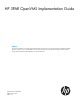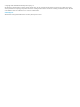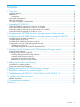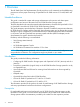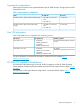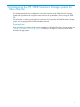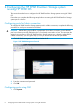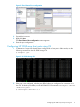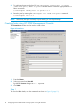HP 3PAR OpenVMS Implementation Guide Abstract This document defines the commands and the troubleshooting processes to ensure proper functioning of OpenVMS for HP 3PAR StoreServ storage versions 3.1.2 MU2/MU3 and 3.1.3. HP recommends that you read the documentation included with HP Storage Works OpenVMS for HP 3PAR before you read this document. HP Part Number: 763874-002 Published: June 2014 Edition: 2.
© Copyright 2014 Hewlett-Packard Development Company, L.P. The information contained herein is subject to change without notice. The only warranties for HP products and services are set forth in the express warranty statements accompanying such products and services. Nothing herein should be construed as constituting an additional warranty. HP shall not be liable for technical or editorial errors or omissions contained herein.
Contents 1 Overview..................................................................................................4 Intended audience....................................................................................................................4 Introduction..............................................................................................................................4 Prerequisite..........................................................................................................
1 Overview The HP 3PAR Open VMS Implementation Guide provides a set of commands and troubleshooting processes to ensure proper functioning of OpenVMS for HP 3PAR versions 3.1.2 MU2/MU3 and 3.1.3. Intended audience This guide is intended for system and storage administrators who monitor and direct system configurations and resource allocation for the HP 3PAR StoreServ Storage system. The tasks described in this manual assume that the administrator is familiar with OpenVMS 8.3-1H1 or OpenVMS 8.
Supported configurations Fibre channel connections are supported between the HP 3PAR StoreServ Storage system and the OpenVMS host OS. Table 1 Supported array configurations Name HP 3PAR OS Host mode HP 3PAR StoreServ 10000 (10400/10800) Storage • HP 3PAR 3.1.2 MU2 and MU3 12 OpenVMS • HP 3PAR 3.1.3 HP 3PAR StoreServ 7000 (7200/7400/7450) Storage • HP 3PAR 3.1.2 MU2 and MU3 12 OpenVMS • HP 3PAR 3.1.
2 Upgrading HP 3PAR OS Online HP 3PAR OS upgrade (3.1.1 MU1 to 3.1.2 MU3) Upgrade HP 3PAR OS from 3.1.1 MU1 to 3.1.1 MU2, and then perform the steps mentioned in the following section to upgrade the HP 3PAR OS from 3.1.1 MU2 to 3.1.2 MU3. Online HP 3PAR OS upgrade (3.1.1 MU2 to 3.1.2 MU3) Prerequisite 1. 2. 3. 4. 5. The following HP 3PAR OS components must be ready and accessible before you update the HP 3PAR array: • HP 3PAR OS Patch 3.1.1.P18 • HP 3PAR OS Patch 3.1.1.P33 • HP 3PAR OS 3.1.2.
3 Configuring the HP 3PAR StoreServ Storage system for fibre channel This chapter describes how to establish a connection between an HP 3PAR StoreServ Storage system and OpenVMS host using fibre channel and to set up the fabric while running HP 3PAR OS. For information on setting up the physical connection for a particular HP 3PAR StoreServ Storage system, see the appropriate HP 3PAR installation manual.
4 Configuring the HP 3PAR StoreServ Storage system running HP 3PAR OS This section describes how to configure the HP 3PAR StoreServ Storage system running HP 3PAR OS. Ensure that you complete the following setups before connecting the HP 3PAR StoreServ Storage system port to a device. Configuring ports for fabric connection To configure HP 3PAR StoreServ Storage system ports for a fabric connection, complete the following procedure for each port connected to the fabric.
Figure 2 Fibre Channel Port configuration 2. 3. Expand the In servers. Right-click Ports. The Fibre Channel Port configuration screen appears. 4. Enter the port configuration. Configuring HP 3PAR array host ports using CLI 1. To determine if a port has already been configured for a host port in fabric mode, run the following command on the HP 3PAR Storage CLI: # showport –par Figure 3 HP 3PAR Storage CLI 2.
3. To configure the port to the host OS, run controlport config host –ct point , where -ct point indicates that the connection type specified is a fabric connection. # controlport config host –ct point 1:5:1 4. Reset the port by entering the controlport rst command. # controlport rst 1:5:1 NOTE: If the array host port is already in point mode, you can skip the steps. Creating hosts using HP 3PAR Management Console The Create Host window can be used to create a host.
Figure 5 NOTE: The HBA WWNs are highlighted in Figure 5 (page 11). Step 2 Figure 6 Create Host 1. 2. 3. Click WWN of the HBA that needs to be added. Click the right arrow key to assign the WWN of the host. Click Finish. The host is created.
Creating hosts using CLI Before connecting the OpenVMS host to the HP 3PAR StoreServ Storage system, create a host definition that specifies a valid host persona for each HP 3PAR StoreServ Storage system that must be connected to a host HBA port through a fabric connection. • To create host definitions, run the createhost [options] [] command. # createhost -persona 12 soup_778A 50060B0000FD778A • To verify that the host is created, run the showhost command.
3. Right-click CPGs, and then click Create CPG. The Create CPG window appears. Figure 9 Create CPG 4. 5. 6. 7. 8. On the Create CPG window, enter the CPG Name. Select the Device Type. Select the Device RPM. Select the Raid Type. Select the Set Size and click Next. The summary screen appears. 9. Click Finish.
5 Creating Virtual Volumes on HP 3PAR StoreServ Storage systems This chapter describes the steps and commands required to create a Virtual Volume that can be exported for discovery by the OpenVMS host. For more information on creating Virtual Volumes on an HP 3PAR StoreServ Storage system, see the HP 3PAR OS CLI Administrator’s Manual. For a comprehensive description of HP 3PAR OS commands, see the HP 3PAR OS Command Line Interface Reference. To obtain a copy of this documentation, go to hp.
Creating Virtual Volumes using GUI Step 1 Figure 10 HP 3PAR Management Console 1. 2. 3. Click Provisioning. Expand the Storage Systems view on the upper left corner of the window. Click Virtual Volume.
Step 2 Figure 11 Create Virtual Volume 1. 2. 3. Right-click Virtual Volume. Specify the name of the virtual volume in Name. Select Show Advanced options panel(s). This is required for setting the UDID for the Virtual Volumes. Otherwise, the UDID will be allotted automatically by the HP 3PAR Storage Array. 4. Clear Auto to manually create an ID. NOTE: 5. 16 If Auto is selected, then the array automatically assigns the next available ID. Click Finish.
Creating thinly-provisioned Virtual Volumes For information on creating TPVVs (thinly provisioned virtual volumes), see the following documents: • HP 3PAR OS Concepts Guide • HP 3PAR OS CLI Administrator’s Manual • HP 3PAR OS Command Line Interface Reference These documents are available at the HP BSC website hp.com/go/3par/. Figure 12 Create Virtual Volumes NOTE: OpenVMS OS 8.3 1H1 Itanium supports 1023 GB thin provisioned Virtual Volumes; where as, OpenVMS OS 8.
Figure 13 NOTE: To create thinly provisioned Virtual Volumes, an HP 3PAR Thin Provisioning license is required. For more information on creating volumes for the HP 3PAR OS version that is used on the HP 3PAR StoreServ Storage system, see the HP 3PAR Management Console Help and the HP 3PAR OS Command Line Interface Reference. These documents are available at the HP BSC website hp.com/go/3par/. NOTE: The commands and options for creating a virtual volume might differ for the previous versions of HP 3PAR OS.
Restrictions on volume size and number While creating Virtual Volumes and VLUNs (Virtual LUNs), adhere to the guidelines listed in the HP 3PAR OS CLI Administrator’s Manual and also adhere to the following cautions and guidelines: • This configuration supports sparse Virtual Volumes (implying that LUNs may be skipped). Virtual Volumes can also be exported in a non-ascending order (for example 0, 5, 7, 3).
6 Setting up the Fabric and Zoning Fabric zoning controls which fibre channel’s end-devices have access to each other on the fabric. Fabric zoning also isolates the host OS and the HP 3PAR StoreServ Storage system ports from RSCNs (Registered State Change Notifications) that are not relevant to these ports. You can set up fabric zoning by associating the device WWNs (World Wide Names) or the switch ports with specified zones in the fabric.
2/-idle-arbff - IDLE in Link Init, ARBFF as fill word (SW) 3/-aa-then-ia - If ARBFF/ARBFF failed, then do IDLE/ARBFF HP recommends that you set the fill word to Mode 3 (aa-then-ia), which is the preferred mode using the portcfgfillword command. If the fill word is not correctly set, er_bad_os counters (invalid ordered set) increases when you use the portstatsshow command while connected to 8 G HBA ports, as they need the ARBFF-ARBFF fill word.
7 Booting the host from HP 3PAR StoreServ Storage This section describes the procedure to configure Boot from SAN in OpenVMS with HP 3PAR StoreServ storage. 1. Create a host and present the virtual volume from HP 3PAR StoreServ Storage to the host. The virtual volume $1$DGA517 is presented from HP 3PAR StoreServ Storage to the host. 2. 22 Mount the virtual volume on the host.
3. Take an image backup of the OpenVMS OS using the backup command. For example, see the backup /image/ignore=inter/list DEEPAK$DKAO: $1$DGA517: command shown in the previous figure. 4. Set 1. 2. 3. the boot option in the host by using the sys$manager:boot_options command. Enter option 1 to add an entry to the boot option list. Enter ? to view the list of all the devices that are available. Enter the device name.
5. Enter 3 to display the boot options list.
6. Run the reboot command to reboot the host. Enter Continue or c when prompted for SYSBOOT.
7. Run the show device dg command to view the device name from which the host is booted. The host is now booted from the virtual volume $1$DGA517. NOTE: To Boot from a SAN disk, ensure that you have the pre-requisite patch level for the OpenVMS OS as described in “Host OS information” (page 5) For Itanium systems, you must install the supported EFI firmware to enable the Boot from SAN feature. To download the firmware, go to http://www.hp.com, search for the HBA model, and then download it.
8 OpenVMS software list command output The different servers might have different patch requirements. The following table displays all the products installed on a test server. The listed products are part of the operating system installation, as well as other specific patches mentioned in the Host Server Setup section. 8.3 1H1 $ prod sho hist Product Kit Type Operation Val Date HP I64VMS VMS831H1I_FIBRE_SCSI V12.0 Patch Install Val 18-FEB-2014 HP I64VMS VMS831H1I_UPDATE V14.
Product 28 Kit Type Operation Val Date HP I64VMS AVAIL_MAN_BASE V8.4 Full LP Install Val 28-FEB-2013 HP I64VMS CDSA V2.4-322 Full LP Install Val 28-FEB-2013 HP I64VMS DECNET_PLUS V8.4 Full LP Install Val 28-FEB-2013 HP I64VMS DWMOTIF V1.7 Full LP Install Val 28-FEB-2013 HP I64VMS DWMOTIF_SUPPORT V8.4 Full LP Install Val 28-FEB-2013 HP I64VMS HPBINARYCHECKER V1.1 Full LP Install Val 28-FEB-2013 HP I64VMS KERBEROS V3.1-152 Full LP Install Val 28-FEB-2013 HP I64VMS OPENVMS V8.
9 Troubleshooting HP 3PAR 3.1.2 MU2/MU3 and HP 3PAR 3.1.3 1. Disk device medium offline issue This is related to HP 3PAR OS 3.1.2 MU2/MU3 and 3.1.3. The first initialization of HP 3PAR LUN after it is presented to OpenVMS host might result in the following medium offline error message: %INIT-F-MEDOFL, medium is offline Solution This issue is resolved in the VMS84I_FIBRE_SCSI-V0600 patch release. 2.
10 Support and other resources Related information Documentation For Itanium systems, install the supported EFI firmware, see http://h20272.www2.hp.com/. The following documents also provide information related to the HP 3PAR StoreServ Storage system and the HP 3PAR OS: Table 3 Related information For information about Refer Specific platforms supported See http://h20272.www2.hp.
11 Documentation feedback HP is committed to providing documentation that meets your needs. To help us improve the documentation, send any errors, suggestions, or comments to Documentation Feedback (docsfeedback@hp.com). Include the document title and part number, version number, or the URL when submitting your feedback.
Glossary Array A disk array is a disk storage system that contains multiple disk drives.