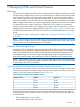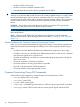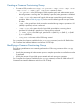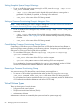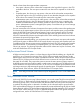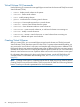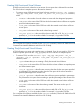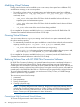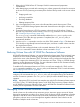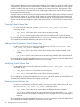HP 3PAR InForm OS 3.1.1 CLI Administrator's Manual
Modifying Virtual Volumes
Existing virtual volumes can be modified to use a new name, draw space from a different CPG,
set allocation warnings, or to use new policies.
• To modify a volume to draw its snapshot space and administration space from a different
CPG, issue the setvv -snp_cpg <CPG_name> -usr_cpg <user_cpg> <VV_name>
command, where:
◦ <CPG_name> is the name of the CPG from which the modified volume will draw its
snapshot space and administration space.
◦ <user_CPG> is the name of the CPG from which the modified virtual volume will draw
its user space.
◦ <VV_name> is the name of the virtual volume being modified.
For a complete list of options available for the setvv command, see the HP 3PAR InForm OS
Command Line Interface Reference and InForm OS CLI Help.
Growing Virtual Volumes
You can increase the size, or grow, an existing virtual volume’s user space automatically when
the volume reaches capacity.
• To automatically increase the user space available to a virtual volume when the volume reaches
capacity, issue the growvv <VV_name> <size g|G|t|T> command, where:
◦ <VV_name> is the name of the virtual volume you are growing.
◦ <size g|G|t|T> is the amount of space automatically added to the user space in MB,
GB, or TB. If g|G|t|T is not specified, VV_size is the number of MBs.
For a complete list of options available for the growvv command, see the HP 3PAR InForm OS
Command Line Interface Reference and InForm OS CLI Help.
Reducing Volume Size with HP 3PAR Thin Conversion Software
HP 3PAR Thin Conversion Software is an optional feature that converts a traditional volume to a
Thinly-Provisioned Virtual Volume (TPVV). Virtual volumes with large amounts of allocated but
unused space are converted to TPVVs that are much smaller than the original volume. Volumes are
converted by creating a physical copy of the volume. During the conversion process, allocated but
unused space is discarded and the result is a TPVV that uses less space than the original volume.
To covert volumes located on a system, you must have an F-Class, T-Class, or P10000 Storage
System to perform the copy operation.
The conversion process has four steps.
1. Assessment.
2. Data preparation.
3. Zeroing unused space.
4. Creating a physical copy.
NOTE: Converting fully-provisioned volumes to Thinly-Provisioned Virtual Volumes (TPVVs)
with the Thin Conversion feature requires an F-Class, T-Class, or P10000 Storage System, an
HP 3PAR Thin Provisioning Software license, and an HP 3PAR Thin Conversion Software
license. Contact your HP representative for more information.
Converting a Fully-Provisioned Virtual Volume
To convert a fully-provisioned virtual volume to a TPVV:
88 Managing CPGs and Virtual Volumes