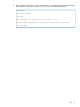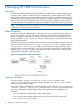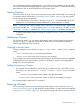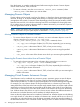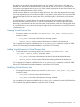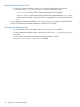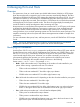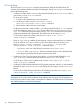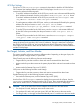HP 3PAR InForm OS 3.1.1 CLI Administrator's Manual
6 Managing Ports and Hosts
Overview
The system sees a host as a set of initiator port World Wide Names (WWNs) or iSCSI Names.
Hosts that are physically connected to ports on the system are automatically detected. The Fibre
Channel port WWNs and iSCSI port iSCSI Names are displayed in the InForm OS CLI. You can
also add new WWNs or iSCSI Names for unestablished host paths and assign them to a host
before they are physically connected. These WWNs or iSCSI Names do not need to be associated
with target ports on the system controller nodes. This allows for plug-and-play functionality that
avoids the need for manual reconfiguration after connecting new hosts.
Host personas are a set of behaviors that permit hosts connected to FC or iSCSI ports on the system
to deviate from the default host behavior. By assigning a persona to a host, multiple host types
that require distinct customized responses can share a single system port. For example, hosts
running Windows, Linux, and AIX operating systems can all connect to the same system port. This
simplifies connecting hosts to the system and reduces management time related to complex host
connections.
For more information about ports, hosts, and host personas, see the HP 3PAR InForm OS Concepts
Guide.
NOTE: See the HP 3PAR Implementation Guides for recommended practices and detailed
configuration information about using your specific host devices with the system.
Modifying Port Parameters
Use the InForm OS CLI controlport command to modify the Fibre Channel (FC) ports and the
Gigabit Ethernet ports used for the HP 3PAR Remote Copy Software over IP (RCIP) solution. Use
the controliscsiport command to modify the iSCSI ports on the system. These commands
control several aspects of the ports. Whenever you use these commands, you must use a
sub-command specifying the operation you want to perform and include the port location.
The InForm OS CLI displays the controller node port locations in the following
format:<Node>:<Slot>:<Port>. For example: 2:4:1.
• Node : Valid node numbers are 0-7 depending on the number of nodes installed in your
system. When viewing a system from the rear of a cabinet:
◦ F-Class nodes are numbered 0-3 from top to bottom.
◦ T-Class nodes are numbered 0-7 from left to right, top to bottom.
◦ P10000 nodes are numbered 0-7 from left to right, bottom to top.
• Slot : Valid node slot numbers are 0-9 depending on the class of nodes installed in your system.
F-Class slots are numbered 0-5 from left to right.◦
◦ T-Class slots are numbered 0-7 from left to right.
◦ P10000 slots are numbered 0-9 from left to right, bottom to top in a node in the lower
chassis. In the upper chassis slots are numbered 0-9 from left to right, top to bottom.
• Port : Valid node port numbers are 1-4 for all Host Bus Adapters (HBA).
F-Class ports are numbered from top to bottom.◦
◦ T-Class ports are numbered from top to bottom.
◦ P10000 ports are numbered from bottom to top in a node in the lower chassis. In the
upper chassis ports are numbered form top to bottom.
Overview 67