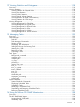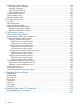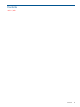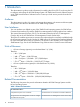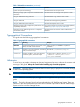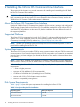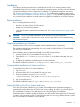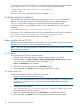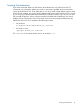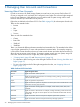HP 3PAR InForm OS 3.1.1 CLI Administrator's Manual
Installation
The following sections describe how to install the InForm OS CLI on remote systems running
compatible versions of Linux, Solaris, and Windows operating systems. You have a choice between
a graphical installation and a command line installation. For graphical installation instructions,
see “Graphical Installation on Windows” (page 17). For command-line installation instructions,
see “Command-Line Installation on Solaris and Linux” (page 17). The installation packages default
to a command line installation on UNIX systems and graphical installation on Windows systems.
Before Installation
Prior to installing the InForm OS CLI:
• shut down all active InForm OS CLI sessions.
• disable any virus-checking software.
• verify that all system requirements have been met. See “System Requirements” (page 16) for
specifics.
CAUTION: Do not run multiple installations of the InForm OS CLI at the same time.
CAUTION: If you install or remove one or more versions of the InForm OS CLI simultaneously,
the procedure may fail.
Graphical Installation on Windows
Installing InForm OS CLI can be completed with the InstallAnywhere™ application.
The installation should start automatically once you put the HP 3PAR InForm OS CLI and SNMP
CD into your CD ROM drive.
If the installation does not start automatically, use the following procedure:
1. Insert the InForm OS CLI and SNMP CD into your drive.
2. Open the file <D>:\windows\setup.exe where <D> is the letter associated with your
drive.
3. Complete the installation by following the on-screen directions.
The default installation location is C:\Program Files\3PAR\inform_cli_<version>.
Command-Line Installation on Solaris and Linux
To install the InForm OS CLI on Solaris platforms:
1. Log in as root.
2. Insert the InForm OS CLI and SNMP CD into your drive.
3. Start the installation using the setup.bin file:
/cdrom/InFormCLI_and_SNMP/solaris|linux/setup.bin
4. Log out and log back in.
The default installation location is /opt/3PAR/inform_cli_<version>.
Setting the Path to the CLI on Solaris and Linux
Once the CLI has been installed on your system, the InstallAnywhere application attempts to
automatically set the path to the CLI for the root user by adding an entry to your local login file.
The modified file is specific to the shell that you are using during the CLI installation.
If InstallAnywhere is unable to modify the login file, you will need to set the path to the CLI manually.
In order to call commands on the CLI easily from the shell you are using, add the directory where
the CLI commands are installed to your shell path.
Installation 17