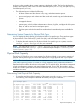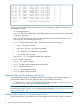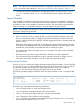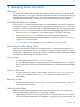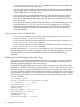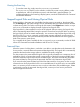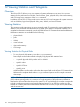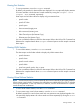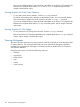HP 3PAR InForm OS 3.1.1 CLI Administrator's Manual
As shown in the example above, system capacity is displayed in MBs. The first line displays the
system’s total capacity, which is the sum of the allocated space (Allocated), free space (Free),
and failed space (Failed).
• The allocated space includes the following:
◦ all base volumes and the volumes’ user, copy, and administration spaces.
◦ provisioned groups and volumes and their used and unused copy and administration
spaces.
◦ unmapped volumes.
◦ system space, which includes administration volumes, log files, and physical disk system
data, as well as used and unused spare space.
◦ The free space includes the total free initialized and uninitialized spaces available for
use.
Determining System Capacity by Physical Disk Type
You can display the total capacity for all physical disks of a specific type. There are three types
of physical disks: Fibre Channel (FC), Near Line (NL), and Solid State Drives (SSD).
• To display the total capacity for all physical disks of a specific type in a system, issue the
showsys -space -devtype FC|NL|SSD command.
NOTE: The output of the showsys -space -devtype FC|NL|SSD command is displayed
in the same format as the showsys -space command output example in “Determining Total
System Capacity” (page 110).
Physical Disk Capacity
The InForm OS CLI allows you to view capacity for all physical disks in your system, capacity of
physical disks by device type, as well as the capacity for a single physical disk in your system.
NOTE: The Device Speed number does not represent a rotational speed for Solid State Drives
(SSD) without spinning media. It is meant as a rough estimation of the performance difference
between the drive and the other drives in the system. For FC and NL drives, the number corresponds
to both a performance measure and actual rotational speed. For an SSD, the number is to be
treated as a relative performance benchmark that takes into account I/O per second, bandwidth,
and the access time.
Determining Total Physical Disk Capacity
• To view the total physical disk capacity of the system, issue the showpd -space command.
The following is an example of the data returned by issuing this command:
cli% showpd -space
--------------------(MB)--------------------
Id CagePos Type -State- Size Volume Spare Free Unavail Failed
0 0:0:0 FC normal 139520 22272 8960 108288 0 0
1 0:0:1 FC normal 139520 13312 8704 117504 0 0
2 0:0:2 FC normal 139520 22272 8704 108544 0 0
3 0:0:3 FC normal 139520 13056 8704 117760 0 0
4 0:1:0 SSD normal 47360 1024 0 46336 0 0
5 0:1:1 SSD normal 47360 1024 0 46336 0 0
6 0:1:2 SSD normal 47360 1024 0 46336 0 0
7 0:1:3 SSD normal 47360 1024 0 46336 0 0
8 0:9:0 FC normal 139520 22272 8704 108544 0 0
9 0:9:1 FC normal 139520 13056 8704 117760 0 0
Physical Disk Capacity 111