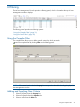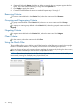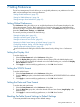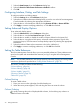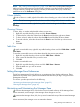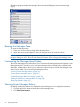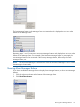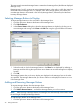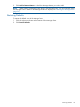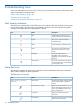HP 3PAR InForm Management Console 4.2.1 Software User's Guide (QL226-96251, December 2011)
8 Understanding Icons
The InForm Management Console uses icons for quick visual reference of alerts, system status, and
system components and objects status.
“Alert Severity Indicators” (page 40)
“Status Bar Icons” (page 40)
“System and Component Status Icons” (page 41)
Alert Severity Indicators
The alert pane and status bar use the following icons to indicate alert severity levels. On the status
bar, the alert severity indicator tells you the severity level of the most serious alert for all systems
currently connected to the InForm Management Console.
DescriptionNameIcon
A fatal event has occurred. It is no
longer possible to take remedial action.
Fatal
The event is critical and requires
immediate action.
Critical
The event requires immediate action.Major
An event has occurred that requires
action, but the situation is not yet
serious.
Minor
An aspect of performance or
availability may have become
Degraded
degraded. You must decide if action is
necessary.
The event is informational. No action
is required other than acknowledging
or removing the alert.
Informational
Status Bar Icons
The status bar displays an alert severity indicator, as well as information about your connection
status and the progress of system operations.
The following icons are used:
DescriptionNameIcon
The status bar displays only the highest
severity level found on connected
systems.
Alert SeveritySee “Alert Severity Indicators”
(page 40)
Appears when auto-refresh is lost. The
InForm Management Console will not
Auto-update not working
receive any updated events from the
InServ Storage Server.
Appears if at least one system is
connected.
Connected
Appears if at least one system is being
disconnected or rebooted.
Disconnected
40 Understanding Icons