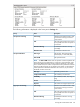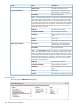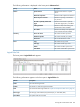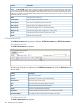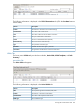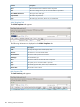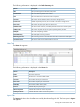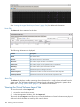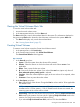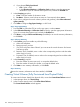HP 3PAR InForm Management Console 4.2.1 Software User's Guide (QL226-96251, December 2011)
Viewing the Virtual Volumes Alerts Tab
To view the virtual volume Alerts tab:
1. Access the virtual volume screen.
2. In the Management Window, click the Alerts tab.
The Alerts tab displays virtual volume-related alerts for the system. The information displayed in
the provisioning Alerts tab is identical to the information contained in the systems Alerts tab.
• The Alerts tab displays only virtual volume-related alerts.
• See “Viewing System Alerts” (page 57) .
Creating Virtual Volumes
To create a virtual volume access the Create Virtual Volume wizard:
1. In the Manager Pane, click Provisioning.
2. In the Common Actions panel, click Create Virtual Volume.
The Create Virtual Volume wizard appears.
Step 1. General
1. In the General group box:
a. System - Select the system where the volume will be created.
b. Domain - Select the domain in which the volume will reside. Select <none> if not
applicable.
c. Name - Enter a name for the new volume.
d. ID - Enter an ID for the new volume if you uncheck the auto box (option only shown if
Show advanced options panel(s) option is selected.
e. Template - Select the volume template to apply to the new volume. If not required, select
<none>.
f. Comments - Enter any notes about the volume.
2. In the User Space group box:
a. Size - Enter the size of the volume. Change the Size list value to MiB or TiB as applicable.
The default is GiB.
NOTE: Minimum permitted volume size is 256MiB, maximum is 16TiB. Minimum
chunklet size for a V-Class system is 1 GB, if 256MiB virtual volumes are created, the
remaining space of the volume will be unused.
b. Provisioning - Select how the volume will be provisioned. Selecting Fully Provisioned from
CPGs results in the creation of a base volume. Selecting Thinly Provisioned results in the
creation of a Thinly Provisioned Virtual Volume (TPVV).
c. If you selected Fully Provisioned from CPGs, select a CPG from the CPG list.
Viewing the Virtual Volumes Alerts Tab 189