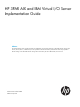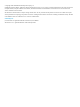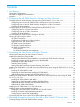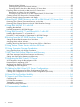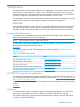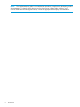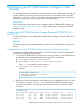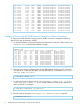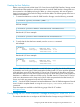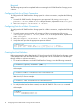HP 3PAR AIX and IBM Virtual I/O Server Implementation Guide Abstract This implementation guide provides information for establishing communications between an HP 3PAR StoreServ Storage and AIX 7.1, AIX 6.1, AIX 5.3, or IBM Virtual I/O Server platforms. General information provided for the basic steps required to allocate storage on the HP 3PAR StoreServ Storage that is accessed by the AIX or IBM Virtual I/O Server host.
© Copyright 2014 Hewlett-Packard Development Company, L.P. Confidential computer software. Valid license from HP required for possession, use or copying. Consistent with FAR 12.211 and 12.212, Commercial Computer Software, Computer Software Documentation, and Technical Data for Commercial Items are licensed to the U.S. Government under vendor's standard commercial license. The information contained herein is subject to change without notice.
Contents 1 Introduction...............................................................................................5 Supported Configurations..........................................................................................................5 HP 3PAR OS Upgrade Considerations.........................................................................................5 Audience................................................................................................................................
Creating Virtual Volumes....................................................................................................28 Creating Thinly-provisioned Virtual Volumes...........................................................................29 Exporting LUNs to the AIX or IBM Virtual I/O Server Host.......................................................29 Exporting VLUNs to the AIX or IBM Virtual I/O Server Host..........................................................
1 Introduction This implementation guide provides information for establishing communications between an HP 3PAR StoreServ Storage and AIX 7.1, AIX 6.1, AIX 5.3 platforms or an IBM Virtual I/O Server. General information is provided for the basic steps required to allocate storage on the HP 3PAR StoreServ Storage that is accessed by the AIX or IBM Virtual I/O Server host.
NOTE: This implementation guide is not intended to reproduce or replace any third-party product documentation. For details about devices such as host servers, HBAs, fabric switches, and non-HP 3PAR software management tools, consult the appropriate third-party documentation.
2 Configuring the HP 3PAR StoreServ Storage for Fibre Channel This chapter describes how to establish a connection between an HP 3PAR StoreServ Storage and an AIX or IBM Virtual I/O Server host using FC and how to set up the fabric when running HP 3PAR OS 3.1.x, OS 2.3.x, or OS 2.2.x. For information on setting up the physical connection for a particular storage system, see the appropriate HP installation manual.
0:4:1 0:4:2 0:5:1 0:5:2 0:5:3 0:5:4 1:0:1 1:0:2 1:0:3 1:0:4 1:2:1 1:2:2 1:4:1 1:4:2 1:5:1 1:5:2 1:5:3 1:5:4 host host host host host host disk disk disk disk host host host host host host host host point point point loop point loop loop loop loop loop point loop point point loop loop loop loop auto auto auto auto auto auto auto auto auto auto auto auto auto auto auto auto auto auto 4Gbps 4Gbps 2Gbps 2Gbps 2Gbps 2Gbps 2Gbps 2Gbps 2Gbps 2Gbps 2Gbps 2Gbps 2Gbps 2Gbps 4Gbps 4Gbps 4Gbps 4Gbps disabled disab
Creating the Host Definition Before connecting the AIX or IBM Virtual I/O Server host to the HP 3PAR StoreServ Storage, create a host definition that specifies a valid host persona for each HP 3PAR StoreServ Storage that is to be connected to a host HBA port through a fabric or a direct connection. AIX uses the generic legacy host persona of 8 for both the QLogic and Emulex HBAs. The following steps show how to create the host definition. 1.
Required The following setup must be completed before connecting the HP 3PAR StoreServ Storage port to a device. Configuring Ports for a Direct Connection To configure the HP 3PAR StoreServ Storage ports for a direct connection, complete the following steps. 1. Set each HP 3PAR StoreServ Storage port to port persona 8 by issuing controlport persona 8 , where is the port location, expressed as node:slot:port. 2. Issue controlport vcn disable -f .
IBM Virtual I/O Server example: # showhost Id Name 6 VIOS -WWN/iSCSI_Name- Port 1122334455667788 --1122334455667799 --- Connecting the HP 3PAR StoreServ Storage to the Host During this stage, connect the HP 3PAR StoreServ Storage to the host server directly or to the fabric. This set of tasks includes physically cabling the HP 3PAR StoreServ Storage to the host server or fabric. Setting Up and Zoning the Fabric Fabric zoning controls which FC end-devices have access to each other on the fabric.
HP 3PAR Coexistence The HP 3PAR StoreServ Storage array can coexist with other HP array families. For supported HP arrays combinations and rules, see the HP SAN Design Reference Guide, available on the following website: HP SAN Design Reference Guide Configuration Guidelines for Fabric Vendors Use the following fabric vendor guidelines before configuring ports on fabrics to which the HP 3PAR StoreServ Storage connects.
NOTE: The IBM Virtual I/O Server setting to enable dynamic tracking is recommended for all fabric. • QLogic switch ports should be set to port type GL-port and port speed auto-detect. QLogic switch ports that connect to the HP 3PAR StoreServ Storage should be set to I/O Stream Guard disable or auto, but never enable.
that the workloads of the various applications are fully understood before applying any rules. Lowering the QoS cap beyond a sensible limit will result in higher I/O response times and reduced throughput on the host and eventually Queue Full errors returned by the array to the host. An AIX host receiving Queue Full errors can respond by logging disk errors and failing the path to the volume.
Specific cabling setup and connectivity guidelines need to be followed for HP 3PAR OS Persistent Ports to function properly: • HP 3PAR StoreServ Storage FC partner ports must be connected to the same FC Fabric and switch. • The FC fabric being used must support NPIV, and NPIV must be enabled. • The host–facing HBAs must be configured for point-to-point fabric connection (there is no support for direct-connect “loops”).
3 Connecting the Host Server with Fibre Channel Checking the Host Server for the Current OS Version Before connecting the HP 3PAR StoreServ Storage to the host server, verify support for the host server OS and HBA driver versions. See the HP SPOCK website for configuration and interoperability information: HP SPOCK For the AIX host NOTE: The following examples do not necessarily reflect supported versions or the latest version of AIX and Virtual I/O Server (VIOS). They are intended only as examples.
NOTE: For the IBM Virtual I/O Server, perform the commands in this section from the IBM Virtual I/O Server oem_setup_env environment. Command are shown starting with a # on the command line. To start the oem_setup_env environment from the padmin user account, issue the AIX CLI command oem_setup_env.
where 10000000C94E6031 is the HBA WWN. Detecting Auto Topology IBM FC HBAs auto-detect the topology during a host reboot. Setting Host HBA Parameters DynamicTracking and FastFail The following settings are required on the IBM FC HBAs for the DynamicTracking and FastFail parameters. Direct connect: • DynamicTracking disabled • FastFail enabled Fabric connect: • DynamicTracking enabled • FastFail enabled NOTE: Change these parameters on the AIX host or the IBM Virtual I/O Server.
Installing HP 3PAR MPIO for AIX This procedure applies to either a new installation or an existing installation where HP 3PAR StoreServ Storage virtual volumes (VVs) already exist on an AIX 6.1, AIX 5.3, or IBM Virtual I/O Server host. This installation must be performed by a user logged into the AIX system with root privileges.
• To display the path status through the AIX CLI on hdisk1, type lspath –l hdisk1: # lspath -l hdisk1 Enabled hdisk1 fscsi4 Enabled hdisk1 fscsi4 Enabled hdisk1 fscsi4 Enabled hdisk1 fscsi4 Enabled hdisk1 fscsi4 Enabled hdisk1 fscsi5 Enabled hdisk1 fscsi5 Enabled hdisk1 fscsi5 Enabled hdisk1 fscsi5 Enabled hdisk1 fscsi5 • To display the specific path information on hdisk1, type lspath -l hdisk1 -F “status name parent connection”.
Additional Modules Available with HP 3PAR MPIO for AIX In the event of a failure, the customer support representative requires access to information regarding the installation and configuration of the AIX or IBM Virtual I/O Server host. To access this information, use the 3par_explorer.sh utility. This utility is located in /usr/lpp/3PARmpio/bin. Installing HP 3PAR ODM for AIX MPIO on the AIX Server (Local Boot Drive) when Using HP 3PAR OS 3.1.x or OS 2.3.
NOTE: HP recommends enabling the 3par_pathmon.sh script that is provided with HP 3PAR ODM 3.1. This daemon-like program monitors the HP 3PAR device paths that are in a Failed state. For all paths in a Failed state that the health check function cannot bring back, a chpath command is issued to enable them. See the README provided with the HP 3PAR ODM 3.1 for instructions and usage.
Enabled Enabled Enabled Enabled Enabled Enabled • hdisk1 hdisk1 hdisk1 hdisk1 hdisk1 hdisk1 fscsi4 fscsi5 fscsi5 fscsi5 fscsi5 fscsi5 21510002ac0000b3,0 20510002ac0000b3,0 20410002ac0000b3,0 21210002ac0000b3,0 21410002ac0000b3,0 21510002ac0000b3,0 To display the basic path status for ALL MPIO devices, issue the command lspath.
NOTE: For AIX installations in other than en_US language convention, an ODM file must be copied to additional locations to enable the OS to correctly display the HP 3PAR VV label of an hdisk instance. The copy (cp) commands are: cp /usr/lib/nls/msg/en_US/3par.cat /usr/lib/methods/3par.cat and cp /usr/lib/nls/msg/en_US/3par.cat /usr/lib/nls/msg/X/3par.cat Where X is the language convention used at the time of installation. Installing the HP 3PAR ODM 3.
Existing HP 3PAR virtual volumes or any newly created or exported HP 3PAR StoreServ Storage VVs have a default queue depth of 16 defined. To display this value, run the following command on the AIX CLI, where x is the hdisk number/definition. # lsattr -El hdiskx | grep queue_depth If required, changes may be applied to the new default queue depth of the HP 3PAR StoreServ Storage VV. Any change made to the queue depth requires a system reboot to become effective.
7. 8. Reboot the AIX system after the bosboot command completes. If the AIX system had previously defined HP 3PAR StoreServ Storage VVs, the hdisk definitions appear as 3PAR InServ Virtual Volume.
No_reserver If you set HP 3PAR devices with this reservation policy, no reservation is made on the devices. A device without reservation can be accessed by any initiator at any time. I/O can be sent from all the paths of the HP 3PAR device. This is the default reservation policy of HP 3PAR MPIO 2.2 and HP 3PAR ODM 3.1. Single_path If you set this reservation policy for HP 3PAR MPIO devices, only the fail_over path selection algorithm can be selected for the devices.
4 Allocating Storage for Access by the AIX or IBM Virtual I/O Server Host Creating Storage on the HP 3PAR StoreServ Storage This section describes the general steps and commands that are required to create the virtual volumes (VVs) that can then be exported for discovery by the AIX or IBM Virtual I/O Server host. For additional information, see the HP 3PAR Command Line Interface Administrator’s Manual. For a comprehensive description of HP 3PAR OS commands, see the HP 3PAR Command Line Interface Reference.
Creating Thinly-provisioned Virtual Volumes To create thinly-provisioned virtual volumes (TPVVs), see the following documents: • HP 3PAR StoreServ Storage Concepts Guide • HP 3PAR Command Line Interface Administrator’s Manual • HP 3PAR Command Line Interface Reference These documents are available on the following page of the HP SC website: HP Support Center Exporting LUNs to the AIX or IBM Virtual I/O Server Host This section explains how to export LUNs to the host server as VVs, referred to as virt
Restrictions on Volume Size and Number Follow the guidelines for creating virtual volumes (VVs) and Virtual LUNs (VLUNs) in the HP 3PAR Command Line Interface Administrator’s Manual while adhering to these cautions and guidelines: • This configuration supports sparse LUNs (meaning that LUNs may be skipped). LUNs may also be exported in non-ascending order (for example 0, 5, 7, 3). • The HP 3PAR StoreServ Storage supports the exportation of VLUNs with LUNs in the range from 0 to 65535. NOTE: AIX 7.
Example: # lsattr -El hdisk1 | grep -i LUN lun_id 0x0 Logical unit number ID False # lsattr -El hdisk2 | grep -i LUN lun_id 0x1000000000000 Logical unit number ID False To display the LUN number in HEX for each exported HP 3PAR StoreServ Storage LUN for the IBM Virtual I/O Server, issue the following command through the IBM Virtual I/O CLI command line: $ lsdev -dev hdisk1 -attr | grep -i lun Example: $ lsdev -dev hdisk1 -attr | grep -i lun lun_id 0xa000000000000 • To display the exported raw LUN c
Check/Verify the physical LUN number that is associated with hdisk22 by issuing the lsdev -dev hdisk22 -attr | grep lun_id command. $ lsdev -dev hdisk22 -attr | grep lun_id lun_id 0x1f4000000000000 Logical unit number ID False Or issue lspath -dev hdisk22 to display the path status and the physical LUN number associated with hdisk22.
From VIOS1: $ lspath -dev hdisk22 status name parent connection Enabled Enabled Enabled Enabled Enabled Enabled Enabled Enabled Enabled Enabled hdisk22 hdisk22 hdisk22 hdisk22 hdisk22 hdisk22 hdisk22 hdisk22 hdisk22 hdisk22 fscsi0 fscsi0 fscsi0 fscsi0 fscsi0 fscsi1 fscsi1 fscsi1 fscsi1 fscsi1 22410002ac000044,1f4000000000000 22510002ac000044,1f4000000000000 23220002ac000044,1f4000000000000 23410002ac000044,1f4000000000000 23510002ac000044,1f4000000000000 22410002ac000044,1f4000000000000 22510002ac000044
On VIOS2, the command is: $ mkvdev -vdev hdisk23 -vadapter vhost0 -dev newvdev newvdev Available In conclusion, when creating virtual SCSI devices to be used by connected LPARs, be sure to first verify that the same physical LUN numbers are associated with each hdisk definition. Growing Virtual Volumes Exported to AIX LPARs This section explains how to grow HP 3PAR StoreServ Storage virtual volumes that are mapped to AIX LPARs being served by the VIO servers.
On the AIX LPAR, scan for the new virtual SCSI devices previously mapped and list the disks: # cfgmgr # lsdev -Cc disk hdisk0 Available hdisk1 Available hdisk2 Available hdisk3 Available hdisk4 Available hdisk5 Available hdisk6 Available hdisk7 Available Virtual Virtual Virtual Virtual Virtual Virtual Virtual Virtual SCSI SCSI SCSI SCSI SCSI SCSI SCSI SCSI Disk Disk Disk Disk Disk Disk Disk Disk Drive Drive Drive Drive Drive Drive Drive Drive Create scalable volume groups volume1 and volume2 on the tw
NOTE: When TPVVs are grown and are exported to VIO servers it is important to wait for a period of time before attempting to grow the AIX LPAR volume groups. In this case a one minute wait period was used. Wait time can vary depending on many factors on the VIOS; however, HP testing has shown two minutes is typically adequate. When growing a virtual volume that is exported to an LPAR served by VIO servers, it is advisable to stop any I/O in progress to the volume group being grown or I/O stalls may be seen.
5 Removing HP 3PAR Devices on an AIX or IBM Virtual I/O Server Host This chapter explains how to remove the HP 3PAR StoreServ Storage VVs from the AIX or IBM Virtual I/O Server host. Before physically disconnecting cables from the host or HP 3PAR StoreServ Storage, remove the VVs from each device in the following sequence: 1. AIX or IBM Virtual I/O Server host. 2.
The backing device in this case for hdisk22 is as follows: VTD Status LUN Backing device Physloc biglun Available 0x9600000000000000 hdisk22 U789C.001.
2. 3. Issue removevlun -f TESTLUN.0 0 aixhost on the HP 3PAR StoreServ Storage. Issue showvlun -host aixhost to verify that the VLUN is removed on the HP 3PAR StoreServ Storage. # showvlun -host aixhost Active VLUNs Lun VVName HostName -Host_WWN/iSCSI_Name- Port Type 1 TESTLUN.1 aixhost 10000000C9759527 1:4:1 host 1 TESTLUN.1 aixhost 10000000C9759526 1:4:1 host 1 TESTLUN.1 aixhost 10000000C9759527 0:5:1 host 1 TESTLUN.1 aixhost 10000000C9759526 0:5:1 host 1 TESTLUN.
51 VIOStest.1 52 VIOStest.2 VLUN Templates Lun VVName 0 VIOS1boot 10 AIX61boot_client1 50 VIOStest.0 51 VIOStest.1 52 VIOStest.
6 Using IBM HACMP 5.5 with AIX Installing IBM HACMP HP supports HACMP 5.5 when using HP 3PAR MPIO 2.2 and when using HP 3PAR ODM 3.1 for IBM AIX using enhanced concurrent volume groups in multihost environments. NOTE: The use of non-concurrent volume groups is not supported. Persistent reservation with HACMP 5.5 is not supported. Shared volume groups managed by HACMP 5.5 and accessed through HP 3PAR MPIO 2.2 must be enhanced concurrent mode. There are no other special considerations for using HACMP.
7 Using IBM PowerHA 7.1 and PowerHA 6.1 with AIX Installing IBM PowerHA 7.1 or PowerHA 6.1 HP supports PowerHA 7.1 (requires Fix Pack 3 minimum) and PowerHA 6.1 when using HP 3PAR ODM 3.1 for IBM AIX using enhanced concurrent volume groups in multihost environments. There are no other special considerations for using PowerHA 7.1 and PowerHA 6.1. See the Readme: HP 3PAR ODM 3.1 for additional information. See the IBM PowerHA 7.1 and PowerHA 6.1 documentation for planning, setup and usage.
8 Booting from the HP 3PAR StoreServ Storage For details about connecting the HP 3PAR StoreServ Storage to the host, see “Configuring the HP 3PAR StoreServ Storage for Fibre Channel” (page 7). Setting the Host HBA Parameters for a SAN Boot The IBM FC HBA does not require setting parameters on the host side to support booting from the HP 3PAR StoreServ Storage.
a. b. c. Select the HP 3PAR StoreServ Storage LUN from the IBM SMS Menu to contain the OS image. Follow the standard procedure as outlined by IBM for installing the IBM Virtual I/O Server on a bootable device. For details, see IBM AIX documentation. Install the IBM Virtual I/O Server operating system on the selected HP 3PAR StoreServ Storage volume. NOTE: After the initial installation, the HP 3PAR StoreServ Storage volume is configured with the AIX default PCM. 4.
b. hostname WWN to add the additional paths to the defined HP 3PAR StoreServ Storage host definition. On the AIX host CLI, execute the cfgmgr command. On the IBM Virtual I/O Server host CLI, in the oem_setup_env environment, execute the cfgmgr command. c. Verify that all paths appear on the HP 3PAR StoreServ Storage by issuing the following command. For the AIX host: # showhost -h aixhost For the IBM Virtual I/O Server: # showhost VIOS 7.
8. To verify that the AIX or IBM Virtual I/O Server host recognizes multiple paths, issue lspath –l hdiskX where X is the HP 3PAR StoreServ Storage volume for the host boot. # lspath -l hdisk0 Enabled hdisk0 fscsi0 Enabled hdisk0 fscsi1 Enabled hdisk0 fscsi2 Enabled hdisk0 fscsi3 9. Issue bosboot -aDd /dev/ipldevice on the AIX or IBM Virtual I/O Server CLI. 10. Reboot the AIX or the IBM Virtual I/O Server system.
9 Using Veritas Cluster Server with the AIX Hosts There are no special settings required when using Veritas Cluster other than the Veritas array support library (ASL) requirement. NOTE: For Veritas Storage Foundation versions prior to 5.x, the Veritas DMP layer in Veritas Volume Manager does not recognize the storage server virtual volumes as being multipathed until the HP 3PAR ODM 3.1 for Veritas ASL for the HP 3PAR StoreServ Storage is installed. Starting with Storage Foundation 5.
10 Using Symantec Storage Foundation As of HP 3PAR OS 3.1.2, the virtual volume (VV) WWN increased from 8 bytes to 16 bytes. The increase in WWN length may cause the Symantec ASL to incorrectly identify the array volume identification (AVID) number, subsequently resulting in use of a different naming convention for DMP disk devices. NOTE: This issue does not occur with Storage Foundation 6.1, which is compatible with both 8-byte and 16-byte WWNs.
11 AIX Client Path Failure Detection and Recovery This chapter explains how to set up the AIX client LPARs to enable client automatic path failure detection and recovery in the event an IBM Virtual I/O Server goes down for any reason. AIX Client Automatic Path Failure Detection and Recovery When one of the VIO servers goes down for any reason, the vscsi path coming from that server shows as failed with the lspath command when executed from the virtualized AIX client.
12 Migrating the IBM Virtual I/O Server VIOS Migration Using the IBM Migration DVD This section covers the precautions that must be adhered to if the IBM Virtual I/O Server is being migrated from previous versions of VIOS using the IBM migration DVD. This section applies only to those IBM Virtual I/O Servers that have the VIOS boot disk located on the HP 3PAR storage array.
3. Once the migration is complete, re-install HP 3PAR MPIO, making sure to use the options: SOFTWARE to install AUTOMATICALLY install requisite software? OVERWRITE same or newer versions? ACCEPT new license agreements? 4. 5. 6. 7. 8. 9. 3PARmpio no yes yes Perform bosboot -aDd /dev/ipldevice. Reboot the IBM Virtual I/O Server server. Add additional paths to the VIOS system disks that were removed in “Requirements for Migrating VIOS” (page 50). Issue the bosboot -aDd /dev/ipldevice command.
13 Cabling for IBM Virtual I/O Server Configurations This chapter provides cabling and configuration details for connections between the HP 3PAR StoreServ Storage and the IBM Virtual I/O Server.
Cabling and Configuration for Direct Connect Configurations (Dual VIO) The following diagram shows the cabling and configuration for a direct connect configuration: Figure 2 Cabling and Configuration for Direct Connect Configurations Cabling and Configuration for Direct Connect Configurations (Dual VIO) 53
14 PowerVM Live Partition Mobility IBM live partition mobility (LPM) allows the migration of an active AIX partition from one physical server to another. The partition can be powered off, or fully active with users logged in and I/O in progress. LPM is simply a function of the IBM Virtual I/O Server. To make an IBM Virtual I/O Server capable of LPM, the servers must be licensed through the COD product enablement under PowerVM.
For information about supported versions of HP 3PAR ODM and PowerVM Virtual I/O Server, see the appropriate interoperability information available on the HP SPOCK website: HP SPOCK NOTE: LPM is not supported by HP 3PAR OS 2.2.4.
15 Support and Other Resources Contacting HP For worldwide technical support information, see the HP support website: http://www.hp.
For information about: See: Migrating data from one HP 3PAR storage system to another HP 3PAR-to-3PAR Storage Peer Motion Guide Configuring the Secure Service Custodian server in order to monitor and control HP 3PAR storage systems HP 3PAR Secure Service Custodian Configuration Utility Reference Using the CLI to configure and manage HP 3PAR Remote Copy HP 3PAR Remote Copy Software User’s Guide Updating HP 3PAR operating systems HP 3PAR Upgrade Pre-Planning Guide Identifying storage system components
For information about: See: Planning for HP 3PAR storage system setup Hardware specifications, installation considerations, power requirements, networking options, and cabling information for HP 3PAR storage systems HP 3PAR 7200, 7400, and 7450 storage systems HP 3PAR StoreServ 7000 Storage Site Planning Manual HP 3PAR StoreServ 7450 Storage Site Planning Manual HP 3PAR 10000 storage systems HP 3PAR StoreServ 10000 Storage Physical Planning Manual HP 3PAR StoreServ 10000 Storage Third-Party Rack Physic
Typographic conventions Table 2 Document conventions Convention Element Bold text • Keys that you press • Text you typed into a GUI element, such as a text box • GUI elements that you click or select, such as menu items, buttons, and so on Monospace text • File and directory names • System output • Code • Commands, their arguments, and argument values • Code variables • Command variables Bold monospace text • Commands you enter into a command line interface • System
16 Documentation feedback HP is committed to providing documentation that meets your needs. To help us improve the documentation, send any errors, suggestions, or comments to Documentation Feedback (docsfeedback@hp.com). Include the document title and part number, version number, or the URL when submitting your feedback.