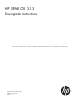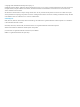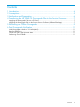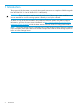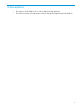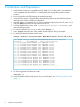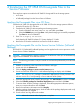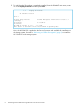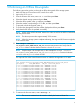HP 3PAR 3.1.3 Downgrade Instructions
4 Transferring the HP 3PAR OS Downgrade Files to the
Service Processor
There are three options to transfer the HP 3PAR OS downgrade file to the storage system:
• A CD drive
• A Selfinstall package from the Secure Service Collector
Applying the Downgrade Files via a CD Drive
Transfer the HP 3PAR OS downgrade file on HP 3PAR OS CD to the storage system as follows:
1. Insert the CD into the SP’s CD drive.
2. Transfer the HP 3PAR OS software package to the storage system.
a. From the SPMAINT main menu, enter: =1.16.2 and then press Enter.
b. Select the CDROM option and type Enter. Verify that the staging is successfully completed.
Type Enter to return to SPMAINT.
3. Enter: =1.1 (Display SP Version).
Verify that the HP 3PAR OS release (3.1.2) entry displays 3.1.2.484.
4. Remove the CD from the media drive and store it inside the cabinet.
Applying the Downgrade File via the Secure Service Collector (Selfinstall
Package)
HP 3PAR OS 3.1.2.484 (MU3) selfinstall package can be applied to the service processor via the
Secure Service Collector database.
CAUTION: Do NOT attempt to deploy a package to an MP device when you are simultaneously
logged into the SPMAINT via a DRM SSH session.
NOTE: The following procedure is only for internal use and must be performed by an authorized
administrator.
1. Establish a connection to the Secure Service Collector and logon.
2. Locate and click the Software tab.
3. Click the Deploy packages to assets over the Internet option.
4. Search and select HP 3PAR OS 3.1.2.484 selfinstall package to deploy and click Next.
NOTE: The selfinstall package is intended for deployment to service processors with
software version SP-4.1 and operating in Secure Network Mode (SNM).
5. Select the appropriate assets to deploy the package, click Add Checked, and then click Next.
6. Select the Schedule package for immediate deployment option and then click Next.
7. To receive alerts while the package is deployed, select the appropriate notification options,
enter your contact information and click Next.
8. Review the notification information and click Deploy.
9. After the package deployment begins, check the status of the package deployment and verify
that the deployment is complete.
10. Exit the session and log off from the website.
NOTE: Advise the customer when deployment is complete.
Applying the Downgrade Files via a CD Drive 7