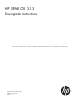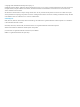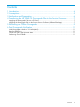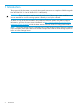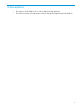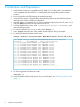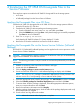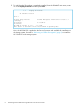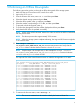HP 3PAR OS 3.1.3 Downgrade Instructions These instructions explain how to complete a field downgrade from HP 3PAR OS 3.1.3 to HP 3PAR OS 3.1.2.484 (MU3).
© Copyright 2014 Hewlett-Packard Development Company, L.P. Confidential computer software. Valid license from HP required for possession, use or copying. Consistent with FAR 12.211 and 12.212, Commercial Computer Software, Computer Software Documentation, and Technical Data for Commercial Items are licensed to the U.S. Government under vendor's standard commercial license. The information contained herein is subject to change without notice.
Contents 1 2 3 4 Introduction...............................................................................................4 Assumptions..............................................................................................5 Verification and Preparation.........................................................................6 Transferring the HP 3PAR OS Downgrade Files to the Service Processor.............7 Applying the Downgrade Files via a CD Drive.................................................
1 Introduction The purpose of this document is to provide downgrade instructions to complete a field downgrade from HP 3PAR OS 3.1.3 to HP 3PAR OS 3.1.2.484 (MU3). CAUTION: These instructions must be used only at the time of the storage system installation and are not intended for use if the storage system is already in use by the customer. To obtain a copy of this documentation and additional software update and platform support information, go to the Services Access Workbench at http://sawpro.atlanta.hp.
2 Assumptions • The system is at HP 3PAR OS 3.1.3 code on both node disk partitions. • The Service Processor (SP) will remain at SP-4.2 after the downgrade of the HP 3PAR OS.
3 Verification and Preparation 1. 2. 3. 4. 5. 6. 7. 8. Verify that the hardware is compatible with HP 3PAR OS 3.1.2.484 (MU3). If the hardware is not compatible with HP 3PAR OS 3.1.2.484 (MU3), the downgrade procedure cannot continue. Run Out of the Box (OOTB) following the normal procedures. Verify that Peer Motion is stopped before downgrading. Refer to the HP 3PAR Peer Motion Manager User Guide for additional information.
4 Transferring the HP 3PAR OS Downgrade Files to the Service Processor There are three options to transfer the HP 3PAR OS downgrade file to the storage system: • A CD drive • A Selfinstall package from the Secure Service Collector Applying the Downgrade Files via a CD Drive Transfer the HP 3PAR OS downgrade file on HP 3PAR OS CD to the storage system as follows: 1. Insert the CD into the SP’s CD drive. 2. Transfer the HP 3PAR OS software package to the storage system. a.
11. To verify that the SP package is completely installed, from the SPMAINT main menu, enter: =1.1 for Display SP Version and then press Enter. 1.1 Display SP Version SP Software Version SP-4.1 SP Base Image Version: Red Hat Enterprise Linux Server release 6.1 (Santiago) SP Version: 4.2.0.GA-29 SP Patches: HP 3PAR OS release (3.1.2): 3.1.2.484 More detail is available in the latest SPLOR or spconfig data.
5 Performing an Offline Downgrade The 1. 2. 3. 4. 5. 6. 7. 8. 9. following procedure guides you through an offline downgrade of the storage system. Make sure that you have access to the console for a node. Login to the SP as spvar. From the SPmaint main menu, enter: =4.7.3 and then press Enter. Select the desired storage system and press Enter. Select the offline update, enter: y and then press Enter. Select the number corresponding to 3.1.2.484, and then press Enter.
12. To identify the LDs, issue the showld pds command. cli% showld pds* Id Name RAID -Detailed_State- Own SizeMB UsedMB Use Lgct LgId WThru MapV 14 pdsld0.0 1 normal 0/1/2/3 1024 0 P,F 0 --Y N 15 pdsld0.1 1 normal 0/1/3/2 8192 0 P 0 --Y N 16 pdsld0.2 1 normal 1/0/2/3 8192 0 P 0 --Y N 17 pdsld1.0 1 normal 2/3/0/1 1024 0 P 0 --Y N 18 pdsld1.1 1 normal 2/3/1/0 8192 0 P 0 --Y N 19 pdsld1.
6 Post Downgrade Verification Verify that system is back to 3.1.2.484 (MU3) • From the interactive CLI menu, enter: showversion, and verify that the system is showing 312 MU3. Remove SRDATA vv After the offline downgrade, srdata volume must be removed. To remove srdata volume, enter: removevv .srdata. NOTE: You must be logged in to the SP as spdood user to remove srdata volume. Check PDs and Cage firmware status 1. 2. 3. From interactive CLI menu, enter: admithw.