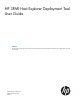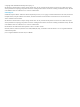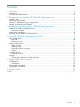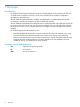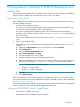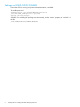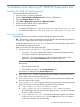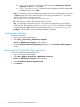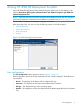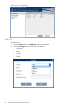HP 3PAR Host Explorer Deployment Tool User Guide Abstract This document provides the information about remotely deploying, and executing the Host Explorer tool on all the hosts connected to 3PAR array.
© Copyright 2014 Hewlett-Packard Development Company, L.P. The information contained herein is subject to change without notice. The only warranties for HP products and services are set forth in the express warranty statements accompanying such products and services. Nothing herein should be construed as constituting an additional warranty. HP shall not be liable for technical or editorial errors or omissions contained herein. Acknowledgments Confidential computer software.
Contents 1 Overview..................................................................................................4 Introduction..............................................................................................................................4 Acronyms and abbreviations......................................................................................................4 2 Prerequisites for installing HP 3PAR HE Deployment tool..................................5 Installing JDK...............
1 Overview Introduction HP 3PAR HE (Host Explorer) Deployment tool can remotely deploy, and execute the HP HE tool on all the hosts connected to an array, which in turn transfers the host related configuration information to the 3PAR array. The HP 3PAR HE Deployment tool is installed, and deployed in a system that has the network connectivity to all the hosts where the HE bits are deployed remotely.
2 Prerequisites for installing HP 3PAR HE Deployment tool Installing JDK Java Development Kit (JDK) has to be installed on the same server machine that has HP 3PAR HE Deployment tool installed. The supported Java version is JDK 1.6 or higher. Setting up JAVA_HOME After installing JDK on Windows, you must set the JAVA_HOME environment variable to point to the Java installation directory. 1.
Settings on LINUX/HPUX/SOLARIS Ensure that SSH is running and password authentication is enabled. To enable password authentication, set passwordAuthentication.in /etc/ssh/sshd_config file to yes and restart the ssh service.
3 Installation and removing HP 3PAR HE Deployment tool Installing HP 3PAR HE Deployment tool To install HP 3PAR HE Deployment tool: 1. Logon the host as a System Administrator. 2. Insert the HP Host Explorer Deployment tool CD into the CD-ROM drive. 3. Open the Windows Explorer window. 4. Select Start All Programs Accessories Windows Explorer. 5. Double-click the CD-ROM drive to expand the files. 6. Double-click the appropriate file: • For x86-32 bit platforms:HP 3PAR Host Explorer Deployment Tool_x86.
d. e. log4j.xxx.Append – The boolean value representing whether logs should be appended. By default, it is set to true. log4j.xxx.MaxFileSize – The maximum file size before the next file is generated. The default value is set to 1MB. • data – This directory contains XML files that correspond to the current deployment. It also has a reports directory that stores historical reports. The reports generated are in .xml format and have the following naming convention: HostCredentials_YYYY-MM-DD_timestamp.xml.
4 Using HP 3PAR HE Deployment Tool GUI Open HP 3PAR HE Deployment tool by double-clicking the shortcut icon on the desktop, or by selecting Start Menu All Programs Hewlett-Packard HP 3PAR Host Explorer HP 3PAR Host Explorer Deployment Tool. NOTE: If the GUI does not launch when opened from the desktop shortcut, then the user has to launch the GUI from the command line to troubleshoot as specified in this“section” (page 7). The HP 3PAR HE Deployment tool page is displayed, as shown in Figure 1 (page 9).
Figure 2 Host configuration Add host To add a host: 1. Click the Add button. The Add Host dialog box appears. 2.
3. Enter the Host IP, User Name, Password, Re-enter Password and click OK. If the validation succeeds, it is added to the list under the Host Configuration screen. If the user selects WINDOWS OS Type, then the Domain field appears as shown in Figure 3 (page 11). If the Host user name is part of a domain, then the user has to enter the Domain field in addition to the other fields. Else, it can be left empty.
This option displays the hosts along with their OS type that are configured and has an option to deploy the HE as an agent to the hosts. Figure 4 Deploy Host Explorer NOTE: By default, Install as Agent option is not selected, which results in the HE deployment tool to remotely copy the corresponding HE executable to the host, install, execute it once, and then remove the transferred HE executable from the host.
Selecting hosts Select hosts by performing one of these actions: • Select the option beside each host that is configured. • Enable the Select All option, to select all the hosts that are displayed. Installing the HE as an agent Select the Install As Agent option, to deploy the HE as an agent to the hosts that are selected and execute it. Deploy 1. Click Deploy for deploying the HE on the selected hosts.
Host Explorer deployment is in progress. Please check the logs for status. 2. Click OK to complete the deployment process. The generated logs are saved in the logs directory.
Figure 5 List of reports Figure 6 Report data NOTE: When HE Deployment tool is used to deploy HE to a remote Windows host which is not connected to any 3PAR array with "Install as Agent" option unchecked, the report data shows a "Success" HE deployment status corresponding to the host though HE execution does not succeed. Settings Settings screen, lists all the possible OS-platform combinations of HE and the default relative path of the installer packages as shown in Figure 7 (page 16).
Figure 7 OS specific HE installer packages 16 Using HP 3PAR HE Deployment Tool GUI
Changing the default HE installer package To change the default installer package: 1. Double-click on any of the package path (right-side), a window is opened. 2. The Packages folder is opened by default. 3. Select the appropriate installer package and click Open. 4. The newly selected installer package reflects on the Source Package Path section for the specific OS-Platform. NOTE: Apart from the Packages folder, the user cannot browse to other folders.
5 Support and other resources Contacting HP For worldwide technical support information, see the HP support website: http://www.hp.
CAUTION: IMPORTANT: NOTE: TIP: Indicates that failure to follow directions could result in damage to equipment or data. Provides clarifying information or specific instructions. Provides additional information. Provides helpful hints and shortcuts.
A Support matrix The following are the system requirements for HP 3PAR HE Deployment tool: 20 Support Item Supported Platforms, Versions, or Configuration Management Station Windows Server 2008 onwards Version of Java 1.
Index A add host, 10 C changing default installer package, 17 D deploy, 13 deploy host explorer, 11 directories installed, 7 H historical reports, 14 host configuration, 9 host explorer deployment tool, 4 I install as agent, 13 installing HP 3PAR HE deployment tool, 7 installing JDK, 5 R remove host, 11 Removing HP 3PAR HE deployment tool, 8 S Select OS, 12 select report, 14 selecting hosts, 13 setting up JAVA_HOME, 5 settings, 15 support and other resources, 18 U using GUI, 9 V verifying the instal