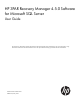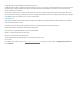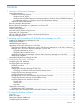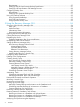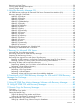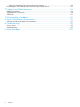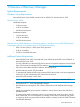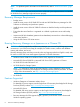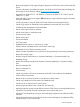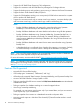HP 3PAR Recovery Manager 4.5.0 Software for Microsoft SQL Server User Guide This document is designed for System Administrators and Microsoft SQL Server Administrators who are experienced in using Microsoft™ Windows™ and Microsoft SQL Server™ and responsible for backing up Microsoft SQL Server databases.
© Copyright 2006 – 2014 Hewlett-Packard Development Company, L.P. Confidential computer software. Valid license from HP required for possession, use or copying. Consistent with FAR 12.211 and 12.212, Commercial Computer Software, Computer Software Documentation, and Technical Data for Commercial Items are licensed to the U.S. Government under vendor's standard commercial license. The information contained herein is subject to change without notice.
Contents 1 Overview of Recovery Manager...................................................................7 System Requirements.................................................................................................................7 Windows Server Requirements...............................................................................................7 Windows Server 2008....................................................................................................
Requirements ....................................................................................................................27 Setting Up the HP Data Protector Backup Specification............................................................27 Setting Up HP Data Protector Cell Manager Access................................................................28 Configuring Backup Exec.........................................................................................................28 Requirements......
Removing a Virtual Copy.........................................................................................................52 Viewing Event Message Descriptions.........................................................................................52 Viewing Online Help..............................................................................................................53 6 Using the Recovery Manager CLI................................................................
Setting Up a Remote Copy Volume Group for Instances..........................................................93 Recovering an SQL Database from a Remote Copy Backup Server................................................93 12 Support and Other Resources...................................................................94 Related Documents.................................................................................................................94 Typographical Conventions...............................
1 Overview of Recovery Manager System Requirements Windows Server Requirements Microsoft Windows Server 2008, Windows Server 2008 R2 or Windows Server 2012 Windows Server 2008 x86-based computer: • 2 GHz processor • 2 GB or more RAM • 40 GB hard disk space x64-based computer: • 1.
NOTE: 94). For platform-specific information and release levels, refer to “Related Documents” (page NOTE: If any of the components mentioned in the additional system requirements are not installed, HP 3PAR Recovery Manager might not function properly. Recovery Manager Requirements • Backup server • Install the same version of HP 3PAR VSS Provider and HP 3PAR Recovery Manager for SQL Software on all backup and production systems.
• Recovery Manager for SQL supports English, Japanese, and Chinese version of Microsoft SQL Server For more information on localization support, see Single Point of Connectivity Knowledge for HP Storage Products (SPOCK) website www.hp.com/storage/spock • Support for HP 3PAR OS 3.1.3, HP 3PAR OS 3.1.2 MU2, HP 3PAR OS 3.1.1 MU3, and HP 3PAR OS 2.3.
• Support for HP 3PAR Cluster Extension (CLX) configuration • Support for coexistence with HP 3PAR Recovery Manager for Exchange software • Support for backup server and production server running in VMware VM Direct Environment • Support for basic GUID Partition Table (GPT) disks • Support for SQL database residing on a mount point (HP 3PAR volume mounted on a system drive or another HP 3PAR volume) • Support for concurrent virtual copy or remote virtual copy creations, concurrent backup jobs, an
• Performing a restore on a Windows Fibre channel based host that resides in virtual environment • Performing a mount, an unmount, or a restore function in RDM (Raw Device Mapping) disk and passthrough disk • Customizing date format Recovery Manager supports date format in month/day/year • Windows auto-mount feature if the database or an instance LUN is on a mountpoint residing on a mountpoint volume. NOTE: • • Virtualization support Windows Hyper-V: ◦ Only iSCSI LUNs are supported.
• HP Data Protector for Microsoft Windows • Symantec Backup Exec for Microsoft Windows Writer: • Microsoft SQL Server 2005, 2008, 2008 R2, and 2012 with SQL Server VSS Writer NOTE: For platform-specific release levels, refer the latest Single Point of Connectivity Knowledge for HP Storage Products (SPOCK) document. To obtain a copy of this documentation, see http:// www.hp.com/storage/spock.
Recovery Manager Layout Figure 2 Centralized Backup Configuration HP 3PAR Recovery Manager Software for SQL provides off-host backup and mounting capabilities. These features reduce the impact on the production server and also provide centralized management for the backup and restore functions across all SQL servers. • Backup Server A backup server is the central control point for Recovery Manager. It controls and manages the backup and restore on different SQL servers.
2 Installing and Uninstalling HP 3PAR Recovery Manager for SQL During the installation, an automated installer verifies the correct user authority before analyzing all components required for installation. To start the installation, you must have Microsoft 2008, Microsoft 2008 R2 or Microsoft 2012 administrative privileges and the following required components: • Microsoft .NET Framework v4.0 or later • Microsoft Visual C++ 2010 Redistributable Package • HP 3PAR CLI (3.1.
necessary installation and the overall progress is shown for completing that step in the process. There are two options for using the installation wizard to load the prerequisite components: • You can perform the installation by clicking the start/retry button and the required components are automatically installed one by one where you only have to supply the correct path for the application. If necessary, refer to the user guide of the respective components for installation instructions.
2. 3. 4. Click Start→Control Panel→Programs→Programs and Features. Verify Recovery Manager appears in the Currently installed programs column. Verify that the HP 3PAR Recovery Manager for Microsoft SQL Server icon appears on the desktop when using the Recovery Manager for Backup Server option to install the application.
NOTE: When upgrading to Recovery Manager 4.5.0 from any of its earlier versions, SQL Server 2012 availability database properties are not updated. It requires RESCAN or re-registration of the SQL server. Upgrading from Recovery Manager 4.4.0 for SQL, Recovery Manager 4.4.1 for SQL, or Recovery Manager 4.4.2 for SQL to Recovery Manager 4.5.0 for SQL You can upgrade to HP 3PAR Recovery Manager 4.5.0 Software for Microsoft SQL Server from Recovery Manager 4.4.0 for SQL Server, Recovery Manager 4.4.
2. • Ensure that no other user is logged on to the system and managing the HP 3PAR Recovery Manager for Microsoft SQL application. • Uninstall HP 3PAR VSS Provider from the Control Panel. • Uninstall HP 3PAR CLI from the Control Panel. Reboot the server, if required. Run Setup.exe. a. Install HP 3PAR CLI, HP 3PAR VSS Provider. b. While registering HP 3PAR StoreServ, if you are prompted to accept the certificate, click YES and proceed. c.
EXAMPLES • The following command merges duplicate database names in SQL repository for all the known SQL servers which the backup server was managing. HpRmCli Sql updaterepository • The following command merges duplicate database names in SQL repository for instance MyInstance in SQL Server MySQLServer.
3 Configuring Recovery Manager Configuring the SQL Database When you configure the SQL database: • Use database files and transaction logs created on basic disks using the NTFS file system. Recovery Manger for SQL Server does not support other types of disks. • Maintain a 1:1 relationship between databases and volumes. ◦ Avoid adding more than one database plus its transaction log files to a volume. ◦ Avoid adding files from a database to multiple volumes.
Changing a Production Server Port from the Backup Server 1. On the backup server, run the following Recovery Manager CLI command: HpRmCli Sql portconfig -s -n 2. On the production server, restart the HP 3PAR Recovery Manager for SQL service. Configuring Recovery Manager Policies • To use the Recovery Manager GUI to set database policies, see “Using the Recovery Manager GUI” (page 34).
Figure 3 HP 3PAR Recovery Manager for SQL with Two Availability Replica Nodes In Figure 3 (page 22), HP 3PAR Recovery Manager for SQL is configured with two availability replica nodes. The configuration can be extended up to five replica sites, one primary replica node and up to four secondary replica nodes.
Before you start configuring Recovery Manager for Availability Group: • Make sure all the prerequisites for Availability Group are met before discovering Availability Group in the Recovery Manager for SQL. For list of prerequisites, see http:// msdn.microsoft.com/en-us/library/ff878487%28v=SQL.110%29.aspx. • Make sure all the nodes participating in the Availability Group are part of the same Windows cluster and user has a Domain account and is an administrator for the system.
9. Ensure the HP 3PAR StoreServ Storage System connection is good. NOTE: For more information on HP 3PAR CLI commands, see the HP 3PAR Command Line Interface Reference. For more information on HP 3PAR VSS Provider Software, see the HP 3PAR VSS Provider Software for Microsoft Windows User’s Guide.
4. Click Connect. A window appears as follows: If you are able to connect, the installation and configuration is complete. If the connection cannot be made, you must check the SQL configuration. For more information, see “Troubleshooting SQL Connectivity” (page 25). Troubleshooting SQL Connectivity 1. Log onto the SQL production server as system administrator and check connectivity: • From the SQL production server, launch SQL Server Management Studio to make sure the connection can be made locally.
4 Configuring Backup Software Overview HP 3PAR Recovery Manager Software for Microsoft SQL Server can be used with either HP Data Protector, Symantec NetBackup, or Symantec Backup Exec to back up and restore the virtual copies created by Recovery Manager. If you are using backup software in the backup environment, you must install a backup master or a backup client or a backup media on the backup server.
To configure Symantec NetBackup to function with Recovery Manager for SQL, set the following parameters during the configuration process: Backup Policy Parameter Setting Policy type MS-Windows-NT Clients Select the machine on which the Recovery Manager Backup Server component is installed. Add the client to backup policy by entering NetBIOS name. Collect disaster recovery information for Bare Metal Restore Ensure that this option is not selected.
7. 8. 9. Click Manual add... Select Windows filesystem and click Next. Enter the appropriate client system, mount point, and description. HP recommends: Client system Mount point C: Description default NOTE: Recovery Manager uses this information only to create a backup template. Recovery Manager does not use the actual data entered. 10. Click Next until the Finish button is enabled. 11. Save the backup specification.
4. Backup Exec is installed on C:\Program Files\Symantec\Backup Exec then \\hostname\c$\ Program Files\Symantec\Backup Exec must be accessible To support Symantec Backup Exec Remote media server, HP 3PAR Recovery manager for SQL must be running with domain administrator privileges. To run the HP 3PAR Recovery manager for SQL with domain administrator privileges: a. To open the services, select Windows→Control Panel→Administrative Tools→Services. b.
Figure 5 HP 3PAR Recovery Manager for SQL Properties d. 30 Select This account. Enter the domain administrator username and password.
Figure 6 HP 3PAR Recovery Manager for SQL Properties Account e. Click Apply and then select OK. You must restart the service when asked for. NOTE: These changes must be done on all the servers wherever the HP 3PAR Recovery Manager for SQL is running.
Using Your Backup Software • The default mount point for virtual copy backups is: :\3parSnapshot • You must manually synchronize backups. If a backup expires in your backup software, you must manually remove the backup from Recovery Manager. If you remove a valid backup from Recovery Manager, you must manually remove it from your backup software. • Recovery Manager does not track restore progress. You must use backup software to monitor restore progress.
NOTE: While performing concurrent backup operations: • Backup of different databases with different policies is allowed while using Symantec NetBackup. • Backup of different databases is allowed, while using HP Data Protector or Symantec Backup Exec. • Backups of different databases can be taken concurrently using Symantec NetBackup, HP Data Protector, or Symantec Backup Exec.
5 Using the Recovery Manager GUI Overview of the Recovery Manager GUI HP 3PAR Recovery Manager Software for SQL Server provides a Graphical User Interface (GUI) for managing SQL servers. The Recovery Manager GUI enables you to create, remove, mount, unmount, back up, or restore a virtual copy of an individual database or an entire instance (that is, all databases within an instance).
Status and Summary Information After launching HP 3PAR Recovery Manager for SQL, you can click the MS SQL Server node to see a detailed status and summary of relevant information in a tabular format: • Sever Name • Cluster (True/False) • Version • Number of Instances • Instance Names • Database Count • Virtual Copy Count for each instance • Backup Count for each instance Table management features like Sorting are available for each column in the table.
5. Register the SQL server again with HP 3PAR Recovery Manager Software for SQL. To register an SQL instance: 1. Right-click the MS SQL Server node and select Register Server. NOTE: If backup server and SQL production servers reside on different networks, the HP 3PAR Recovery Manager for Microsoft SQL Server Register window may not display all of the available SQL servers.
For example: Aztec\Bld2. ◦ Multiple server names can be added simultaneously by separating server name or instance name with a comma (,). NOTE: Do not use the following characters when naming a server: `~!@#$%^&* ( ) + = _ [ ] { } | \” ‘ ,< > / ? Do not use the following characters when naming an instance: `~!@%^&* ( ) + = [ ] { } | \” ‘ ,< > / ? Do not use $ as the first character in an instance name and the names are limited to 16 characters. 2. 3. Click Add.
4. Click OK. Setting the Recovery Manager Policy Recovery Manager applies policy settings at the instance level; therefore, each instance can have its own policy. In addition, you can configure individual virtual copies with their own policy settings.
When setting a retention time: • You must have a Virtual Lock license to set retention times. • The minimum retention time is 1 hour; the maximum is 43,800 hours/1,825 days (5 years). The default maximum retention time is 336 hours (14 days). • You can set a retention time for both numeric-based and expiration-based policies. • The retention time cannot exceed the default maximum retention time set for the Storage Server.
1. 2. 3. In the node tree pane, right-click the virtual copy you want to modify, and select Edit Time Constraints. To set a new retention time, select the Retention Time checkbox and enter a new value. To set a new expiration time, select the Expiration Time checkbox and enter a new value. For more information on setting the retention and expiration time, see “How Recovery Manager Policies Work” (page 38). 4. Click Ok.
Both informational and error emails contain the result of the operation and the related CLI output. 6. Click Finish. Recovery Manager encrypts the password and saves the configuration as an XML file with the filename servername_instancename_EmailConfig.xml. Each time a virtual copy or backup is created or a restoration is performed on this instance, Recovery Manager checks the XML file and, if email is configured for the task, sends an email with the task information or error messages or both.
Figure 7 Database Sources 3. Optional: To adjust policy values for this virtual copy (or, if you are scheduling automatic copies, this group of virtual copies): • To adjust the expiration time, select Expiration Time and enter the new expiration time. • To adjust the retention time, select Retention Time and enter the new retention time. Valid values are 0 {h|H|d|D} (for no retention time) to 43,800 hours/1,825 days.
Creating Remote Virtual Copies How Remote Virtual Copy Works When you create remote virtual copies, Recovery Manager uses HP 3PAR Remote Copy Software to send virtual copies to the Remote Copy backup server. The Remote Copy backup server is a remote server, that is the Recovery Manager backup server. To use remote virtual copy functionality: • The HP 3PAR Remote Copy Software license must be installed. • Remote Copy volume groups must be configured.
Automating Tasks You can use the Task Scheduler to schedule Recovery Manager to automatically create virtual copies, remote virtual copies, and one-click backup. You can use Task Manager to manage all scheduled virtual copies and backups for all Recovery Manager products running on the servers. Tasks are scheduled using Windows Task Scheduler API. Scheduling Automated Tasks with Task Scheduler To schedule automatic virtual copies and backups: 1.
• Weekly - Schedules automated virtual copies by the day of the week. In the right pane, enter the number of weeks you want to pass between automated copies and select the day of the week on which a virtual copy is to be created. • Monthly - To schedule copies on a specific date at a specific monthly or daily interval, enter the date information in the calendar. 10. Click Finish. NOTE: You can use the Task Manager to edit, run, delete, and view details of scheduled tasks.
Mounting a Virtual Copy You can use Recovery Manager to mount a virtual copy at the instance or the Database level. 1. In the node tree pane, right-click the timestamp for the virtual copy you want to mount and select Mount. 2. In the Mount Virtual Copy dialog box, ensure that the Target Server text box displays the server name to which you want to mount the virtual copy. 3. In the Mount Point Only text box, select the mount point.
You can create a backup of an instance or a database on the instance or the database level or at the timestamp level. • When you create a backup on either the instance or the database level, Recovery Manager creates a new virtual copy, and your backup software backs it up. NOTE: If the windows user performing the backup operation at the instance or the database level does not have mount privilege due to absence of administrative privilege, the backup creation will fail.
3. In the Parameters area, enter the required information, depending on your backup software: If you are using: Enter these parameters: Symantec NetBackup • Master Server Name: The NBU master server • NBU Policy Name: The name of the policy you are using • NBU Full Schedule Name: The name of the schedule within the policy you are using For more information, see Symantec NetBackup documentation and “Configuring Backup Software” (page 26).
4. In the Task Scheduler, schedule backups as desired. For more information, see “Scheduling Automated Tasks with Task Scheduler” (page 44). Creating a Backup of a Virtual Copy When you create a backup of one virtual copy, Recovery Manager copies the existing virtual copy, and the backup software backs the copy up to the media using the same timestamp as the original copy. Recovery Manager does not create a new virtual copy for a backup of an individual virtual copy.
NOTE: If the servers are configured in a shared volume environment such as a Microsoft cluster environment, see the following sections for more information on performing a restore in a Failover Cluster environment: • “Restoring an SQL Instance in an Failover Cluster Environment Using File Copy Restore” (page 79) • “Restoring a Volume in Failover Cluster Environment Using Volume Restore” (page 79) Alternatively, you can use CLI commands to promote the virtual copy to its parent base volume.
By default, Recovery Manager restores the virtual copy to its parent instance or database (specified in the Target Server field). 3. To restore a virtual copy of a database to a database different from its parent database, you can specify an alternate database as the target of the restore: a. In the Database Restore Option area of the File Copy Restore dialog box, select Clone Database. b. In the Database Name text box, enter the name of the database to which you want the virtual copy restored. c.
1. Under the Backup Management node in the node tree pane, right-click the timestamp for the backup you want to use for the restore, and select Restore. By default, Recovery Manager restores the backed-up virtual copy to its original location, which is displayed in the Alternate Location text box. The original location is the directory \3parSnapshot. 2. 3.
Viewing Online Help To view online help for Recovery Manager for Microsoft SQL Server, select Help→Help. Online Help for HP 3PAR Recovery Manager for Microsoft SQL Server appears in a web browser.
6 Using the Recovery Manager CLI HP 3PAR Recovery Manager for Microsoft SQL Server Command Line Interface (CLI) HP 3PAR Recovery Manager Software for Microsoft SQL Server provides a Command Line Interface (CLI). The CLI allows users to manage Recovery Manager functionality using commands rather than the Graphical User Interface (GUI).
Recovery Manager Commands The following sections describe how to administer HP 3PAR Recovery Manager for SQL from the Command Line Interface. HpRmCli Sql analyze SYNTAX HpRmCli Sql analyze -s [-sync] [-f] DESCRIPTION The HpRmCli Sql analyze command validates all virtual copy records by matching virtual copies in the HP 3PAR StoreServ Storage System against records in the HP 3PAR Recovery Manager for SQL repository.
HpRmCli Sql backup SYNTAX HpRmCli Sql backup -s [-i ] [-d ] [-t | -r ] [-ts ][[-p -u -M ]|[-dl ]|[-be mediaserver -device ]] [-noemail] DESCRIPTION The HpRmCli Sql backup command backs up a virtual copy to the specified media. The backup can be an existing virtual copy, or it can be a new virtual copy created by this command.
Backup software specified is Symantec Backup Exec. -be Optional: If not specified, HP 3PAR Recovery Manager for SQL proceeds as if the backup software used is Symantec NetBackup. -mediaserver Backup Exec media server name. Only valid if Symantec Backup Exec software is in use. -device Backup Exec device name configured for Backup. Only valid if Symantec Backup Exec software is in use.
copy at the secondary site. If not specified, the wait time is 120 seconds by default. -rc Remote Copy target server. To use this option, the Recovery Manager Backup Component server, with HP 3PAR Recovery Manager for Microsoft SQL Server installed, must be located at the secondary site. -noemail Optional. Do not send an email notification even if configured for this operation. If not specified, Recovery Manager sends an email notification of the virtual copy creation if configured.
NOTE: Retention time restrictions are: • You must have a Virtual Lock license to use the -retain option. • The minimum retention period is 1 hour; the maximum is 43,800 hours/1,825 days (5 years). • The default retention time is 336 hours (14 days). • The retention time cannot exceed the value of the StoreServ's VVRetentionTimeMax. • You can set a retention time regardless of whether the policy is numeric or expiration-based.
NOTE: The snapshot volume set is limited to up to 64 volumes. In other words, each database (under database-level operation) or each instance (under instance-level operation) can spread over a maximum of 64 volumes. NOTE: You can only perform database- or instance-level operations if you have system admin permissions for SQL Server. Recovery Manager creates copy-only backup for availability databases on secondary replica.
HpRmCli Sql display SYNTAX HpRmCli Sql display -s [-rc ] [-i ] [-d ] [-t ] DESCRIPTION The HpRmCli Sql display command displays all virtual copies in the server at a local site or a remote site. PARAMETERS The following options are supported: -s SQL server associated with the database. -i Optional. The SQL instance associated with the database. If not specified, MSSQLSERVER is used as the default value.
HpRmCli Sql listbackup SYNTAX HpRmCli Sql listbackup -s [-i ] [-d ] [-t ] DESCRIPTION The HpRmCli Sql listbackup command displays all virtual copies being backed up via Symantec NetBackup or HP Data Protector. PARAMETERS The following options are supported: -s SQL server to which the database belongs. -i Optional. SQL server instance to which the database belongs. If not specified, MSSQLSERVER (local) is used as the default.
HpRmCli Sql mount Verify that the following conditions are complete before performing the mount operation: • The SQL server must be in healthy state for attach operation • The disk residing on the database must be online and visible • The original database must be online for the attach operation to succeed • The name of target server and the SQL server must be same for attach operation to succeed • The secondary database files (.
NOTE: When mounting in read-write mode, the system uses VDS API to make the volume read and write enabled. However, if there is another operation on the disk and the device is locked, you cannot unmount the volume. If you attempt to unmount a locked volume, the system displays the following error message: ERROR: COM call “pVolumeMF->Dismount(TRUE,FALSE)” failed.
HpRmCli Sql policy SYNTAX HpRmCli Sql policy -s [-i ] [-q] [-exp
-retain {h|H|d|D} Optional. Set or extend the retention time for the specified virtual copy to the specified time. The virtual copy cannot be removed during this time period. NOTE: -f 66 Using the Recovery Manager CLI Retention time restrictions are: • You must have a Virtual Lock license to use the -retain option. • The minimum retention period is 1 hour; the maximum is 43,800 hours/1,825 days (5 years). • The default retention time is 336 hours (14 days).
EXAMPLE The following command sets the maximum number of virtual copies to 5 at all times for the default SQL instance: HpRmCli Sql policy –n 5 -s The following command sets the expiration time of virtual copies to 30 days for the default SQL instance: HpRmCli Sql policy -exp 30d -s NOTE: By default, the HP 3PAR Recovery Manager for SQL policy is set to a maximum of 10 virtual copies each for the instance level and the database level.
HpRmCli Sql remove SYNTAX HpRmCli Sql remove -s -t DESCRIPTION The HpRmCli Sql remove command removes a virtual copy from the system and the Recovery Manager repository. The virtual copy must not be mounted; if the virtual copy is mounted, HP 3PAR Recovery Manager for SQL does not remove it. PARAMETERS The following options are supported: -s The SQL server to which the database belongs. -t The timestamp of the virtual copy to remove.
HpRmCli Sql repository SYNTAX HpRmCli Sql repository [-a ] [-r] DESCRIPTION After HP 3PAR Recovery Manager for SQL is installed, by default the repository directory is located under the Recovery Manager install directory. To provide the highest level access to the repository, you can change the repository destination to the location of the HP 3PAR virtual volume.
EXAMPLE The following rescans the SQLserverA with instanceB HpRmCli Sql rescan -s SQLserverA -i instanceB. NOTE: In SQL 2012, by default, sysadmin role is not selected for NT account. For HP 3PAR Recovery Manager for SQL to work, user has to explicitly configure the sysadmin role.
-t The timestamp for the virtual copy to restore. -ts Optional. (Symantec NetBackup Media Restore only) The target server for the restore request. If not specified, the current server name is used as the default. -M Optional. (Media Restore only) The Symantec NetBackup master server name. Valid only if the backup software in use is Symantec NetBackup. Optional: If not specified, the current server name is used as the default. -a Optional.
The following command performs a media restore of a virtual copy 020405162103 using Data Protector. HpRmCli Sql restore -s server1 -i inst -d testdb -t 020405162103 -dp HpRmCli Sql restore -s server1 -i inst -d testdb -t 020405162103 -dp -a J:\Test The following command performs a media restore of a virtual copy 020405162103 using NBU.
HpRmCli Sql setvc SYNTAX HpRmCli Sql setvc -s [-i ] [-d ] -t -exp {h|H|d|D} [-retain {h|H|d|D} [-f]] DESCRIPTION The HpRmCli Sql setvc command sets time constraints for an existing virtual copy. To use this command, the policy must be an expiration-based policy. PARAMETERS The following options are supported: -s The SQL server to which the existing virtual copy belongs. -i Optional.
NOTE: Retention time restrictions are: • You must have a Virtual Lock license to use the -retain option. • The minimum retention period is 1 hour; the maximum is 43,800 hours/1,825 days (5 years). • The default retention time is 336 hours (14 days). • The retention time cannot exceed the value of the StoreServ's VVRetentionTimeMax. • You can set a retention time regardless of whether the policy is numeric-based or expiration-based.
HpRmCli Sql timeconfig SYNTAX HpRmCli Sql timeconfig [-s ] [-prt ][-bkt ] [-ai ] DESCRIPTION After you install Recovery Manager for SQL, by default, the wait time for snap volume restore is 30 seconds, the wait time for backup is 5 minutes, and the wait time for analysis of the repository with the HP 3PAR StoreServ Storage System is 60 minutes. You can use this command to change these values.
HpRmCli Sql unmount Verify that the following tasks are complete before performing the unmount operation: • The SQL server must be in healthy state for attach operation • The disk residing on the database must be online and visible The following results of the unmount operation may occur: • Unmounting of a virtual copy does not occur if unmounting operation is unsuccessful • Detach operation proceeds automatically following the unmount operation NOTE: There is not a separate command for attaching an
10. In the New Action dialog box, click Browse. 11. Navigate to the Recovery Manager install location. The default location is: C:\Program Files\3PAR\RM\SQL 12. In the Add arguments text box, enter: HpRmCli.exe Sql create –s –i -d If the name has spaces, use double-quotes (““) to surround the name. For more information, see the HpRmCli Sql Create command. For example: “C:\Program Files\3par\RM\SQL\HpRmCli.exe” Sql create –i inst01–d test -s SQLserver 13.
7 Recovery for Microsoft SQL Server Microsoft SQL Server Recovery Models Microsoft SQL Server offers three disaster-recovery models: • Simple Recovery Model - The Simple Recovery model enables you to restore a database to the point at which a virtual copy or backup was created; it does not enable you to restore a database to a specific point in time. Therefore, any data modifications made between the time of the most recent backup and the time of the failure are lost.
Recovering from Logical Errors with Point-in-Time Recovery Point-in-time recovery is useful for recovering from logical errors. For example, if you accidentally altered an entry or deleted a table, you can use a virtual copy to restore your instance or database back to a consistent, known prior state. Point-in-time recovery restores the instance or database to the state it was in at the time the virtual copy was created.
Recovering All Data with Point-of-Failure Recovery Point-of-failure recovery is useful if you cannot afford to lose any data in the event of a system failure. NOTE: Point-of-failure recovery only supports a file copy restore at the database level. Determining Whether You Can Perform a Point-of-Failure Recovery In point-of-failure recovery, a database is completely recovered up to the point of the failure.
HpRmCli.exe Sql restore -s SQLserver01 -i SQLInstan01 -d northwind -t 010106000000 -norecovery 3. To apply the transaction logs as well as to recover the database to the point in time desired, enter the following restore commands at the command prompt: a. Enter the following command for the first to the penultimate backed-up transaction logs in the sequence: RESTORE log database name from transaction log backup media with norecovery; The database is still in “no recovery” mode.
Performing a File Copy Restore If you are performing a Point of Failure file copy restore, be sure to complete the following prerequisite tasks before initializing restore: • Ensure that there is at least one virtual copy of the database available or create one before performing the restore operation • Ensure to always select the latest virtual copy when performing a point-of-failure restore • Do not use third party tools, including SQL management studio, to create database backups or transaction log b
3. From an Instance level, select the applicable Database Names.
NOTE: SQL services remains active during a Point of Failure restoration operation. NOTE: When multiple database restore option is selected, SQL services stops and restarts when operation is complete. Only point-in-time restore option is available with this feature for this release. 4. 5. 6. Click Next. Read the warning before checking the Click to continue box and clicking Finish to proceed with restoration. Review the Restore Virtual Copy log and click Ok. Performing a Volume Restore 1. 2.
secondary databases will be in restoring state. All secondary databases must be restored manually after the restore operation is completed on primary node by HP 3PAR Recovery Manager for SQL. To manually restore availability database on secondary replica node: 1. Take Full backup of the availability database and transaction log at primary replica node. 2. Manually restore the secondary availability database and its log from the backup taken at primary replica node using RESTORE WITH NO RECOVERY option.
8 Coexistence of HP 3PAR Recovery Manager for SQL and HP 3PAR Recovery Manager for Exchange Prerequisites 86 • Only backup server component of HP 3PAR Recovery Manager for SQL and HP 3PAR Recovery Manager for Exchange applications can be installed on the same server. • Mixing the backup server components and production server components in coexistence scenario is not supported.
9 Using HP 3PAR Peer Motion Manager Software with Recovery Manager HP 3PAR Peer Motion Manager is a feature of the HP 3PAR Software and manages the migration of data in between existing storage systems or third party storage arrays. HP 3PAR Recovery Manager now supports HP 3PAR Peer Motion Manager data migration activities without any impact on host operations while monitoring the primary storage system.
10 Using HP 3PAR CLX with Recovery Manager SQL Server Failover Clustering is a shared storage failover cluster solution which consists of two or more nodes. There is one copy of the SQL databases with this solution. However, because this solution is based on a shared storage, third-party array-based replication solution like HP Remote Copy, synchronous and asynchronous replication can be used to have more than one copy of the SQL databases.
NOTE: Ensure that only one array is configured on each backup server. • The Create Remote virtual copy operation should use “Remote Virtual Copy” option. • This will ensure corresponding virtual copy is created on other site. • The remote site backup server information is required to specify as input for remote virtual copy operation.
11 Remote Copy for Recovery Manager Overview HP 3PAR Remote Copy Software helps you to safeguard against disasters that might occur at one location, by allowing you to keep copies of data on a separate server which can be placed at a remote location. For example, if there were a fire or earthquake at one location, all of the data stored there could be lost unless a backup copy can be recovered from a separate location not affected by the disaster.
Figure 13 Remote copy configuration Setting Up Remote Copy 1. Install and configure Remote Copy. For more information, see the HP 3PAR Remote Copy Software User’s Guide. NOTE: Be sure to configure the Remote Copy backup server with the same names, structure, and Windows authentication mode settings as the primary server. 2. 3. After you have set up Remote Copy on two HP 3PAR StoreServ Storage Systems, create a Remote Copy volume group for testing purposes.
Support for Remote Copy Modes and Policies Recovery Manager supports Remote Copy in synchronous mode and asynchronous periodic mode. • If you are using synchronous Remote Copy, the policies on the production system (the Remote Copy primary system) and the Remote Copy backup system must match. If the policies do not match, Recovery Manager cannot create virtual copies on a synchronous Remote Copy system.
3. Add the virtual volumes belonging to the database and log files to the primary Remote Copy volume group, and add the associated secondary virtual volumes to the secondary volume group on the Remote Copy backup server. CAUTION: Do not disperse files from one database over multiple primary Remote Copy volume groups. Recovery Manager does not support database and log files from one database existing in any location other than the one primary Remote Copy volume group created for that database. 4.
12 Support and Other Resources Related Documents For Information About… Read the… Using the HP 3PAR OS Command Line Interface (CLI) to configure and manage the HP 3PAR StoreServ Storage System HP 3PAR Command Line Interface Administrator’s Manual Using the HP 3PAR Management Console to configure and InForm Management Console Help Release 4.3 administer HP 3PAR StoreServ Storage Systems Assigning the appropriate user roles and rights HP 3PAR StoreServ Storage Concepts Guide (OS 3.1.
Advisories To avoid losing or damaging data, be sure to observe the cautions and warnings in this document. WARNING! Warnings alert you to actions that can cause injury to people or irreversible damage to data or the operating system. CAUTION: Cautions alert you to actions that can cause damage to equipment, software, or data. NOTE: Notes are reminders, tips, or suggestions that supplement the procedures included in this document.
13 Documentation feedback HP is committed to providing documentation that meets your needs. To help us improve the documentation, send any errors, suggestions, or comments to Documentation Feedback (docsfeedback@hp.com). Include the document title and part number, version number, or the URL when submitting your feedback.
A Server Virtualization Environments VMware and Microsoft Hyper-V Environments VMware and Microsoft Hyper-V environments are supported under specific conditions in an FC configuration. For VMware and Microsoft Hyper-V support in a virtualization environment, the setup must meet the following requirements in an FC configuration: • The disks presented to the SQL servers must be physical devices. • The backup server must be connected directly to the HP 3PAR StoreServ Storage System.
B Troubleshooting Known Issues • When HP 3PAR CLI is not installed using HP 3PAR Recovery Manager Software for SQL setup: ◦ If the certificate is not saved for current StoreServ username used by HP 3PAR Recovery Manager Software for SQL, errors occur for all HP 3PAR Recovery Manager Software for SQL tasks or HP 3PAR VSS Provider tasks, except for new StoreServ registration command in HP 3PAR VSS Provider.
• • • When restore operation is performed using HP Data Protector or Symantec BackupExec, snapshot files are restored to // __SNAPSHOT_FILES__.
When you create a virtual copy on a SAN boot disk, the virtual copy creation fails with error “Error-VSS_E_HOLD_WRITES_TIMEOUT.” The in-box system writer that enumerates all operating system and driver binaries is included as well. The error usually occurs because the I/O cannot hold the system writer. Suggestion: HP does not recommend placing a database on the SAN boot disk. Place all important databases on separate SAN disks.
1. Create an altnames directory on the NetBackup master server in the directory containing the backup policy for other clients: Install_path\NetBackup\db\ 2. Place an empty file named No.Restrictions in the altnames directory: Install_path\NetBackup\db\altnames\No.Restrictions Do not add a suffix to the files in the altnames directory. 3. Ensure that the NetBackup client name on the requesting client matches the name of the client for which the backup was created.
To find out the application name for the process id which is using the port: ◦ Run tasklist | find "" Example: c:\ >tasklist | find "9932" application.exe 1252 Services 0 23,228 K If it is possible, stop this application to free up the port and Restart HP 3PAR Recovery manager for SQL service from services.msc. Problem: While installing HP 3PAR Recovery Manager Software for SQL, the setup.
to the same host again through HP 3PAR Management Console (MC) using a LUN ID different from the original LUN ID. Problem: After Repository location change, previously scheduled tasks do not work and they do not appear in Task Manager List. Suggestion: Delete those old tasks from Windows Task Scheduler. Clean up the Recovery Manager Tasks folder and create those tasks again from the Recovery Manager.
Use the provcfg.exe utility provided with HP 3PAR VSS Provider to recreate an expired, an invalid, or a new certificate. Problem: If you have configured StoreServ during HP 3PAR VSS Provider installation or using HP 3PAR VSS Provider provcfg utility, and later changed the TPDCERTDIR environmental variable or moved certificate from one location to another location, then you might encounter the following error: Suggestion: Use the provcfg.
C Event Messages This appendix provides information for the event messages generated by HP 3PAR Recovery Manager Software for Microsoft SQL Server. Table 4 HP 3PAR Recovery Manager Software for Microsoft SQL Server Event Messages Event ID Event Message Description/Action 5312 RMS5312: ERROR: Some of your volumes Some of the target volumes are not HP 3PAR virtual volumes. are either non-3PAR volumes or All of the drives need to be HP 3PAR drives. unsupported types of disk drives.
Table 4 HP 3PAR Recovery Manager Software for Microsoft SQL Server Event Messages (continued) Event ID Event Message Description/Action 5325 RMS5325: ERROR: The virtual copy timestamp does not exist for the snapshotset ID. When you created the virtual copy, Recovery Manager could not store the virtual copy timestamp in the repository for the specified snapshotset ID. • Wait a few minutes and then retry the operation. 5326 RMS5326: ERROR: Volume Restore failed.
Table 4 HP 3PAR Recovery Manager Software for Microsoft SQL Server Event Messages (continued) Event ID Event Message Description/Action 5341 RMS5341: ERROR: Could not find the header information in the command output. Failed to parse the header information from the CLI command output. • Verify that you can connect to the required HP 3PAR StoreServ Storage System from the CLI command window. • Wait a few minutes and try the operation again.
Table 4 HP 3PAR Recovery Manager Software for Microsoft SQL Server Event Messages (continued) Event ID Event Message Description/Action 5372 RMS5372: ERROR: Failed to connect to the NetBackup master server. Recovery Manager could not connect to the NetBackup server. • Ensure that you can connect to the NetBackup master server. • For more details, check the application event log and NetBackup logs on the NetBackup server. 5373 RMS5373: ERROR: No storage units available for use.
Table 4 HP 3PAR Recovery Manager Software for Microsoft SQL Server Event Messages (continued) Event ID Event Message Description/Action 5379 RMS5379: ERROR: Failed to mount virtual HP 3PAR Recovery Manager for SQL failed to mount the virtual copy. Please check the application and copy. system event logs for the most recent error. • Check the application and system event logs for the most recent error messages.
Table 4 HP 3PAR Recovery Manager Software for Microsoft SQL Server Event Messages (continued) Event ID Event Message Description/Action 5384 RMS5384: ERROR: Error encountered while running the Data Protector command. Data Protector failed to execute the specified command. • For more details, check the Data Protector logs on the Data Protector Cell Manager server.