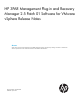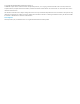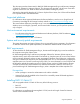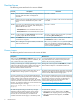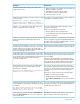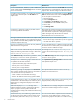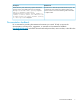HP 3PAR Mangement Plug-In and Recovery Manager 2.5.1 for VMware vSphere Release Notes (QL226-97318)
WorkaroundDescription
Refresh the vCenter cache from the HP 3PAR tab seen either
from Datastores or Virtual Machines. Close and reopen the
vSphere client. The latest changes are reflected in vCenter.
If a new Virtual Machine, Datastore, or path is added to the
vCenter, refresh through the Remote Copy tab does not refresh
the new vCenter data.
Path management can be performed from vCenter’s Manage
Paths for Virtual Volumes seen under the Configuration tab.
If a path for a Virtual Volume is dead, RMV will not display
any information about the path in the HP 3PAR tab on
vSphere client.
To view the path of a Virtual Volume:
1. Select the ESX host.
2. Click the Configuration tab.
3. Click Storage in the Hardware window pane.
4. Click Devices tab under the View window pane.
5. Select a disk.
6. Click Manage Paths.
RMV records the initial time when the monitoring thread starts
and adds increments with a pre-defined time span for the
If system time is changed to a past time, the RMV cache is
not correctly updated in Web Client.
next cache refresh. If system time is changed to a past time,
refresh will happen only after the time has reached.
Restart the RMV service to resolve this issue.
There are two ways to work around this problem:Auto login credentials created in RMV 2.4 for vSphere Client
is not compatible with RMV 2.5. This might cause the remote
• Remove all auto login entries before you do an upgrade.
copy operation to fail while deleting snapshots. This operation
is related to vSphere Client only.
• Use Web Client for this operation.
If a new HP 3PAR StoreServ is added to Storage Portal after
the VASA service has started, then you must restart the VASA
service for vCenter to reflect the changes.
Events are not populated on vCenter for the newly added HP
3PAR StoreServs in Storage Portal.
The message Unmount RDM Lun Recovery Set is
incorrect. The correct message is Unmount Recovery Set
xxxx.
When a user unmounts a Remote Recovery Set volume, RMV
displays the following confirmation message in Web Client:
Unmount RDM Lun Recovery Set xxxx.
Since RMV Server only mode does not register to any vCenter
server, this can be ignored.
When RMV Server only is selected during installation, Admin
Tool displays FOOBAR in the vCenter registration list.
Click Update Recovery Manager Cache to refresh the cache
and update the object count.
The object count on the following pages of Web Client are
not updated with the latest information:
• vSpehere Web Client page under Recovery Sets
• Recovery Sets on Source StoreServ
• Recovery Sets on Target StoreServ
This operation fails because the VV does not have any
Datastore and VM created on it.
The following messages are displayed in the Task Console
when a Mount operation fails for a Recovery Set created on
a VV that does not have any Datastore in it:
• Status—Failed to mount HP 3PAR Virtual Copy.
• Details—HP 3PAR mount Virtual Copy operation failed.
Ensure that the HP 3PAR StoreServ is up and running, and is
mapped (zoned) correctly with the ESX host.
If an HP 3PAR StoreServ is down or not reachable, the VMs
and Datastores in the related object view of Recovery Set or
Remote Recovery Configuration displays incorrect data in
Web Client.
Click Yes on the error message dialog box to reload the Web
Client and wait till the background task is complete.
Web Client displays Error 1009 message when a
background task (for example, creating Remote Recovery
Sets) is in progress and user performs another task
simultaneously (for example, task related to Remote Recovery
Configuration).
You can access the data or snapshots that were created using
any previous versions (RMV 2.4 P01 or earlier) can be
accessed using vSphere Client (RMV 2.5 or RMV 2.5 P01).
The Remote Recovery Sets created using vSphere Client of
any the previous versions (RMV 2.4 P01 or earlier) cannot
be accessed by Web Client. When you try to access the
6 Known issues