HP StorageWorks 2408 FCoE CN Switch quick start instructions (AP801-96001, June 2009)
Table Of Contents
- 2408 FCoE CN Switch
- Overview
- Verify the carton contents
- Verify the installation requirements
- Planning the site environment
- Choosing the rack mount
- Install a standalone switch
- Set up a single-switch configuration
- Power on the switch
- Connect the serial cable
- Log in to the serial console port
- Set a static IP address
- Set the date and time
- Verify operation and backup configuration
- Connect the devices
- Configuring CEE ports for CNA connectivity
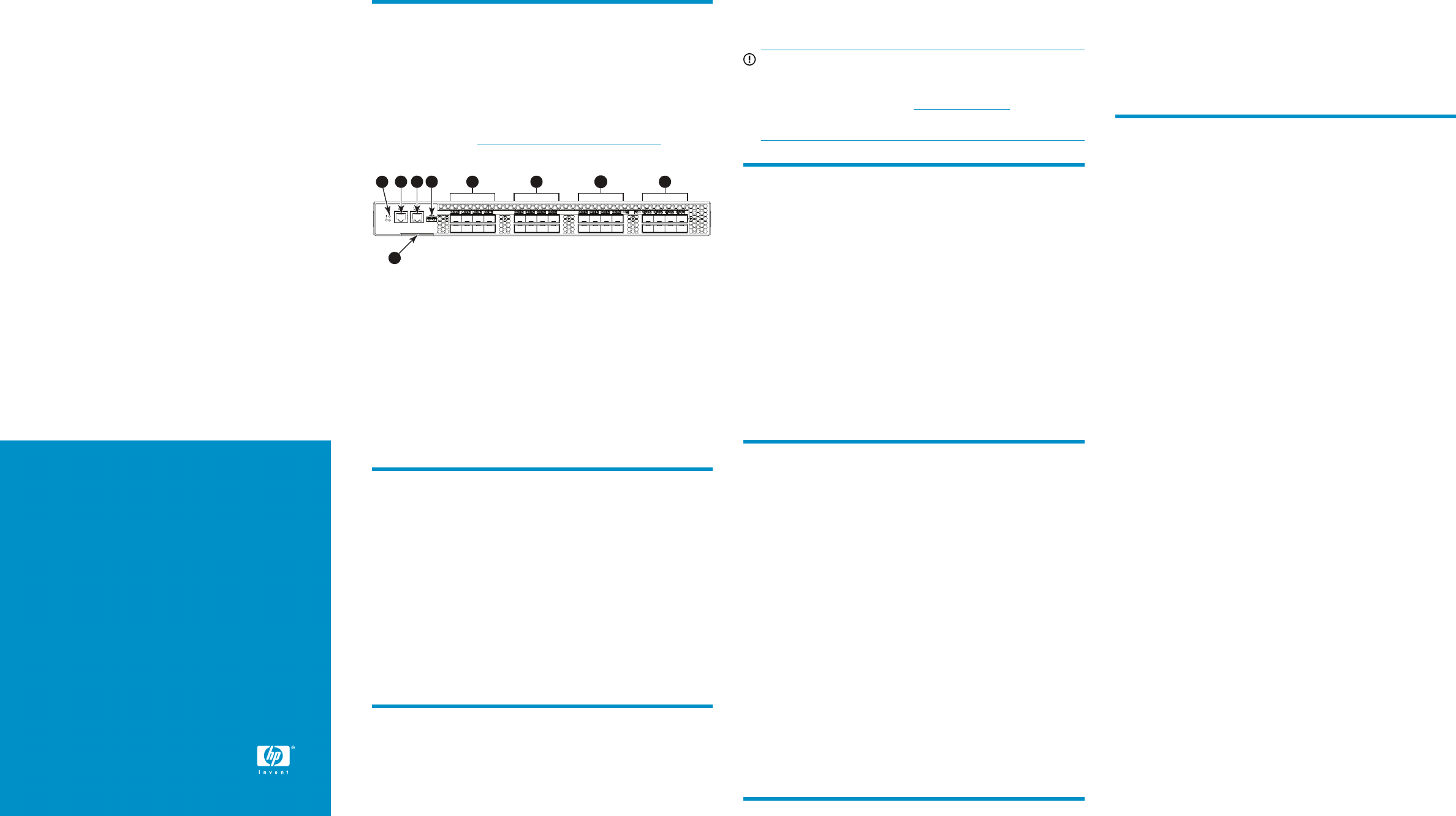
HP StorageWorks
2408 FCoE CN Switch quick
start instructions
© Copyright 2009 Hewlett-Packard Development Company, L.P.
First edition: June 2009
The information in this document is subject to change without notice.
Printed in the U.S.
www.hp.com
AP801-96001
Overview
Read these instructions to set up and configure the HP StorageWorks
2408 FCoE CN Switch.
These instructions provide basic configuration steps. For detailed rack
mount and configuration instructions, download the HP StorageWorks
8Gb SAN Switch hardware reference guide and the Brocade Converged
Enhanced Ethernet Administrator’s Guide from the Storage section of the
following HP website: h
ttp://www.hp.com/support/manuals.
Figure 1 shows the port side of the FCoE Converged Network Switch.
3
6 7 8 9
5
1
2 4
26537a
6. 10-GbE ports 0–71. Switch ID pullout tab
7. 10-GbE ports 8–15
2. System status LED (top)
System power LED (bottom)
8. 10-GbE ports 16–233. Serial console port
9. FC ports 0–74. Management Ethernet port
5. USB port
Figure 1 Port side of the FCoE Converged Network Switch
Verify the carton contents
Verify that the carton contains the following:
• One FCoE Converged Network Switch with two power supplies and
three fan assemblies
• One accessory kit with the following items:
• Serial cable with an RJ-45 connector
• Six-foot power cords
• Rubber feet, required to set up the switch as a standalone unit
• Rack mount kit
• HP StorageWorks product documentation, including HP Storage-
Works SAN Rack Mount installation instructions, Read Me First,
Safety Guides, User License, and Warranty
Verify the installation requirements
To set up the FCoE Converged Network Switch for the first time, you will
need the following:
• Workstation with an installed terminal emulator (such as HyperTermin-
al)
• Unused IP address and corresponding subnet mask and gateway
address
• Serial cable (supplied with the switch)
• Ethernet cable
• Access to an FTP server for backing up the switch configuration (op-
tional)
• SFP+ optics and cables, or copper cables
IMPORTANT:
Order SFP+ optics or cables separately. The FCoE Converged
Network Switch only supports SFP+ optics and cables labeled
’B-s eries," SFP+, or cable. Check h
ttp://www.hp.com for more
information on supported transceivers.
Planning the site environment
To ensure adequate cooling, install the switch with the non-port side
(which contains the air intake vents) facing the cool-air aisle. Verify that
the ambient air temperature does not exceed 40°C (104°F) and that the
ambient humidity remains between 20% and 85% while the switch is
operating.
To install and operate the switch successfully, ensure that:
• The primary AC input is 100–240 VAC, 5.0 A - 2.5 A (the switch
autosenses input voltage), 47–63 Hz.
• The primary outlet is wired correctly, protected by a circuit breaker,
and grounded in accordance with local electrical codes.
• The supply circuit, line fusing, and wire size are adequate, as spe-
cified by the electrical rating on the switch nameplate.
For specific power supply information, see the HP StorageWorks 8Gb
SAN Switch hardware reference guide.
Choosing the rack mount
HP strongly recommends installing the switch in one of the following
optional HP custom racks:
• HP StorageWorks System/e Rack
• HP StorageWorks 9000 Series Rack
• HP StorageWorks 10000 Series Rack
• HP StorageWorks 10000 G2 Series Rack
Follow these guidelines:
• Use one rack unit (1U) in a 48.3 cm (19 in) cabinet.
• Ground all equipment in the rack through a reliable branch circuit
connection, and maintain ground at all times. Do not rely on a sec-
ondary connection to a branch circuit, such as a power strip.
• Ensure that airflow and temperature requirements are being met, es-
pecially if the switch is installed in a closed or multi-rack assembly.
• Ensure that the additional weight of the switch does not exceed the
rack’s weight limits or unbalance the rack.
• Secure the rack to ensure stability in case of unexpected movement.
For additional installation, electrical, environmental, and other con-
siderations, see the HP StorageWorks 8Gb SAN Switch hardware
reference guide.
Install a standalone switch
1. Unpack the switch and verify the contents as described in Verify the
carton contents.
2. Apply the adhesive rubber feet to prevent the switch from sliding off
the supporting surface.
a. Clean the indentations at each corner on the bottom of the
switch to ensure that they are free of dust or other debris.
b. With the adhesive side against the chassis, place one rubber
foot in each indentation and press into place.
3. Place the switch on a flat, sturdy surface.
Set up a single-switch configuration
To set up a single-switch configuration, you will need the following:
• Standard screwdriver
• Fixed IP address (IPv4 or IPv6) for the switch (no DHCP server)
• Subnet mask value
• Default gateway value
• World Wide Name (WWN), located on the switch ID pullout tab
• Ethernet connection (hub or switch)
• Host computer with a Converged Network Adapter (CNA) installed
for connection to the 10-GbE CEE ports, and a Fibre Channel Host
Bus Adapter (HBA) installed for connection to the 8-Gb Fibre Channel
ports if applicable to your installation
• Ethernet and Fibre Channel cables
• Disk array with Fibre Channel ports
• Browser that allows pop-up windows
Power on the switch
1. Connect the power cords to both power supplies and then to power
sources on separate circuits to protect against AC failure.
2. Power on the power supplies by flipping both AC switches to the
position marked one (1).
The power supply LEDs are amber until power-on self-test (POST) is
complete, and then change to green.
3. After POST is complete, verify that the switch power and status LEDs
on the port side of the switch are green.
Connect the serial cable
1. Connect the serial cable to the serial port on the switch and to an
RS-232 serial port on the workstation.
If the serial port is RJ-45 instead of RS-232, remove the adapter on
the end of the serial cable and insert the exposed RJ-45 connector
into the RJ-45 serial port on the workstation.
2. Disable any serial communication programs running on the
workstation.


