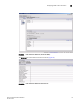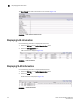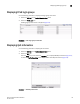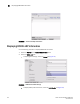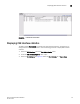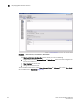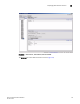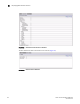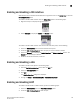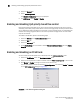Brocade Fabric OS Documentation Addendum v6.1.2_cee (53-1001216-01, June 2009)
126 Fabric OS Documentation Addendum
53-1001216-01
Enabling and disabling QoS priority-based flow control
5
3. Select the General tab.
4. Select Edit Configuration.
The CEE Edit Configuration dialog box is displayed.
5. For LLDP Status, select Enable or Disable.
Enabling and disabling QoS priority-based flow control
Priority-based flow control (PFC) can be used to control network congestion. PFC can be used to
selectively pause lower priority traffic classes to ensure that high priority and delay-sensitive traffic
are not affected by network congestion. For example, if a large storage transfer is monopolizing the
network and causing congestion, PFC can be used to pause the storage transfer so other traffic
may use the network.
To enable or disable PFC, perform the following steps.
1. Select the CEE tab on the Switch Administration panel.
2. Select the QoS tab.
3. Select the CEE Maps tab.
4. Under Priority Group, you can enable or disable Priority Flow Control Status per each Priority
Group ID.
Enabling and disabling an FCoE trunk
You can enable and disable FCoE trunks individually from the Port Administration panel.
1. Select the FCoE Trunks tab on the Port Administration panel.
2. Select the trunk you want to enable or disable under the FC0E Trunks Explorer, or from the list.
3. Click Enable or Disable to change the current status of the trunk.
You can also enable or disable by selecting Edit Configuration, and selecting Enable or Disable
on the Edit Configuration dialog box (Figure 45).
FIGURE 45 FCoE Edit Configuration dialog box