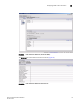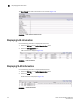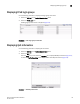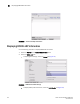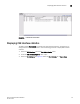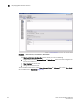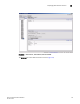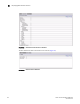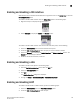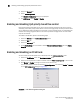Brocade Fabric OS Documentation Addendum v6.1.2_cee (53-1001216-01, June 2009)
Fabric OS Documentation Addendum 125
53-1001216-01
Enabling and disabling a CEE interface
5
Enabling and disabling a CEE interface
CEE interfaces can be enabled and disabled from a right-click menu on the Switch View, or from the
Port Administration panel.
To enable or disable a CEE interface from the Switch View, perform the following steps.
1. Right-click the port to display the right-click menu.
2. Select Configure to display the Enable and Disable options.
To enable or disable a CEE interface from the Port Administration panel, do the following:
1. Select the CEE Interfaces tab on the Port Administration panel.
2. Under the CEE Interfaces Explorer, select the port you want to enable or disable.
3. Select the General tab to display the Enable Interface and Disable Interface options. The
General tab is normally pre-selected.
4. Enable or disable the interface, as desired.
Enabling and disabling a LAG
To enable or disable a LAG, perform the following steps.
1. From the Switch Administration panel, select the CEE tab.
2. Select the Link Aggregation tab.
3. Click Add.
The LAG Configuration dialog box is displayed.
4. Change the Status to Administratively Up or Administratively Down.
Enabling and disabling LLDP
To enable or disable LLDP on a CEE interface, perform the following steps.
1. Select the CEE Interfaces tab on the Port Administration panel.
2. Under the CEE Interfaces Explorer, select the port.