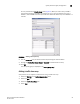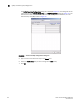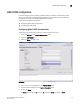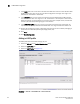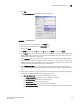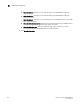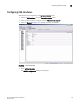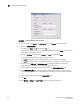Brocade Fabric OS Documentation Addendum v6.1.2_cee (53-1001216-01, June 2009)
106 Fabric OS Documentation Addendum
53-1001216-01
Configuring CEE interfaces
5
FIGURE 20 CEE Edit Configuration dialog box
5. Be sure that the port Status and LLDP Status are set to Disable before configuring.
6. Select the Interface Mode.
The options are None and L2. The default is L2.
If you intend to use this port in a Link Aggregation Group (LAG), choose None. L2 mode will be
applied when you configure the LAG.
7. Select the L2 Mode. The choices are Access and Trunk. The default is Trunk.
The L2 mode setting determines operation within a VLAN.
- Access mode allows only one VLAN association, and all frames are untagged.
- Trunk mode allows more that one VLAN association, and tagged frames are allowed.
8. If you are using a CEE map or Traffic Class Map to apply QoS traffic priority, select the
appropriate button, and enter the name of the map you want to use.
9. If you are using LLDP/DCBX, enter the profile name in the LLDP/DCBX Profile field.
10. In the FC0E Priority Bits field, type a value that indicates the desired user priority. Each bit
represents a user priority that is associated with FCoE traffic. The range is 0-255. The default
is 8.
11. Assign a default class of service in the Default COS field.
12. Click OK.
13. Click Enable for Status and LLDP Status. This can be done at a later time.