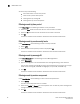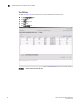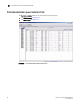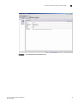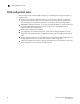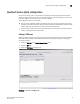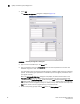Brocade Fabric OS Documentation Addendum v6.1.2_cee (53-1001216-01, June 2009)
90 Fabric OS Documentation Addendum
53-1001216-01
8000 switch view
5
You can do any of the following:
- filter events within a certain time period:
- Filter events by event severity levels.
- Filtering events by message ID.
- Filtering events by service component.
Filtering events by time period
Under Event TIme, do the following to establish a time period filter.
1. Select the From check box and enter the start time and date in the fields.
2. Select the To check box and enter the finish time and date in the fields.
3. Click OK.
The filter is enabled and the window is refreshed to show the filtered information.
Filtering events by event severity levels
Under Event Severity, do the following to create a severity level filter.
1. Select Level.
2. Select the event severity levels you want to display.Click OK.
The filter is enabled and the window is refreshed to show the filtered information.
Filtering events by message ID
Under Event Message ID, do the following to create a Message ID filter.
1. Select Message ID.
2. Type the message IDs in the associated field. The message ID filtering is case-sensitive.
You can enter multiple message IDs as long as you separate them by commas. You can type
either the full message ID (moduleID-messageType) or a partial ID (moduleID only).
3. Click OK.
The filter is enabled and the window is refreshed to show the filtered information.
Filtering events by service component
Under Event Service, do the following to create a service component filter.
4. Select Service.
The event service drop-down menu is enabled.
5. Select either Switch or Chassis from the drop-down menu to show only those messages from
the logical switch or from the chassis.
6. Click OK.
The filter is enabled and the window is refreshed to show the filtered information.