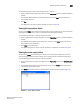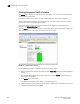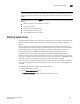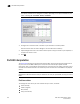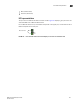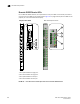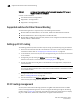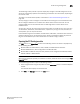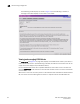Web Tools Administrator's Guide (53-1001772-01, June 2010)
Web Tools Administrator’s Guide 143
53-1001772-01
Displaying switch information
10
DRAFT: BROCADE CONFIDENTIAL
Use the following steps to view the detailed fan status of a switch.
1. Select a logical switch using the drop-down list under Fabric Tree section in the Switch Explorer
window.
The selected switch displays in the Switch View. The icon on the Fan button indicates the
overall status of the fan.
2. Click Fan.
The detailed fan status for the switch displays, as shown in Figure 40.
Viewing the temperature status
The icon on the Temp button indicates the overall status of the temperature. For more information
regarding switch temperature, refer to the appropriate hardware documentation.
Use the following procedure to view the temperature status.
1. Select a logical switch using the drop-down list under Fabric Tree section in the Switch Explorer
window.
The selected switch displays in the Switch View.. The icon on the Temp button indicates the
overall status of the temperature.
2. Click Temp on the Switch View.
The detailed temperature sensor states for the switch are displayed, as shown in Figure 39.
Viewing the power supply status
The icon on the Power button indicates the overall status of the power supply status. For more
information regarding switch power modules, refer to the appropriate hardware documentation.
Use the following procedure to view the power supply status.
1. Select a logical switch using the drop-down list under Fabric Tree section in the Switch Explorer
window.
1. The selected switch displays in the Switch View. The icon on the Power button indicates the
overall status of the power supply.
2. Click Power on the Switch View. The detailed power supply states are displayed (Figure 41).
FIGURE 41 Power States window