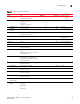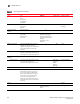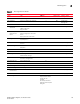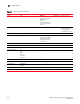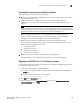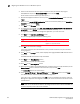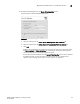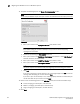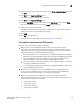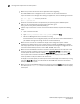DCFM Installation, Migration, and Transition Guide - Supporting DCFM 10.3.x (53-1001360-01, October 2009)
Table Of Contents
- Contents
- About This Document
- Installation
- In this chapter
- Headless installation information
- Professional, Professional Plus, and Enterprise edition feature support
- Requirements
- Professional edition installation
- Installing Professional edition on Windows systems
- Professional edition pre-installation requirements on UNIX systems
- Installing Professional edition on UNIX systems
- Professional edition pre-installation requirements on UNIX systems (headless)
- Installing Professional edition on UNIX systems (headless)
- Troubleshooting the Linux installation
- Professional Plus trial installation
- Professional Plus trial requirements
- Installing Professional Plus trial on Windows systems
- Professional Plus trial pre-installation requirements on UNIX systems
- Installing Professional Plus trial on UNIX systems
- Professional Plus trial pre-installation requirements on UNIX systems (headless)
- Installing Professional Plus trial on UNIX systems (headless)
- Professional Plus edition installation
- Installing Professional Plus edition on Windows systems
- Professional Plus edition pre-installation requirements on UNIX systems
- Installing Professional Plus edition on UNIX systems
- Professional Plus edition pre-installation requirements on UNIX systems (headless)
- Installing Professional Plus edition on UNIX systems (headless)
- Enterprise trial installation
- Enterprise trial requirements
- Installing Enterprise trial on Windows systems
- Enterprise trial pre-installation requirements on UNIX systems
- Installing Enterprise trial on UNIX systems
- Enterprise trial pre-installation requirements on UNIX systems (headless)
- Installing Enterprise trial on UNIX systems (headless)
- Enterprise edition installation
- Installing the ODBC driver
- Configuring an explicit server IP address
- Smart Card driver installation
- Uninstall
- Migration
- In this chapter
- Professional edition migration
- Professional edition pre-migration requirements on Windows systems
- Migrating from Professional edition 10.0.X to Professional edition 10.3.X on Windows systems
- Professional edition pre-migration requirements on UNIX systems
- Migrating from Professional edition 10.0.X to Professional edition 10.3.X on UNIX systems
- Migrating from Professional edition 10.1.X to Professional edition 10.3.X on Windows systems
- Migrating from Professional edition 10.1.X to Professional edition 10.3.X on UNIX systems
- Migrating from Professional edition 10.3.X to Professional Plus trial 10.3.X on Windows systems
- Migrating from Professional edition 10.3.X to Professional Plus trial 10.3.X on UNIX systems
- Migrating from Professional edition 10.3.X to Professional Plus edition 10.3.X on Windows systems
- Migrating from Professional edition 10.3.X to Professional Plus edition 10.3.X on UNIX systems
- Migrating from Professional edition 10.3.X to Enterprise trial 10.3.X on Windows systems
- Migrating from Professional edition 10.3.X to Enterprise trial 10.3.X on UNIX systems
- Migrating from Professional edition 10.3.X to Enterprise edition 10.3.X on Windows systems
- Migrating from Professional edition 10.3.X to Enterprise edition 10.3.X on UNIX systems
- Professional Plus trial migration
- Professional Plus trial requirements
- Upgrading Professional Plus trial to Professional Plus edition
- Professional Plus trial pre-migration requirements on Windows systems
- Migrating from Professional Plus trial to Professional Plus edition on Windows systems
- Professional Plus trial pre-migration requirements on UNIX systems
- Migrating from Professional Plus trial to Professional Plus edition on UNIX systems
- Migrating from Professional Plus trial to Enterprise trial on Windows systems
- Migrating from Professional Plus trial to Enterprise trial on UNIX systems
- Migrating from Professional Plus trial to Enterprise edition on Windows systems
- Migrating from Professional Plus trial to Enterprise edition on UNIX systems
- Professional Plus edition migration
- Upgrading Professional Plus edition to Enterprise edition
- Professional Plus edition pre-migration requirements on Windows systems
- Migrating from Professional Plus edition to Enterprise edition on Windows systems
- Professional Plus edition pre-migration requirements on UNIX systems
- Migrating from Professional Plus edition to Enterprise edition on UNIX systems
- Enterprise trial migration
- Enterprise trial requirements
- Upgrading Enterprise trial to Enterprise edition
- Enterprise pre-migration requirements on Windows systems
- Migrating from Enterprise trial to Enterprise trial on Windows systems
- Migrating from Enterprise trial to Enterprise edition on Windows systems
- Enterprise pre-migration requirements on UNIX systems
- Migrating from Enterprise trial to Enterprise trial on UNIX systems
- Migrating from Enterprise trial to Enterprise edition on UNIX systems
- Troubleshooting Linux installation
- Enterprise edition migration
- Enterprise edition pre-migration requirements on Windows systems
- Migrating from Enterprise edition 10.0.X on Windows systems
- Enterprise edition pre-migration requirements on UNIX systems
- Migrating from Enterprise edition 10.0.X on UNIX systems
- Migrating from Enterprise edition 10.1.X on Windows systems
- Migrating from Enterprise edition 10.1.X on UNIX systems
- EFCM migration
- Importing names
- Editing a user account
- Fabric Manager migration
- Transition
- Index

DCFM Installation, Migration, and Transition Guide 199
53-1001360-01
Pre-migration requirements on Windows systems
2
Pre-migration requirements on Windows systems
Before you migrate from EFCM, complete the following:
• Make sure you have obtained the DCFM license key and serial number. To obtain these contact
your preferred storage vendor.
• Make sure that a version of EFCM is installed on your server that meets migration
requirements. You may also need to upgrade E/OS versions on supported switches and
directors.
NOTE
If you have EFCM 9.5 or earlier software, you must upgrade to EFCM 9.6 or 9.7 before you can
migrate to Enterprise edition. For information about upgrading to a version of EFCM that meets
migration requirements, refer to the Upgrade Instructions for EFCM 9.6 or 9.7.
• Make sure that you fully back up your current EFCM data on your management server.
To do this, copy the \EfcData directory to the Zip disk (notebook server) or CD-RW drive
management server) where backups occur. Overwrite the existing files.
• Make sure you fully back up your EFCM data on your current management servers.
Copy the following directories to your configured backup drive, where <Install_Home> is the
directory where the application is installed:
- <Install_Home>\Client
- <Install_Home>\Server
- <Install_Home>\Backup
- <Install_Home>\Call Home
• Make sure you close all instances of the application before upgrading.
Shut down EFCM on the management server, as well as on all remote workstations.
Migrating from EFCM 9.6 or 9.7 on Windows systems
Use the following procedure to migrate from EFCM 9.6 or 9.7 software to DCFM Enterprise edition
on a Windows management server.
1. Insert the installation DVD into the DVD-ROM drive.
• If autorun is enabled, the DVD Index page launches automatically. Click the Enterprise
Install link.
• If autorun is not enabled, open the following file:
<DVD_Drive>\DCFM\windows\install.exe
2. Click Next on the Introduction screen.
3. Read the agreement on the License Agreement screen, select I accept the terms of the
License Agreement and click Next.