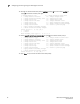Brocade Fabric Watch Administrator's Guide v6.3.0 (53-1001342-01, July 2009)
Fabric Watch Administrator’s Guide 65
53-1001342-01
Configuring port fencing using the portFencing command
7
Configuring port fencing using the portFencing command
Use the portFencing command to enable or disable port fencing on a specified E_Port, FOP_Port,
VE_Port, or Port.
1. Connect to the switch and log in as admin.
2. Enter the portFencing command to display the list of operands.
The portFencing menu displays.
switch:admin > portFencing
portFencing --show
portFencing --enable <port_type> -area <area_type>
portFencing --disable <port_type> -area <area_type>
Area types
The areas shown in Table 11 are valid when enabling or disabling port fencing on E_Ports,
FOP_Ports, and physical ports.
TABLE 11 Valid area types for port threshold configuration
Area type Area description
CRC Cyclic redundancy check error
ITW Invalid transmission word
C3TX_T0 Class 3 discards frames due to timeout (8 Gbps platforms only)
LR Link reset
PE Protocol error
ST State changes