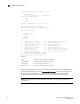Brocade Fabric Watch Administrator's Guide v6.3.0 (53-1001342-01, July 2009)
Fabric Watch Administrator’s Guide 45
53-1001342-01
Threshold configuration
6
Enabling and disabling all port thresholds
Sometimes, you might want to disable all port thresholds at once. For example, during an event
such as an upgrade of a device or server, you might elect not to receive error messages for
particular ports. When the upgrade is complete, you can show and enable disabled port
thresholds.
1. Use the following command to disable the port threshold.
switch:admin> fwConfigure --disable --port 9
2. To enable all the thresholds for a port, enter the following command at the prompt:
switch:admin> fwconfigure --enable --port 9
Changing the threshold boundary level
NOTE
The allowed advanced settings are displayed on a per-class basis. Although Port Fencing is displayed
for other areas, such as RX Performance, for which Port Fencing is not supported, you will not be
able to set or apply the changes on such areas.
1. Type 4 at the Select choice => prompt.
The system generates output, which varies based on the class and area you select. In the
Advanced Configuration menu shown here, the output is based on the E_Port class and
RXPerformance area.
Index ThresholdName BehaviorType BehaviorInt
216 eportRXPerf216 Triggered 1
217 eportRXPerf217 Triggered 1
218 eportRXPerf218 Triggered 1
219 eportRXPerf219 Triggered 1
220 eportRXPerf220 Triggered 1
221 eportRXPerf221 Triggered 1
222 eportRXPerf222 Triggered 1
223 eportRXPerf223 Triggered 1