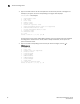Brocade Fabric Watch Administrator's Guide v6.3.0 (53-1001342-01, July 2009)
36 Fabric Watch Administrator’s Guide
53-1001342-01
Threshold configuration
6
3. Type the number from the list that corresponds to the class that you want to configure. For
example, if you type 5, the menu corresponding to the E_Port class displays.
switch:admin> fwconfigure
1 : Environment class
2 : SFP class
3 : Port class
4 : Fabric class
5 : E-Port class
6 : F/FL Port (Optical) class
7 : Alpa Performance Monitor class (not supported)
8 : EE Performance Monitor class
9 : Filter Performance Monitor class
10 : Security class
11 : Resource class
12 : Quit
Select a class => : (1..12) [12] 5
For each class that you select, Fabric Watch provides a list of the areas of the class available
for configuration. The final item in the list, which is always the default, returns you to the
previous selection screen.
4. Type the number corresponding to the area that you want to configure, such as 7 for
RXPerformance.
1 : Link loss
2 : Sync loss
3 : Signal loss (not supported)
4 : Protocol error
5 : Invalid words
6 : Invalid CRCS
7 : RXPerformance
8 : TXPerformance
9 : State Changes
10 : Link reset
11 : return to previous page
Select an area => : (1..10) [10] 7