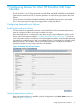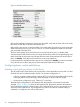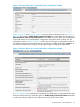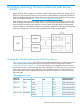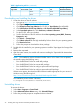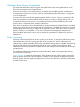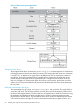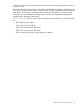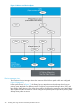HP StoreEver Tape Libraries Failover User Guide (5697-3323, June 2014)
Table 2 Application path list (continued)
Example Logical Unit
Worldwide IdentifierPortSANPathDevice Handle
Addressed
Logical Unit
50:01:10:a0:00:00:00:02Port B2Passive
50:01:10:a0:00:00:00:02Port A1Passive
Downloading and installing the drivers
1. Locate the drivers on the HP website:
a. Navigate to http://www.hp.com/support/storage.
b. Click Tape Storage.
c. Click Enterprise Class Tape Libraries (for ESL G3) or Tape Libraries (for MSL6480).
d. Click HP StoreEver ESL G3 Tape Libraries or HP StoreEver MSL6480 Tape Library.
e. In the Download options tab, click Get drivers, software & firmware.
f. For the ESL G3, select your product.
g. Scroll to the bottom of the list and then select Cross operating system (BIOS, Firmware,
Diagnostics, etc.).
h. Click Driver — Storage Tape.
i. Click Obtain software for the High Availability Failover Driver for your operating system.
j. Click Receive for Free.
k. Follow the prompts to download the driver package.
2. Double-click the installer for your operating system to install the Tape Upper Bus Storage Filter
driver.
3. Restart when requested.
4. After the system restarts, the installer will continue installing the Tape Multi-Path Intermediate
Class driver.
NOTE: The installation requires Windows Installer version 4.5 or later. If it is not present,
the installer reports the following errors:
• Error 0x80070643: Failed to install MSI package
• Error 0x80070643: Failed to execute MSI package.
• Error 0x80070643: Failed to configure per-machine MSI package.
• Error 0x80070643: Failed to configure per-machine MSI package.
If these errors appear, then download the Windows Installer appropriate for your version of
Windows using the following link:
http://www.microsoft.com/en-us/download/details.aspx?id=8483
The installation process creates a directory:
C:\Program Files\Hewlett-Packard\Failover\
Uninstalling drivers
To remove the drivers:
1. Select Start→Programs→Control Panel.
2. Select Advanced Failover Drivers entry, click Uninstall/Change.
3. Follow the provided prompts to complete the driver removal.
36 Installing and using Windows advanced path failover drivers