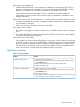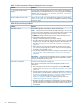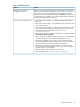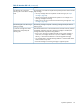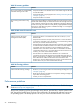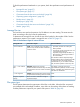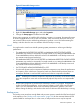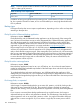HP StoreEver 1/8 G2 Tape Autoloader User and Service Guide (AK377-96024, December 2012)
If the screen shows Logged Out:
• Check that the Fibre speed is set to Automatic (on the RMI) or Auto Detect (on the OCP), or
that the correct fibre speed is selected. If you are unsure of the speed of the HBA or switch
that the is connected to, try Automatic (on the RMI) or Auto Detect (on the OCP).
• Check that the correct port type, fabric or loop, is selected. Loop requires additional
configuration. If you are unsure of the correct port type, try Automatic (on the RMI) or Auto
Detect (on the OCP).
If the screen shows No Link, the Speed Status is – and the Link LED on the back of the drive is off:
• The speed is probably set incorrectly. Try setting the speed to Automatic (on the RMI interface)
or Auto Detect (on the OCP).
• If there are still issues, change the port type to Auto Detect.
If the screen shows No Light:
• The cable is not plugged in correctly. Check that it is connected correctly to Port A of the tape
drive.
• The cable is damaged. FC cables are delicate. If the cable has been bent or twisted sharply,
it may be broken and must be replaced.
If the screen shows ALPA Conflict:
• There might be a conflict with the ALPA address on Loop ports. Select Soft for the Loop mode
to allow the system to select an available address each time the tape drive connects to the FC
fabric. If your server configuration does not support changing addresses, try using the Hard
Auto-Select option for the Loop mode. This allows the system to select an available address
when it first connects, and then retain that address for future connections.
Operation problems
Table 16 Power problems
SolutionProblem
Device does not power on. 1. Check all power cord connections.
2. Make sure the power button on the front panel has been pressed, and the
green READY LED is lit.
3. Make sure the outlet has power. Try another working outlet.
4. Replace the power cord.
No display messages appear. 1. Make sure the power cord is connected.
2. Make sure the power button on the front panel has been pressed, and the
green READY LED is lit.
3. Power cycle the device.
4. If the display is still blank but the device seems to be powered on, try to get
the device status or error information from the RMI.
Operation problems 91