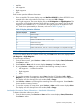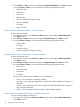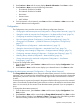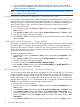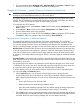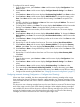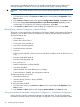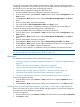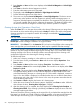HP StoreEver 1/8 G2 Tape Autoloader User and Service Guide (AK377-96024, December 2012)
2. Press Previous or Next until the screen displays Autoloader Information. Press Enter to select.
By using Previous or Next, you can select from the following information screens:
• Autoloader Time
• Firmware rev.
• Product ID
• Serial number
• SCSI ID and LUN (SCSI devices only)
• Slots and Mailslots
• Odometer
• Power On Time
Drive information (Status/Information > Drive Information)
To obtain drive information:
1. From the Home screen, press Previous or Next until the screen displays Status/Information.
Press Enter to select.
2. Press Previous or Next until the screen displays Drive Information. Press Enter to select.
3. By using Previous or Next, you can select from the following information screens:
• Serial number
• Drive type
• Firmware revision
• SCSI ID (parallel SCSI tape drives only)
Component status (Status/Information > Component Status)
To obtain component status:
1. From the Home screen, press Previous or Next until the screen displays Status/Information.
Press Enter to select.
2. Press Previous or Next until the screen displays Component Status. Press Enter to select.
3. By using Previous or Next, you can select from the following information screens:
• Drive activity
• Autoloader status
• Drive status
• Fan status
The second line of the screen will display one of the following:
• Good — the component is operating normally.
• Warning — the component might have an issue that should be addressed. The device is
functional.
• Critical — the component has an error condition that should be addressed. The device
may not be fully functional.
• Failed — the component has a known failure and should be replaced.
Network information (Status/Information > Network Information)
To access network settings for the device:
1. From the Home screen, press Previous or Next until the screen displays Status/Information.
Press Enter to select.
72 Operating the tape autoloader