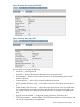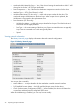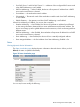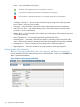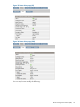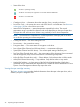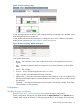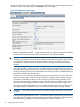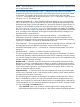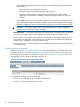HP StoreEver 1/8 G2 Tape Autoloader User and Service Guide (AK377-96024, December 2012)
After configuring Autoload mode, you must do one of the following for Autoload mode
to take effect:
– Power cycle the device from the front panel.
– Reboot the device from the RMI Support: Reboot screen.
– Move the lowest-numbered cartridge to the drive before starting the backup
application. If the mailslot is enabled, the lowest cartridge location will be in the
mailslot.
◦ When Loop mode is on, the original first cartridge in the sequence is reloaded after the
device has cycled through all available cartridges. If Loop mode is off and the last cartridge
has been unloaded, the device stops loading cartridges until you load another manually.
CAUTION: Use caution when choosing Loop mode because it makes it possible to
overwrite data on previously written cartridges.
Automatic mode — In Automatic mode, the device switches from Sequential mode into Random
mode when it receives certain SCSI commands. Automatic mode is the default setting.
• Reserved Slots — The number of slots that are not available to the backup software. You can
store cleaning or data tapes in the reserved slots. The slots are reserved from the highest slot
number down. The default is to have no reserved slots.
You can reserve up to six slots. If the mailslot is enabled, the maximum number of active slots
is reduced by one.
Changing the drive configuration
Use the Configuration: Drive page (parallel SCSI) to change the tape drive's SCSI ID and power
the tape drive off or on. Use the Configuration: Drive page (SAS) to power a SAS drive on or off.
No configuration is needed for SAS drives. Use the Configuration: Drive page (Fibre Channel) to
configure the FC port and power the tape drive off or on.
Figure 40 Configuration: Drive page (parallel SCSI)
For a parallel SCSI drive, you may change the
• SCSI ID — the SCSI address for a parallel SCSI tape drive.
• Power On — power the tape drive on or off.
50 Operating the tape autoloader