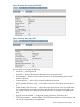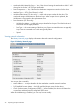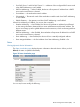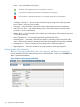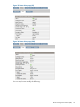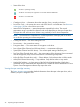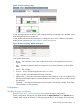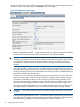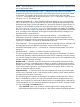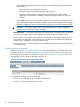HP StoreEver 1/8 G2 Tape Autoloader User and Service Guide (AK377-96024, December 2012)
Figure 37 Status: Inventory page
A dark rectangle indicates a full slot, a red rectangle indicates a cartridge with a problem, and a
white rectangle indicates an empty slot.
To see detailed information about the tapes in a magazine, click on the + button to expand the
display for the magazine (see Status:Inventory: Media details pane).
Figure 38 Status: Inventory: Media details pane
In the media details pane,
• Slot # — lists “Mailslot” or the index number of each slot in the magazine from lowest to
highest.
• Attn — indicates an attention state for storage slots or provides information on the mailslot
state.
• Status — Full or Empty.
• In Drive — shows when the tape from this slot is in a drive.
• Label — the bar code label data for the tape in the slot.
• Media Loads — the number of times this tape has been loaded into a drive in its lifetime. This
field may be blank if the tape has not been loaded into a drive in this device or if the inventory
has changed.
• Comment — any additional information about the tape in the slot (for example, Clean Tape
if the cartridge is a cleaning tape).
Configuration
Changing the system configuration
Use the Configuration: System page (page 48) to modify the system configuration.
System configuration changes are only applied after the Apply Selections or the Submit button is
selected. After making the selection, a warning page informs you of the impact of the proposed
Remote management interface (RMI) 47