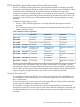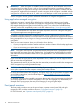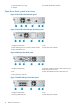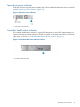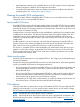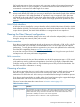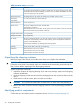HP StoreEver 1/8 G2 Tape Autoloader User and Service Guide (AK377-96024, December 2012)
IMPORTANT: When encryption is enabled with the encryption kit, the autoloader will not use
encryption keys from other sources, such as a key management system or application software.
Disable encryption in applications writing to the autoloader when encryption is enabled with the
encryption kit. Applications that attempt to control encryption while encryption is enabled with the
encryption kit will not be able to do so, which can cause backups or other write operations to fail.
See the encryption kit user guide for additional information on using the encryption kit.
Using application-managed encryption
Hardware encryption is turned off by default and is switched on by settings in your backup
application, where you also generate and supply the encryption key. Your backup application
must support hardware encryption for this feature to work. For a current list of suitable backup
software, see the EBS compatibility matrix on the EBS website at http://www.hp.com/go/ebs.
NOTE: The autoloader can only obtain encryption keys from one source. Using the encryption
kit will prevent application-managed encryption.
Encryption is primarily designed to protect the media once it is offline and to prevent it being
accessed from another machine. You will be able to read and append the encrypted media without
being prompted for a key as long as it is being accessed by the machine and application that first
encrypted it.
There are two main instances when you will need to know the key:
• If you try to import the media to another machine or another instance of the backup application
• If you are recovering your system after a disaster
NOTE: Encryption with keys that are generated directly from passwords or passphrases may be
less secure than encryption using truly random keys. Your application should explain the options
and methods that are available. Please refer to your application's user documentation for more
information.
If you are unable to supply the key when requested to do so, neither you nor HP Support will be
able to access the encrypted data.
This guarantees the security of your data, but also means that you must be careful in the management
of the encryption key used to generate the tape.
CAUTION: You should keep a record or backup of your encryption keys and store them in a
secure place separate from the computer running the backup software.
For more information about AES encryption, encryption keys, and using hardware encryption with
your HP Ultrium tape drive, see the White Papers on http://h18006.www1.hp.com/storage/
tapewhitepapers.html.
For detailed instructions about enabling encryption please refer to the documentation supplied with
your backup application or with the encryption kit. This will also highlight any default states, for
example when copying tapes, that may need changing if using encrypted tapes.
Front panel overview
The front panel provides access to the power button, operator control panel, left and right
magazines, LEDs, and the mailslot as shown in “Front panel overview” (page 13).
For OCP functions, see “Operator control panel (OCP)” (page 65).
12 Features and overview